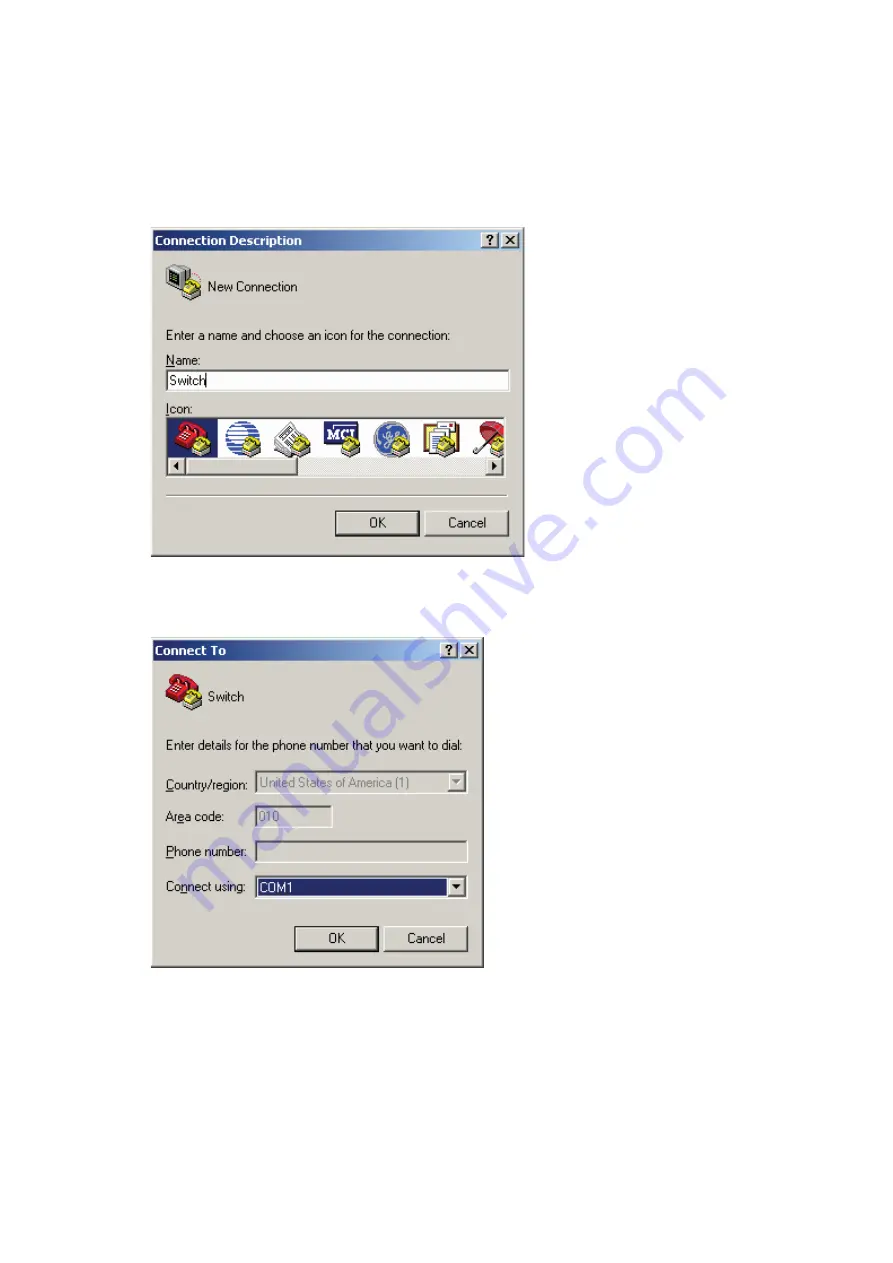
37
1.
Select
Start
>
All Programs
>
Accessories
>
Communications
>
HyperTerminal
.
The
Connection Description
dialog box appears.
2.
Enter the name of the new connection in the
Name
field and click
OK
.
Figure 29 Connection description
3.
Select the serial port to be used from the
Connect using
list, and click
OK
.
Figure 30 Set the serial port used by the HyperTerminal connection
4.
Set
Bits per second
to
9600
,
Data bits
to
8
,
Parity
to
None
,
Stop bits
to
1
, and
Flow control
to
None
,
and click
OK
.






























