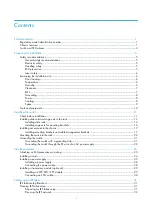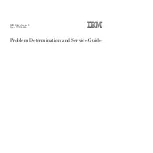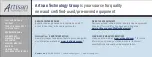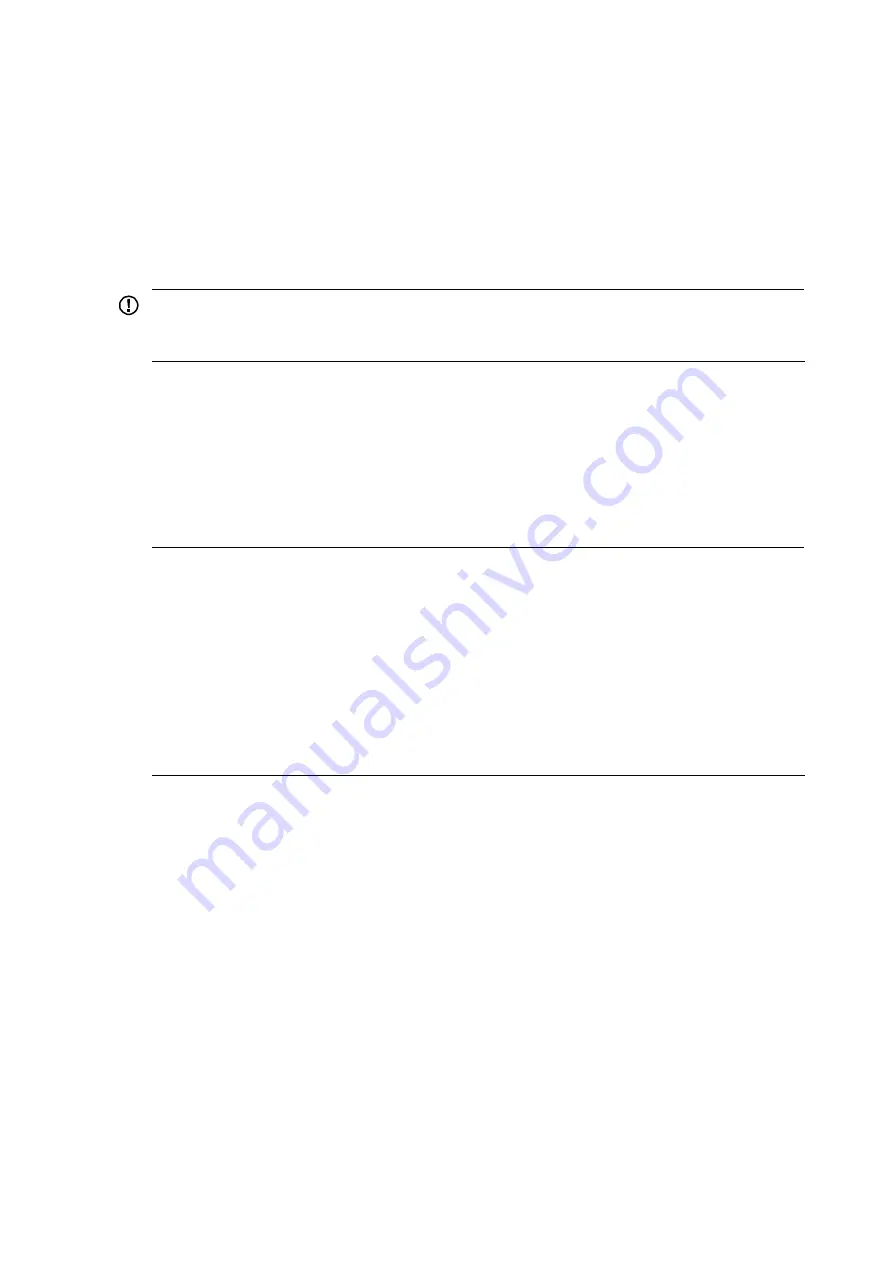
12
x
Make sure that you have read the chapter “Preparing for installation” carefully and the installation
site meets all the requirements.
x
Make sure a 19-inch rack is ready for use. For how to install a rack, see the rack installation guide.
x
Make sure that the rack is sturdy and securely grounded; the installation position on the rack is
appropriate for the chassis; no debris exists inside or around the rack.
x
Make sure the switch is ready for installation and has been carried to a place near the rack and
convenient for moving.
IMPORTANT:
To ensure the stability of the rack, mount the switch at the lowest possible position. To mount multiple
switches on the rack, mount the heaviest switch at the bottom of the rack.
Installing slide rails and cage nuts to the rack
Installing slide rails
Before installing the switch to the rack, install slide rails to the rack. If the rack has slide rails, skip this
section.
NOTE:
x
Before installing the slide rails, check that the slide rails can support the weight of the switch. For the
weights of the A10500 Switch Series, see the chapter “Appendix A Technical specifications.”
x
Position the chassis of the A10500 Switch Series according to their heights. For the specifications of the
A10500 Switch Series, see the chapter “Appendix A Technical specifications.”
x
For the slide rails, HP recommends that you order the HP X421 A-Series Chassis Universal 4-Post Rack
Mounting Kit (JC665A). For more information about the kit, see the chapter “Appendix B FRUs and
compatibility matrixes.”
x
The installation of slide rails might vary with different types of racks. The following installation procedure
is for your reference only.
To install a slide rail:
1.
Read the signs on the slide rail (see
Table 15
) to avoid installation mistake.