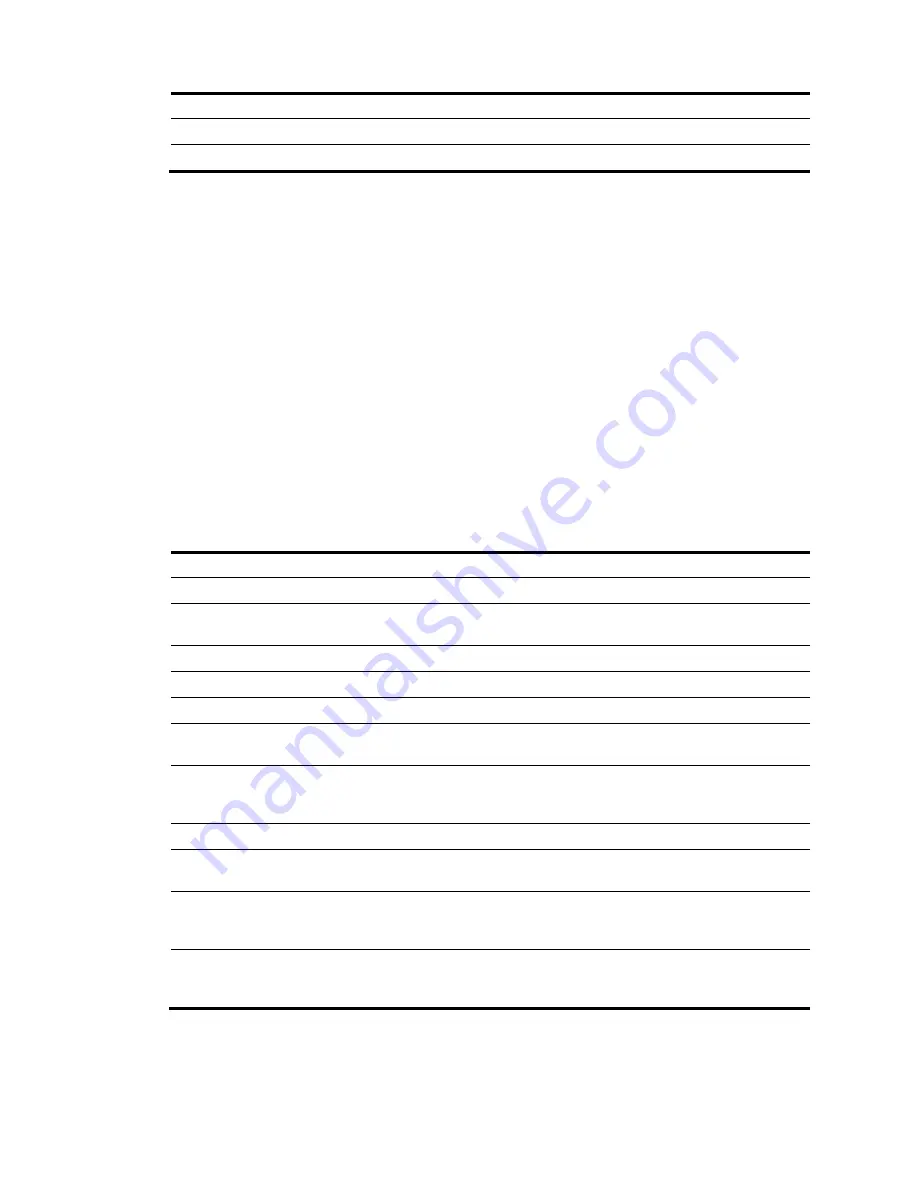
25
Item
Description
<5> Modify Ethernet Parameter
Modify network settings.
<0> Exit To Main Menu
Return to the BootWare menu.
2.
Enter
5
to configure the network settings.
=========================<ETHERNET PARAMETER SET>=========================
|Note: '.' = Clear field. |
| '-' = Go to previous field. |
| Ctrl+D = Quit. |
==========================================================================
Protocol (FTP or TFTP) :tftp
Load File Name :main.bin
:
Target File Name :main.bin
:
Server IP Address :192.168.1.1
Local IP Address :192.168.1.253
Gateway IP Address :0.0.0.0
FTP User Name :user
FTP User Password :password
Table 17 Network parameter fields and shortcut keys
Field
Description
'.' = Clear field
Press a dot (.) and then Enter to clear the setting for a field.
'-' = Go to previous field
Press a hyphen (-) and then Enter to return to the previous
field.
Ctrl+D = Quit
Press Ctrl + D to exit the Ethernet Parameter Set menu.
Protocol (FTP or TFTP)
Set the file transfer protocol to FTP or TFTP.
Load File Name
Set the name of the file to be downloaded.
Target File Name
Set a file name for saving the file on the router. By default, the
target file name is the same as the source file name.
Server IP Address
Set the IP address of the FTP or TFTP server. If a mask must be
set, use a colon (:) to separate the mask length from the IP
address. For example, 192.168.80.10:24.
Local IP Address
Set the IP address of the router.
Gateway IP Address
Set a gateway IP address if the router is on a different network
than the server.
FTP User Name
Set the username for accessing the FTP server. This username
must be the same as configured on the FTP server. This field is
not available for TFTP.
FTP User Password
Set the password for accessing the FTP server. This password
must be the same as configured on the FTP server. This field is
not available for TFTP.
3.
Select an option in the Ethernet submenu to upgrade a system software image. For example,
enter
2
to upgrade the main system software image.
Loading.....................................................................






























