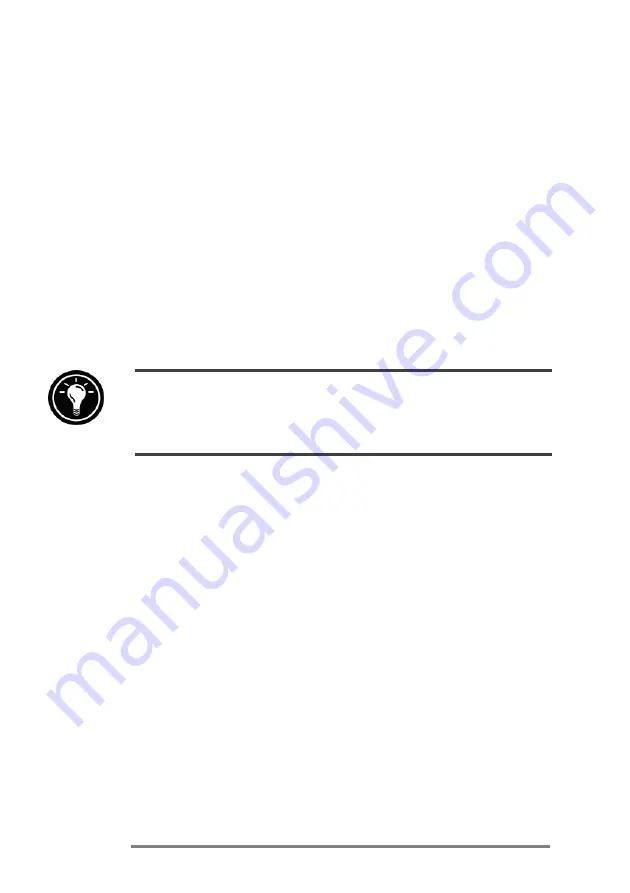
80
|
HP Jornada H/PC User’s Guide
To specify data to synchronize
1.
On your desktop PC, open the Mobile Devices
window, and then select your HP Jornada icon.
2.
On the
Tools
menu, click
ActiveSync Options
.
3.
On the
General
tab of the
ActiveSync Options
dialog box, select the check boxes beside the services
you want to synchronize.
4.
To set specific options (for example, to indicate how
many weeks of Calendar data to synchronize, or to
synchronize only active
tasks), select the appropri-
ate service, and then click
Options
.
Reducing the amount of data to synchronize, for example, by synchronizing only 1 or
2 weeks of Calendar data, can significantly speed up the synchronization process. If you
use Microsoft Outlook, Windows CE Services synchronizes only 2 weeks of calendar data by
default.
Resolving synchronization conflicts
If the same item (for example, an appointment or a task)
has been modified on both the desktop PC and on the
HPÊJornada, ActiveSync will indicate that a Synchroniza-
tion conflict has occurred. When the
Resolve Conflicts
dialog box appears, as shown in the following figure, you
can either resolve the conflict by selecting one of the items
to replace or you can ignore the conflict.
Summary of Contents for 820
Page 24: ...20 HP Jornada H PC User s Guide ...
Page 26: ...22 HP Jornada H PC User s Guide ...
Page 34: ...30 HP Jornada H PC User s Guide ...
Page 45: ......
Page 76: ......
Page 93: ......
Page 95: ......
Page 108: ...104 HP Jornada H PC User s Guide ...
Page 127: ......
Page 128: ......
Page 130: ......
Page 133: ......
Page 144: ...140 HP Jornada H PC User s Guide ...
Page 157: ......
Page 168: ...164 HP Jornada H PC User s Guide ...
Page 171: ......
Page 180: ...176 HP Jornada H PC User s Guide ...
Page 186: ...182 HP Jornada H PC User s Guide ...






























