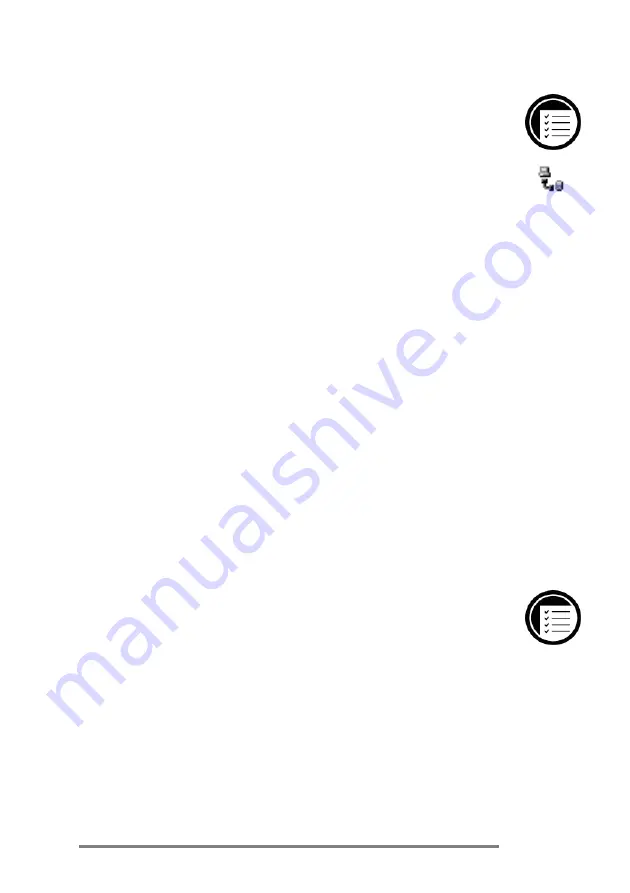
Chapter 4
|
Connecting to your desktop PC
|
75
To close the connection
1.
On your HP Jornada, double-click the connection
icon in the status area of the task bar.
2.
In the
Connection Status
dialog box, click
Disconnect
.
Connecting by infrared
You can use the infrared port on your HP Jornada to
connect to a desktop or notebook PC that is running
WindowsÊ95 (or later). Once connected, you can transfer files
and synchronize Pocket Outlook data and e-mail messages
just as if you had connected using the sync cable.
Before you can connect by infrared, you must set up and
configure an infrared port on your desktop or notebook PC.
Many notebook PCs have a built-in infrared port; however,
you may need to install a third-party infrared transceiver on
your desktop PC. For more information about installing and
configuring that device for use with your desktop PC, refer to
the instructions that came with your infrared port .
The Desktop Software for Microsoft Windows CE compact disc
also includes infrared device drivers for Windows 95.
To configure Windows CE Services for infrared connection
1.
Insert the Desktop Software for Microsoft
WindowsÊCE compact disc into the CD-ROM
drive on your desktop PC, and then run Setup.exe.
2.
Click
Optional Components
, and then select
the Windows 95 Communications Driver setup
program.
3.
When the setup program prompts you to specify
a communications port, select a virtual port
(typically COM3).
Connection
icon
Summary of Contents for 820
Page 24: ...20 HP Jornada H PC User s Guide ...
Page 26: ...22 HP Jornada H PC User s Guide ...
Page 34: ...30 HP Jornada H PC User s Guide ...
Page 45: ......
Page 76: ......
Page 93: ......
Page 95: ......
Page 108: ...104 HP Jornada H PC User s Guide ...
Page 127: ......
Page 128: ......
Page 130: ......
Page 133: ......
Page 144: ...140 HP Jornada H PC User s Guide ...
Page 157: ......
Page 168: ...164 HP Jornada H PC User s Guide ...
Page 171: ......
Page 180: ...176 HP Jornada H PC User s Guide ...
Page 186: ...182 HP Jornada H PC User s Guide ...






























