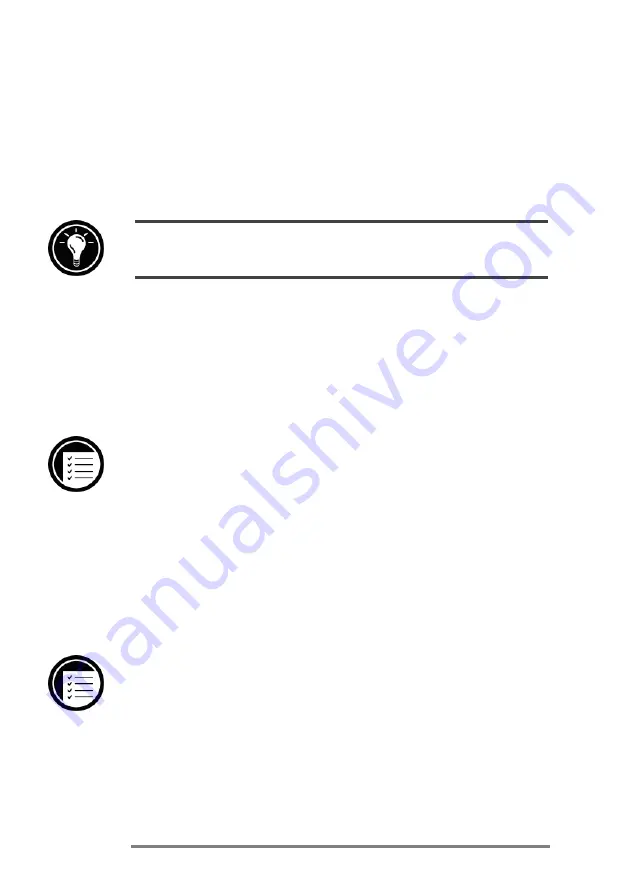
130
|
HP Jornada H/PC User’s Guide
•
World Clock—
The World Clock control panel allows
you to set the system time, set alarms and reminders,
and select your Home and Visiting cities. World Clock
also displays almanac information, such as the nearest
airport, sunrise and sunset times, and travel distance
between selected cities.
To open the World Clock control panel quickly, double-click the clock in the status area of
the taskbar.
Using the HP hot keys application
The HP hot keys give you one-key access to the programs
or documents you use most. With the HP hot keys applica-
tion, you can configure the HP hot keys to open any pro-
gram or file on your HP Jornada.
To start the HP hot keys application
1.
On the
Start
menu, point to
Programs
, point to
HP Utilities
, and click
HP hot keys
.
Customizing the HP hot keys
When you start the HP hot keys application, the current
hot key assignments are displayed in a list. The default key
assignments correspond to the program icons printed on
the HP hot keys, the top row of keys on the HP Jornada
keyboard.
To assign a program or file to a hot key
1.
Start the HP hot keys program.
2.
In the list, select the hot key you want to change.
3.
Under
Assign to
, select a program from the drop-
Summary of Contents for 820
Page 24: ...20 HP Jornada H PC User s Guide ...
Page 26: ...22 HP Jornada H PC User s Guide ...
Page 34: ...30 HP Jornada H PC User s Guide ...
Page 45: ......
Page 76: ......
Page 93: ......
Page 95: ......
Page 108: ...104 HP Jornada H PC User s Guide ...
Page 127: ......
Page 128: ......
Page 130: ......
Page 133: ......
Page 144: ...140 HP Jornada H PC User s Guide ...
Page 157: ......
Page 168: ...164 HP Jornada H PC User s Guide ...
Page 171: ......
Page 180: ...176 HP Jornada H PC User s Guide ...
Page 186: ...182 HP Jornada H PC User s Guide ...






























