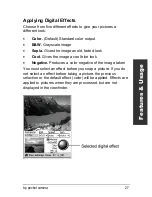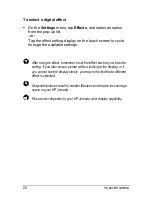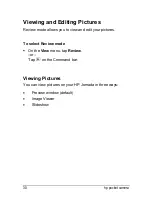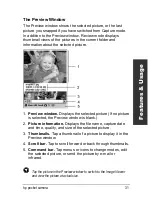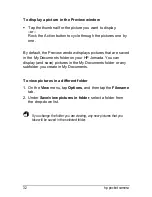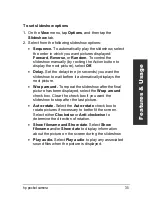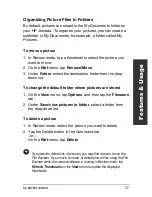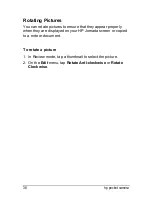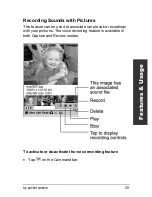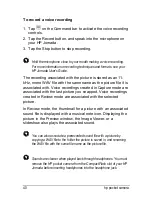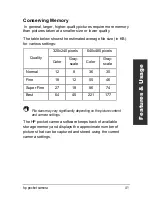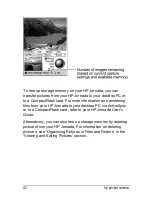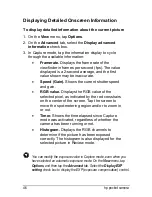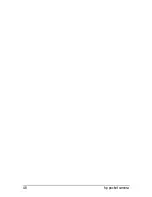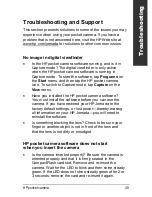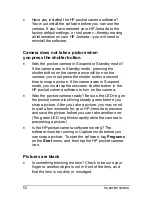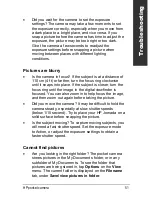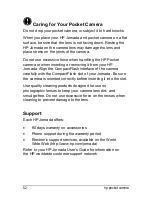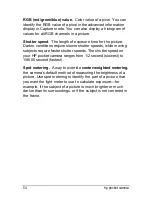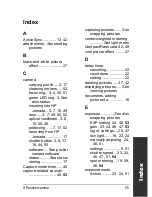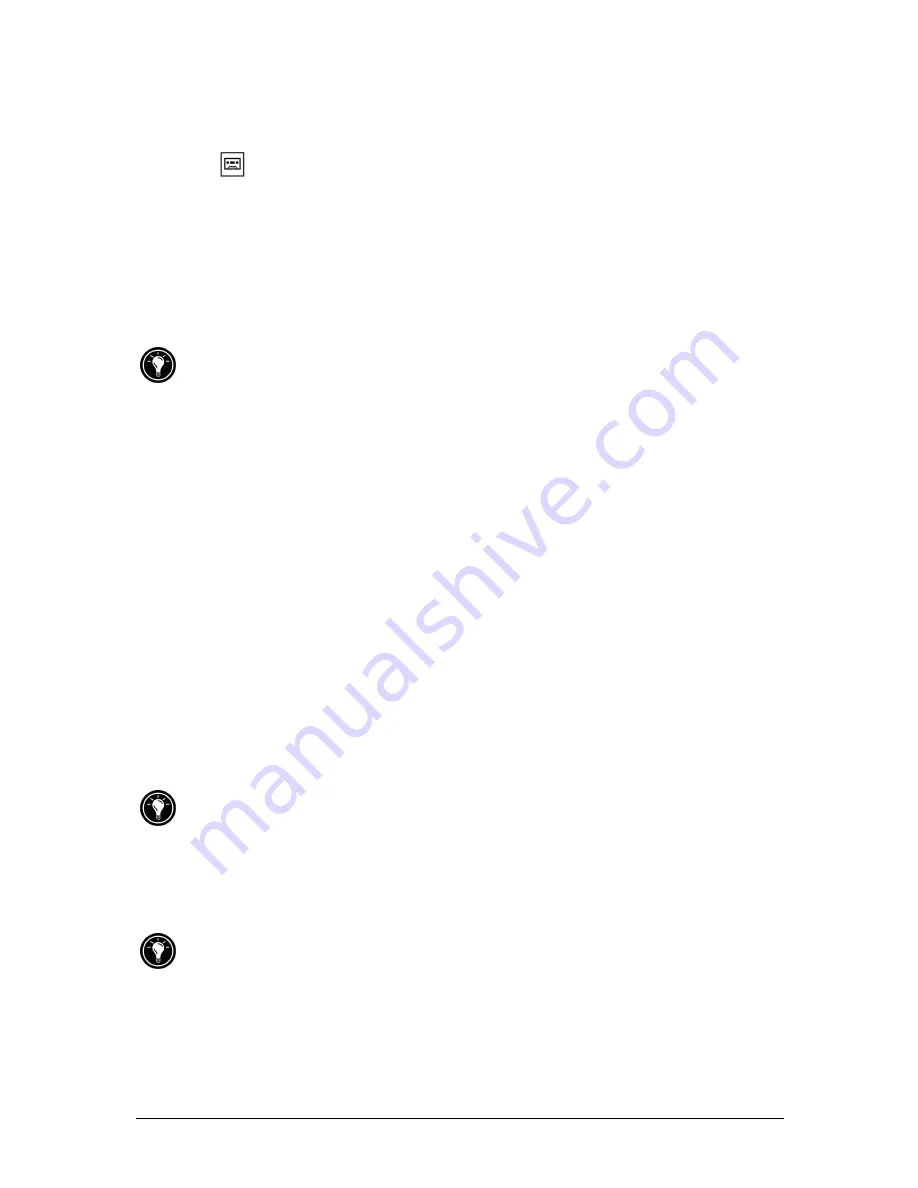
40 hp
camera
To record a voice recording
1. Tap
on the Command bar to activate the voice recording
controls.
2. Tap the Record button, and speak into the microphone on
your HP Jornada.
3. Tap the Stop button to stop recording.
Hold the microphone close to your mouth making a voice recording.
For more information on recording techniques and formats, see your
HP Jornada User’s Guide.
The recording associated with the picture is stored as an 11-
kHz, mono WAV file with the same name as the picture file it is
associated with. Voice recordings created in Capture mode are
associated with the last picture you snapped. Voice recordings
created in Review mode are associated with the selected
picture.
In Review mode, the thumbnail for a picture with an associated
sound file is displayed with a musical note icon. Displaying the
picture in the Preview window, the Image Viewer, or a
slideshow also plays the associated sound.
You can also associate a prerecorded sound file with a picture by
copying a WAV file to the folder the picture is saved in, and renaming
the WAV file with the same file name as the picture file.
Sounds are clearer when played back through headphones. You must
remove the HP pocket camera from the CompactFlash slot of your HP
Jornada before inserting headphones into the headphone jack.