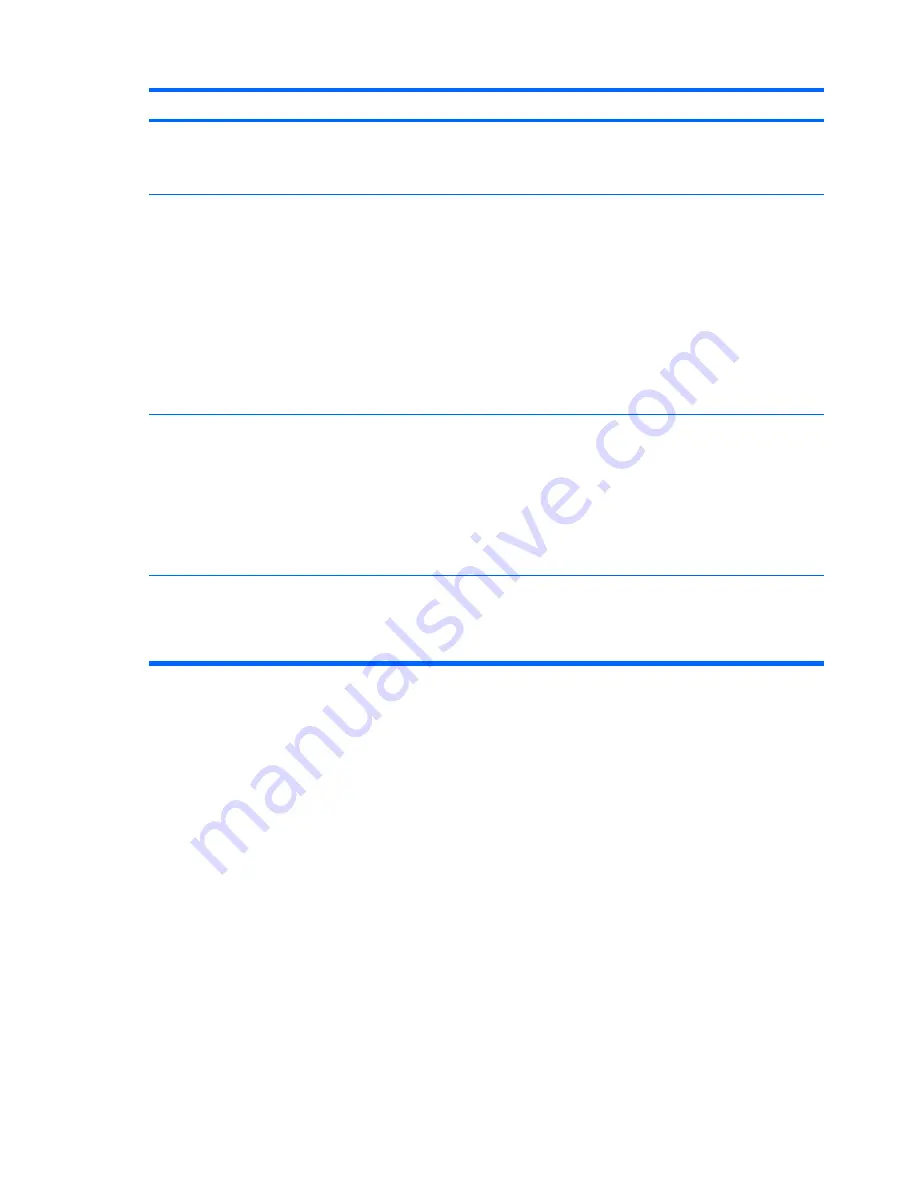
Short description
Details
Solution
and is not accessed by another
process
. The user must reboot the
system in order to delete the PSD and it
is not loaded after reboot.
An internal error is
detected when the user is
restoring from the
Automatic Backup
Archive.
In Embedded Security, if the user clicks
the
Restore under Backup
option to
restore from the automatic backup
Archive and then selects
SPSystemBackup.xml
, the Restore
Wizard fails and the following error
message is displayed:
The selected
Backup Archive does not match the
restore reason. Please select another
archive and continue.
If the user selects
SpSystemBackup.xml
when the
SpBackupArchive.xml is required, the Embedded
Security Wizard fails and displays the following
message:
An internal Embedded Security error has
been detected.
The user must select the correct XML file to match the
required reason.
The processes are working as designed and function
properly; however, the internal Embedded Security
error message is not clear and should state a more
appropriate message. HP is working to enhance this in
future products.
The security system
exhibits a restore error
with multiple users.
During the restore process, if the
administrator selects users to restore,
the users not selected are not able to
restore the keys when trying to restore at
a later time. A
decryption process
failed
error message is displayed.
The non-selected users can be restored by resetting
the TPM, running the restore process, and selecting all
users before the next default daily backup runs. If the
automated backup runs, it overwrites the non-restored
users and their data is lost. If a new system backup is
stored, the previous unselected users cannot be
restored.
Also, the user must restore the entire system backup.
An Archive Backup can be restored individually.
Resetting System ROM to
default hides the TPM.
Resetting the system ROM to default
hides the TPM to Windows. This does
not allow the security software to operate
properly and makes TPM-encrypted data
inaccessible.
Unhide the TPM in BIOS:
Open the Computer Setup (
f10
) Utility, navigate to
Security > Device security
, and then modify the field
from
Hidden
to
Available
.
88
Chapter 9 Troubleshooting
Summary of Contents for 6930p - EliteBook - Core 2 Duo 2.8 GHz
Page 1: ...HP ProtectTools User Guide ...
Page 108: ......















































