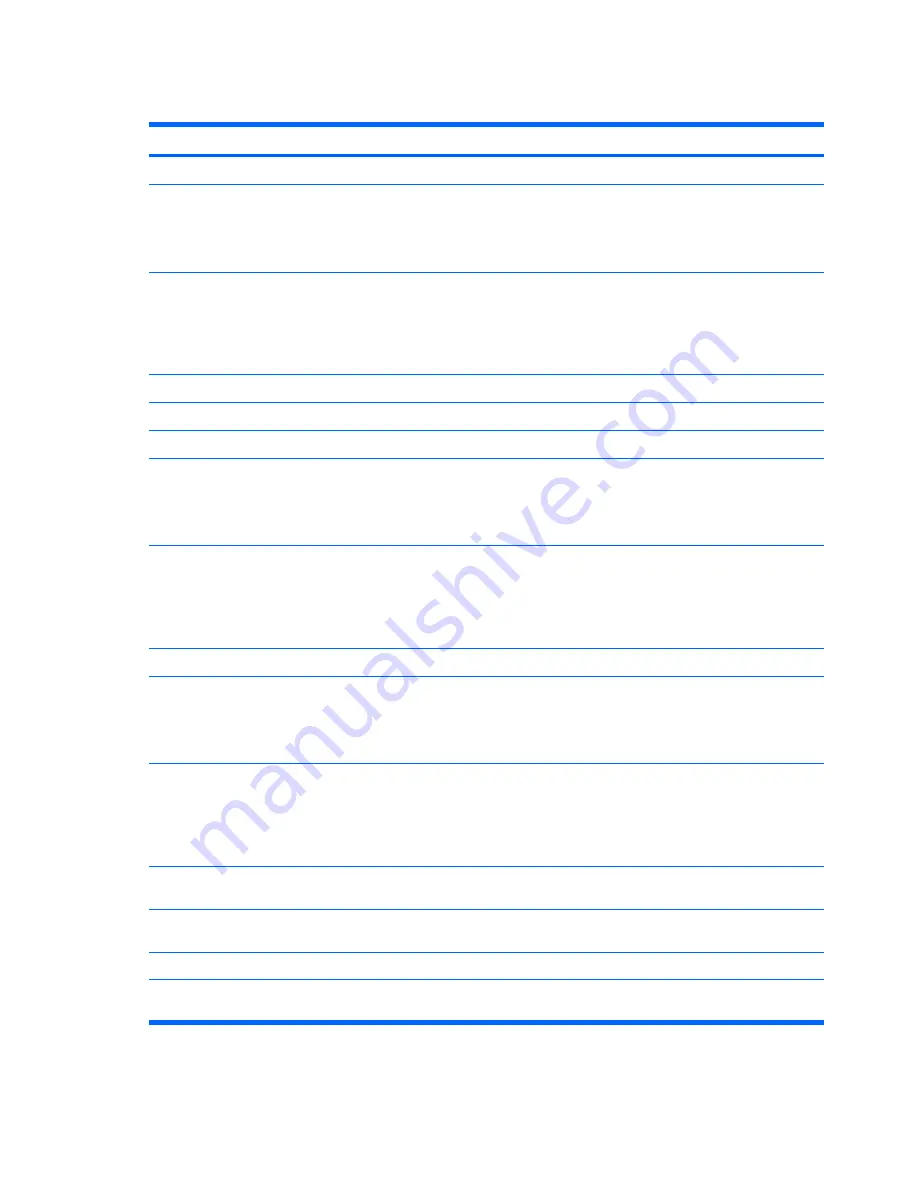
WLAN module
Description
Spare part number
Intel 802.11a/b/g/n WLAN modules:
●
For use in Antigua and Barbuda, Argentina, Aruba, the Bahamas, Barbados, Bermuda, Brunei,
Canada, the Cayman Islands, Chile, Colombia, Costa Rica, the Dominican Republic, Ecuador,
El Salvador, Guam, Guatemala, Haiti, Honduras, Hong Kong, India, Indonesia, Malaysia,
Mexico, Panama, Paraguay, Peru, Saudi Arabia, Taiwan, Uruguay, the United States,
Venezuela, and Vietnam
441086-001
●
For use in Austria, Azerbaijan, Bahrain, Belgium, Brazil, Bulgaria, Croatia, Cyprus, the Czech
Republic, Denmark, Egypt, Estonia, Finland, France, Georgia, Germany, Greece, Hungary,
Iceland, Ireland, Israel, Italy, Latvia, Lebanon, Liechtenstein, Lithuania, Luxembourg, Malta,
Monaco, the Netherlands, Norway, Oman, the Philippines, Poland, Portugal, Qatar, Romania,
Russia, Serbia and Montenegro, Singapore, Slovakia, Slovenia, South Africa, Spain, Sri Lanka,
Sweden, Switzerland, Turkey, Ukraine, the United Kingdom, and Uzbekistan
441086-002
●
For use in Australia, New Zealand, Pakistan, the People's Republic of China, and South Korea 441086-003
●
For use in Japan
441086-291
Broadcom 802.11a/b/g/n Sangria M/C WLAN modules:
For use in Antigua & Barbuda, Argentina, Aruba, the Bahamas, Barbados, Bermuda, Brunei,
Canada, the Cayman Islands, Chile, Colombia, Costa Rica, the Dominican Republic, Ecuador, El
Salvador, Guam, Guatemala, Haiti, Honduras, Hong Kong, India, Indonesia, Malaysia, Mexico,
Panama, Paraguay, Peru, Saudi Arabia, Taiwan, the United States, Uruguay, Venezuela, and
Vietnam
487330-001
For use in Austria, Azerbaijan, Bahrain, Belgium, Brazil, Bulgaria, Croatia, Cyprus, the Czech
Republic, Denmark, Egypt, Estonia, Finland, France, Georgia, Germany, Greece, Hungary, Iceland,
Ireland, Israel, Italy, Latvia, Lebanon, Liechtenstein, Lithuania, Luxembourg, Malta, Monaco, the
Netherlands, Norway, Oman, the Philippines, Poland, Portugal, Qatar, Romania, Russia, Serbia and
Montenegro, Singapore, Slovakia, Slovenia, South Africa, Spain, Sri Lanka, Sweden, Switzerland,
Turkey, Ukraine, the United Kingdom, and Uzbekistan
487330-002
Intel 802.11a/b/g WLAN modules:
●
For use in Antigua & Barbuda, Argentina, Aruba, the Bahamas, Barbados, Bermuda, Brunei,
Canada, the Cayman Islands, Chile, Colombia, Costa Rica, the Dominican Republic, Ecuador,
El Salvador, Guam, Guatemala, Haiti, Honduras, Hong Kong, India, Indonesia, Malaysia,
Mexico, Panama, Paraguay, Peru, Saudi Arabia, Taiwan, the United States, Uruguay,
Venezuela, and Vietnam
441082-001 and
451861-001
●
For use in Austria, Azerbaijan, Bahrain, Belgium, Brazil, Bulgaria, Croatia, Cyprus, the Czech
Republic, Denmark, Egypt, Estonia, Finland, France, Georgia, Germany, Greece, Hungary,
Iceland, Ireland, Israel, Italy, Latvia, Lebanon, Liechtenstein, Lithuania, Luxembourg, Malta,
Monaco, the Netherlands, Norway, Oman, the Philippines, Poland, Portugal, Qatar, Romania,
Russia, Serbia and Montenegro, Singapore, Slovakia, Slovenia, South Africa, Spain, Sri Lanka,
Sweden, Switzerland, Turkey, Ukraine, the United Kingdom, and Uzbekistan
441082-002 and
451861-002
●
For use in Australia, New Zealand, Pakistan, the People's Republic of China, and South Korea 441082-003 and
451861-003
●
For use in Japan
441082-292 and
451861-291
Broadcom 802.11b/g WLAN modules:
●
For use in Canada, the Cayman Islands, Guam, Puerto Rico, the U.S. Virgin Islands, and the
United States
459263-001
42
Chapter 4 Removal and replacement procedures
Summary of Contents for 550 - Notebook PC
Page 1: ...HP 550 Notebook PC Maintenance and Service Guide ...
Page 4: ...iv Safety warning notice ...
Page 23: ...Computer major components Computer major components 15 ...
Page 127: ...8 Backup and recovery 119 ...
Page 150: ......
















































