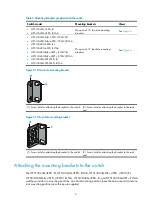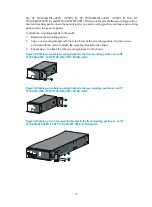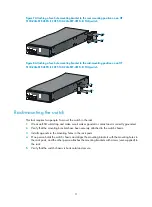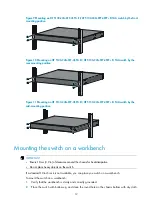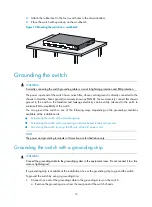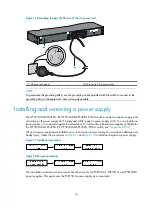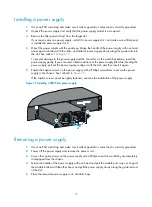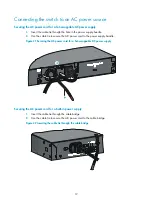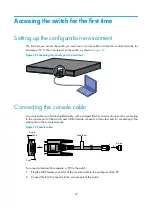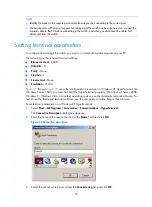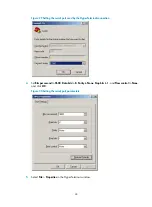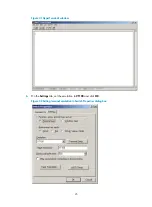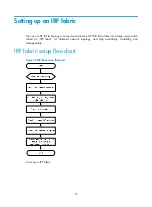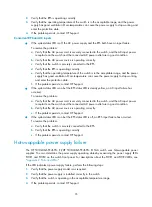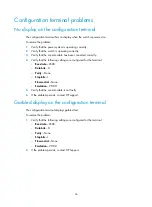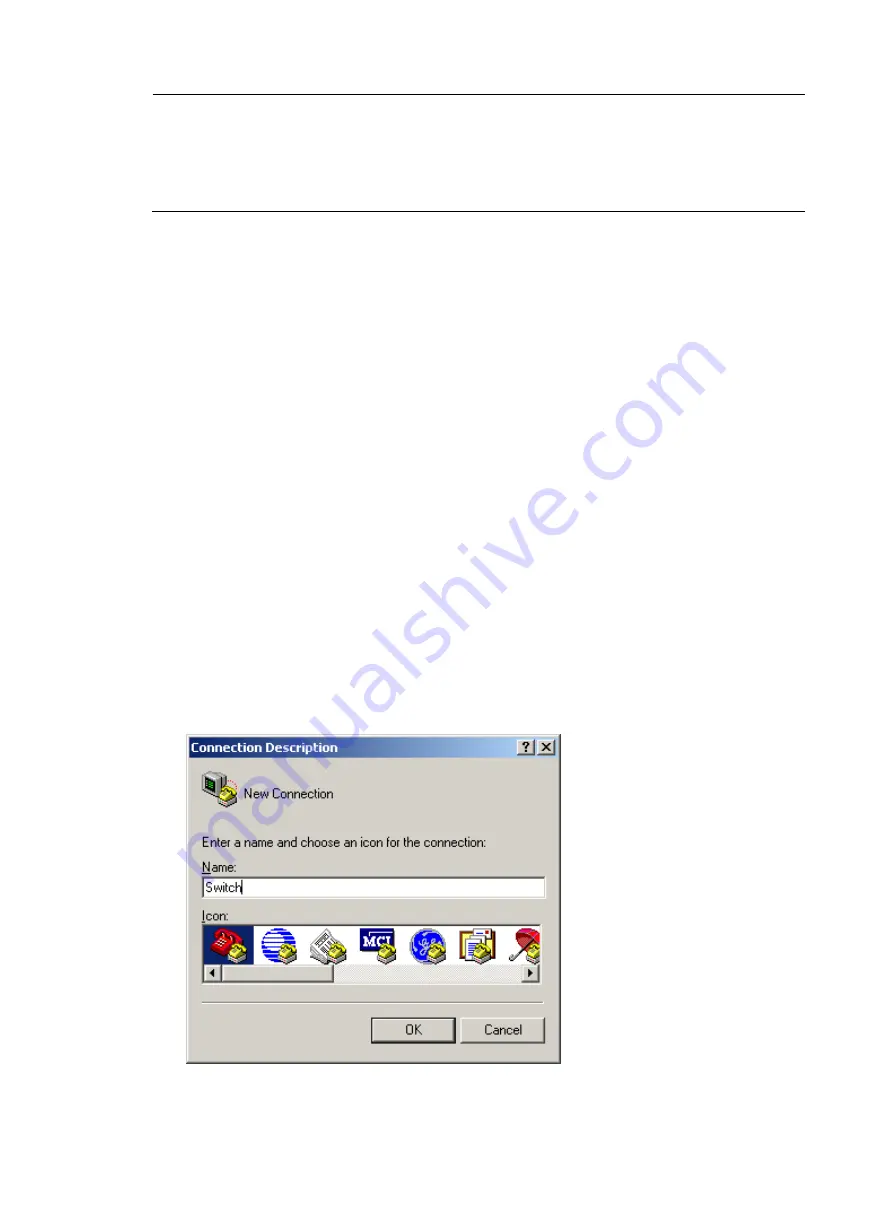
23
NOTE:
•
Identify the mark on the console port and make sure you are connecting to the correct port.
•
The serial ports on PCs do not support hot swapping. If the switch has been powered on, connect the
console cable to the PC before connecting to the switch, and when you disconnect the cable, first
disconnect from the switch.
Setting terminal parameters
To configure and manage the switch, you must run a terminal emulator program on your PC.
The following are the required terminal settings:
•
Bits per second
—9,600.
•
Data bits
—8.
•
Parity
—None.
•
Stop bits
—1.
•
Flow control
—None.
•
Emulation
—VT100.
through
show the configuration procedure on Windows XP HyperTerminal. On
Windows Server 2003, you must first add the HyperTerminal program. On Windows Server 2008,
Windows 7, Windows Vista, or another operating system, use the third-party terminal software. For
how to use the third-party terminal software, see the user guide or online help of that software.
To set terminal parameters on a Windows XP HyperTerminal:
1.
Select
Start
>
All Programs
>
Accessories
>
Communications
>
HyperTerminal
.
The
Connection Description
dialog box appears.
2.
Enter the name of the new connection in the
Name
field and click
OK
.
Figure 28
Connection description
3.
Select the serial port to be used from the
Connect using
list, and click
OK
.