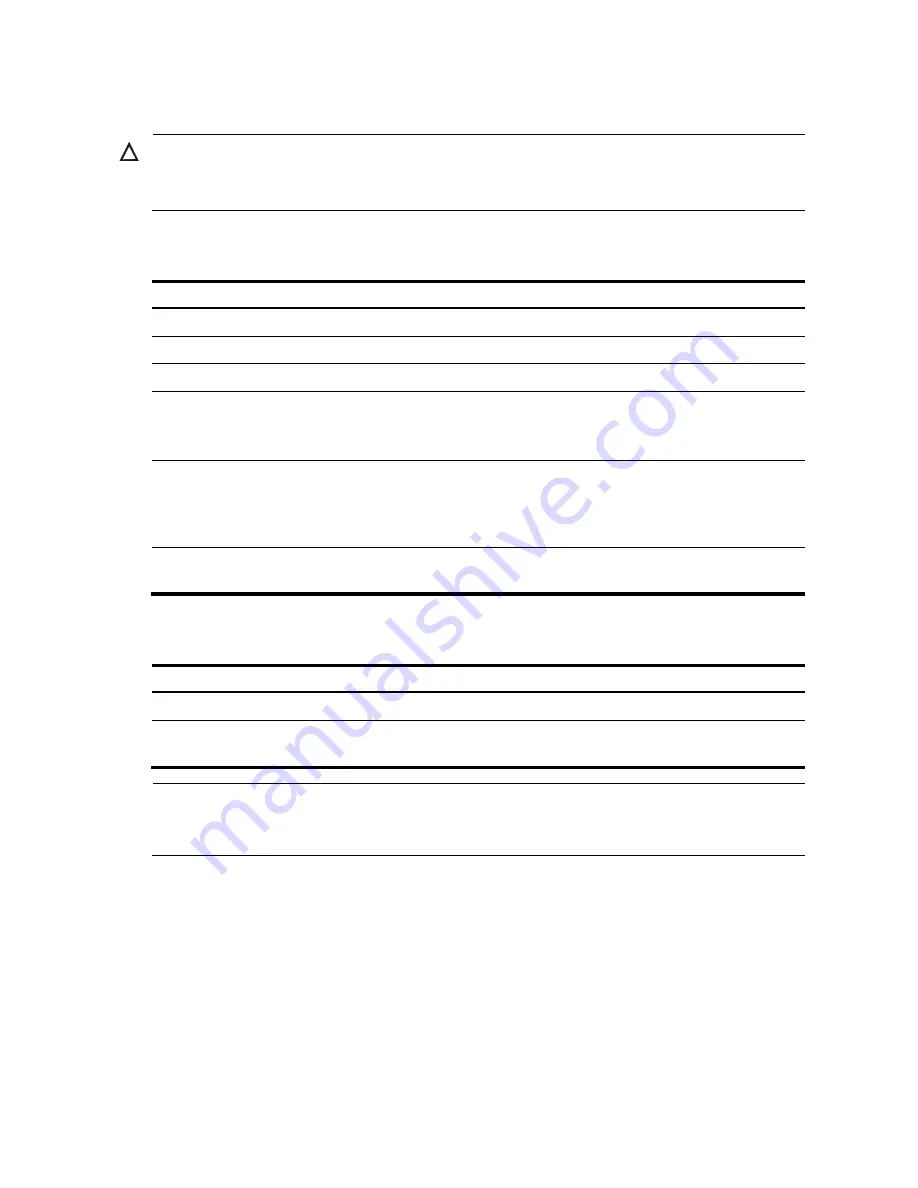
213
importing the public key, you must upload the public key file (in binary) to the local host through FTP
or TFTP.
CAUTION:
HP recommends you to configure a client public key by importing it from a public key file.
You can configure up to 20 client public keys on an SSH server.
Configuring a client public key manually
Follow these steps to configure the client public key manually:
To do…
Use the command…
Remarks
Enter system view
system-view
—
Enter public key view
public-key peer
keyname
—
Enter public key code view
public-key-code begin
—
Configure a client public key
Enter the content of the public key
Required
Spaces and carriage returns are
allowed between characters.
Return from public key code view
to public key view
public-key-code end
—
When you exit public key code
view, the system automatically
saves the public key.
Return from public key view to
system view
peer-public-key
end
—
Importing a client public key from a public key file
Follow these steps to import a public key from a public key file:
To do…
Use the command…
Remarks
Enter system view
system-view
—
Import the public key from a
public key file
public-key peer
keyname
import
sshkey
filename
Required
NOTE:
For more information about client side public key configuration and the relevant commands, see the
Security Configuration Guide
.
Configuring an SSH user
This configuration allows you to create an SSH user and specify the service type and authentication
method. An SSH user’s service type can be Secure Telnet (Stelnet) or Secure FTP (SFTP). For more
information about Stelnet, see ―
.‖ For more information about SFTP, see the chapter
―SFTP configuration.‖
To use publickey authentication, you must configure the user account and the user’s public key on the SSH
server. To use password authentication, you can configure the user account on either the device or the
remote authentication server, such as a RADIUS authentication server.






























