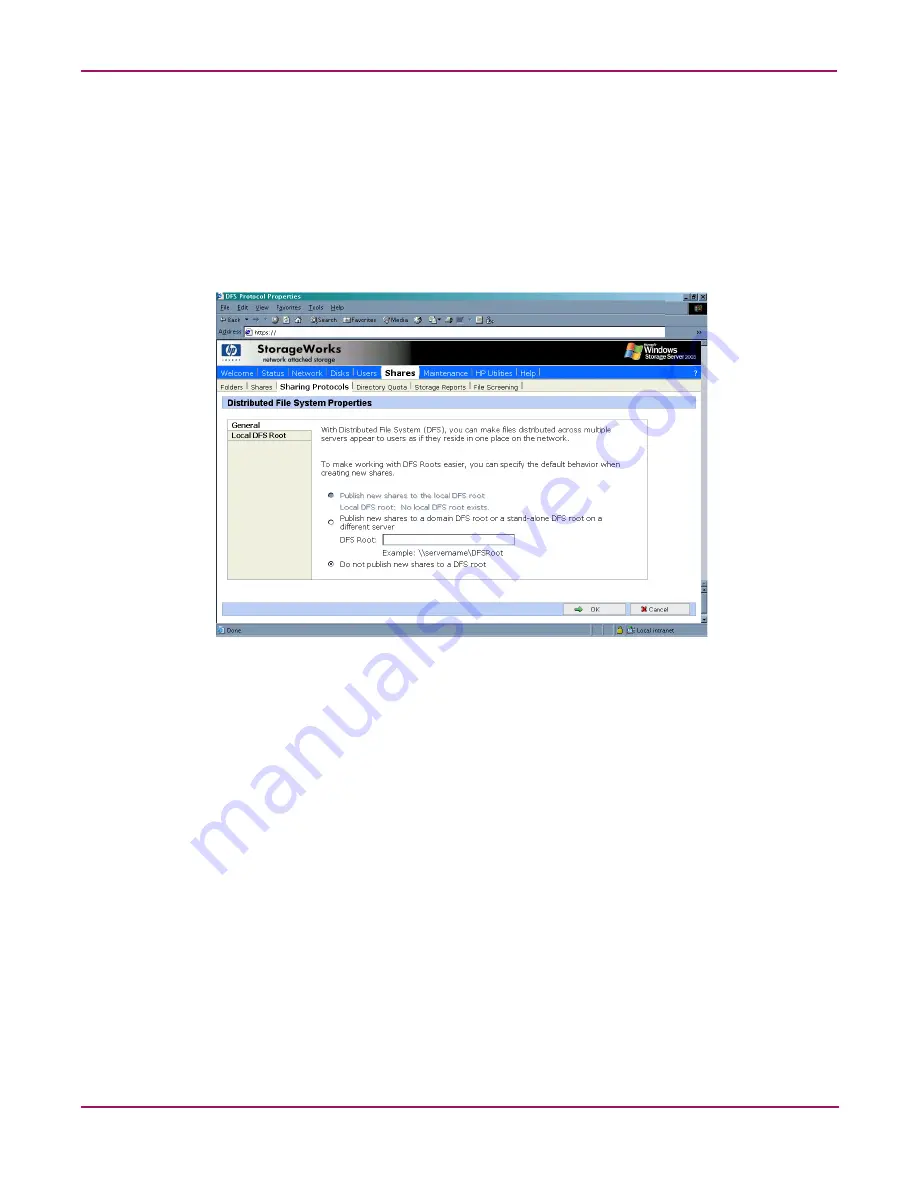
Folder, Printer, and Share Management
134
NAS 2000s Administration Guide
Setting DFS Sharing Defaults
The We UI can be used to set the default DFS settings provided when creating a shared folder.
When a new shared folder is create, the DFS defaults may be overridden.
To set DFS sharing defaults:
1. On the primary navigation bar, choose Shares.
2. Choose Sharing Protocols.
3. Select DFS, and then choose Properties.
Figure 76: DFS properties, general tab
4. On the General tab, choose the default settings that are desired when creating a shared
directory.
■
To set the default to publish the share to the local DFS root, select Publish new shares
to the local DFS root.
■
To set the default to publish the share to another DFS root, select Publish new shares
to a domain DFS root or a stand-alone DFS root on a different server. In the DFS
root box, type the path of the default DFS root.
■
To not publish the share to a DFS root, select Do not publish new shares to a DFS
root.
5. Choose OK.
Creating a Local DFS Root
The WebUI can be only be used to create a single, local stand-alone DFS root on the server as
mentioned previous. To create a local domain DFS root use the DFS administrative tool. For
more information about DFS root types refer to the section above entitled “Deploying DFS”.
To create a local stand-alone DFS root:
1. On the primary navigation bar, choose Shares.
2. Choose Sharing Protocols.
Summary of Contents for 345646-001 - StorageWorks NAS 2000s External Storage Server
Page 16: ...About this Guide 16 NAS 2000s Administration Guide ...
Page 56: ...Storage Management Overview 56 NAS 2000s Administration Guide ...
Page 80: ...Disk Management 80 NAS 2000s Administration Guide ...
Page 110: ...User and Group Management 110 NAS 2000s Administration Guide ...
Page 146: ...Folder Printer and Share Management 146 NAS 2000s Administration Guide ...
Page 186: ...NetWare File System Management 186 NAS 2000s Administration Guide ...






























