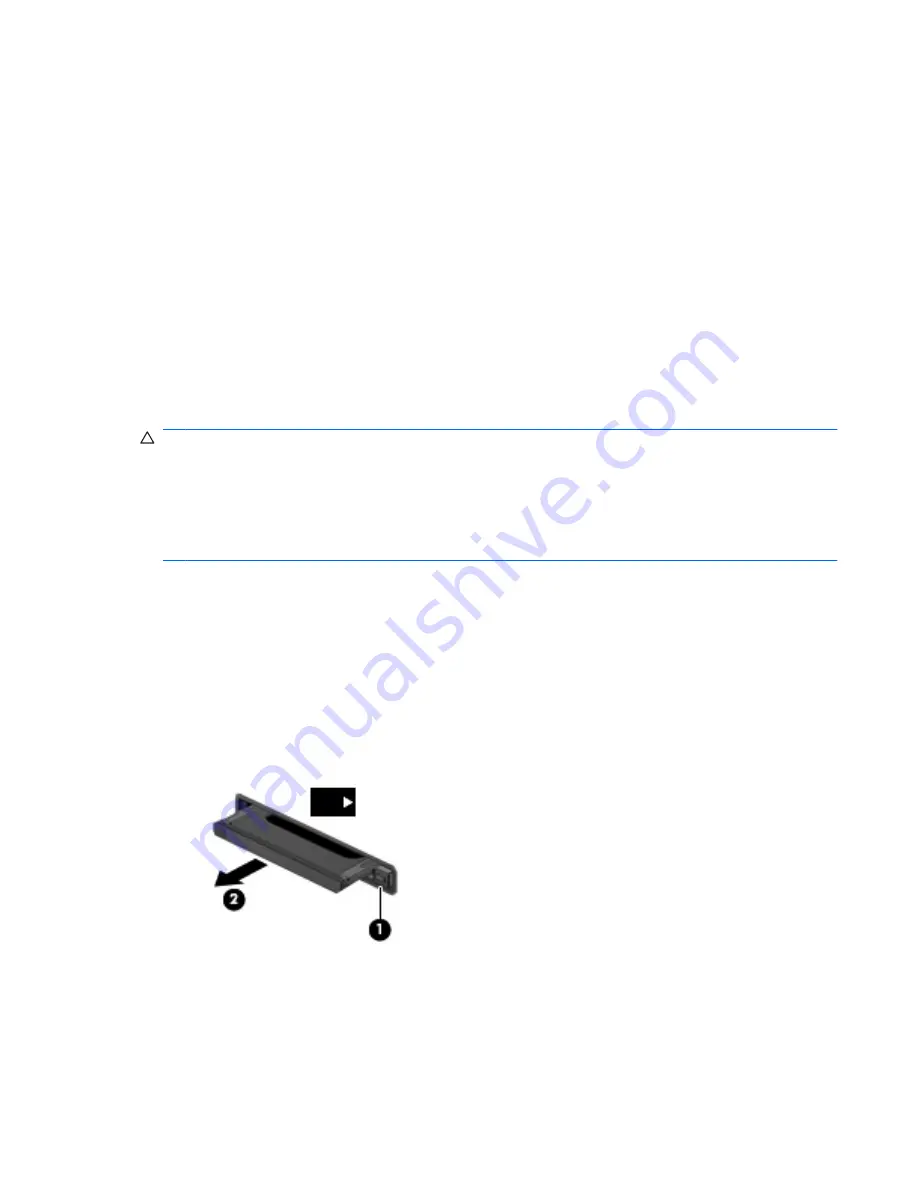
Using PC Cards
You can view or change the status of the PC Card slot through Computer Setup (
f10
).
To change the status of the PC Card slot, follow these steps:
1.
Open Computer Setup by turning on or restarting the computer, and then pressing
f10
while the
"F10 = ROM Based Setup" message is displayed in the lower-left corner of the screen.
2.
Use the arrow keys to select
System Configuration
>
Port Options
, and then press
enter
.
3.
Use the arrow keys to select
Enable
or
Disable
in the
CardBus port
box.
4.
To save your changes and exit Computer Setup, use the arrow keys to select
File
>
Save changes
and exit
. Then follow the on-screen instructions.
Your changes go into effect when the computer restarts.
Inserting and removing a PC Card
CAUTION:
To prevent damage to the computer and external media cards, do not insert an
ExpressCard into a PC Card slot.
CAUTION:
To prevent damage to the connectors:
Use minimal force when inserting a PC Card.
Do not move or transport the computer when a PC Card is in use.
The PC Card slot may contain a protective insert. The insert must be removed before you can insert a
PC Card.
To release and remove the protective insert, follow these steps:
1.
Press the PC Card eject button
(1)
.
This action extends the button into position for releasing the insert.
2.
Press the PC Card eject button again to release the insert.
3.
Pull the insert out of the slot
(2)
.
To insert a PC Card, follow these steps:
1.
Hold the card label-side up, with the connectors facing the computer.
Using PC Cards
71






























