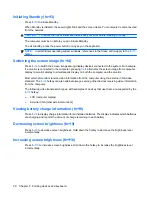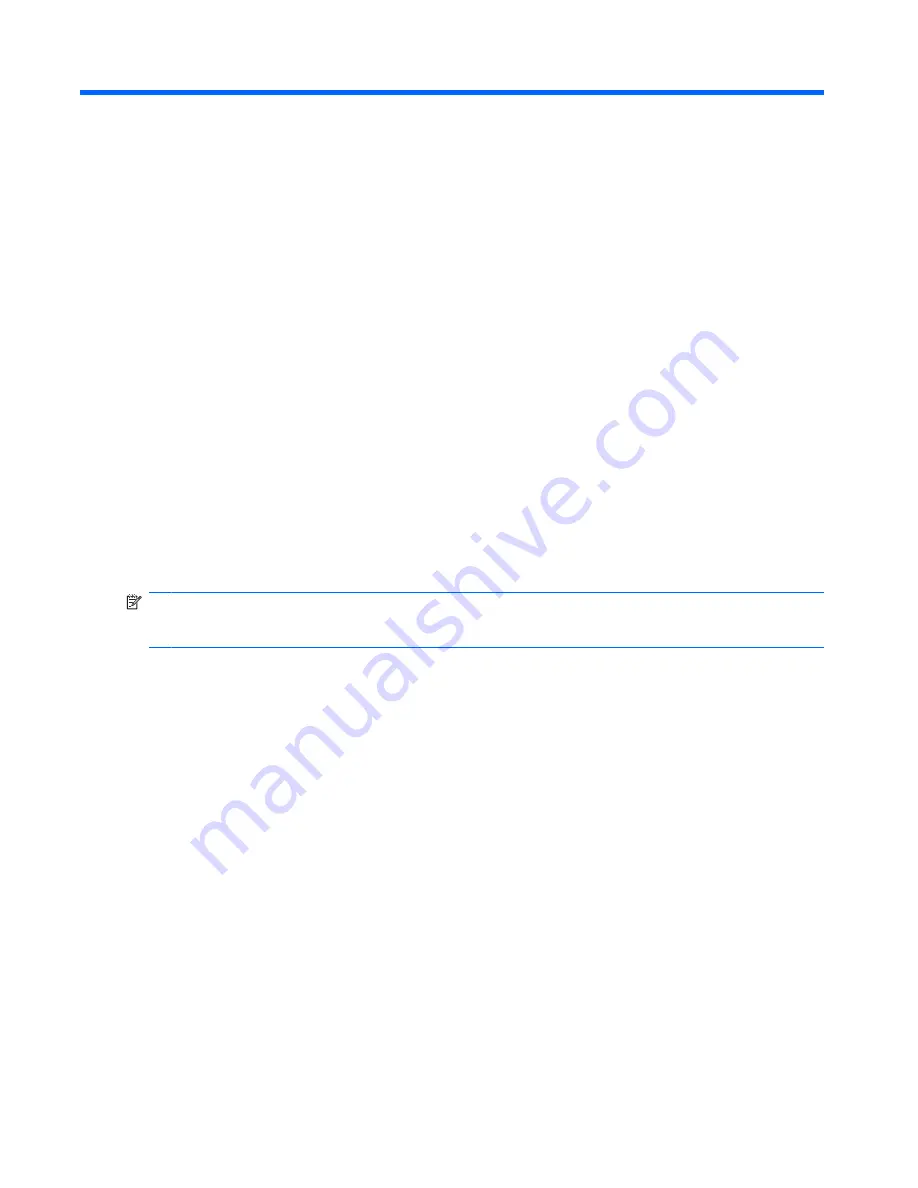
5
Pointing devices and keyboard
Using pointing devices
Setting pointing device preferences
Use Mouse Properties in Windows to customize settings for pointing devices, such as button
configuration, click speed, and pointer options.
To access Mouse Properties, select
Start
>
Control Panel
>
Printers and Other Hardware
>
Mouse
.
Using the TouchPad
To move the pointer, slide your finger across the TouchPad surface in the direction you want the pointer
to go. Use the TouchPad buttons like the corresponding buttons on an external mouse. To scroll up and
down using the TouchPad vertical scroll zone, slide your finger up or down over the lines.
NOTE:
If you are using the TouchPad to move the pointer, you must lift your finger off the TouchPad
before moving it to the scroll zone. Simply sliding your finger from the TouchPad to the scroll zone will
not activate the scrolling function.
Using the pointing stick
Press the pointing stick in the direction you want to move the pointer on the screen. Use the left and
right pointing stick buttons as you would the left and right buttons on an external mouse.
Connecting an external mouse
You can connect an external USB mouse to the computer using one of the USB ports on the computer.
A USB mouse can also be connected to the computer using the ports on an optional docking device.
28
Chapter 5 Pointing devices and keyboard