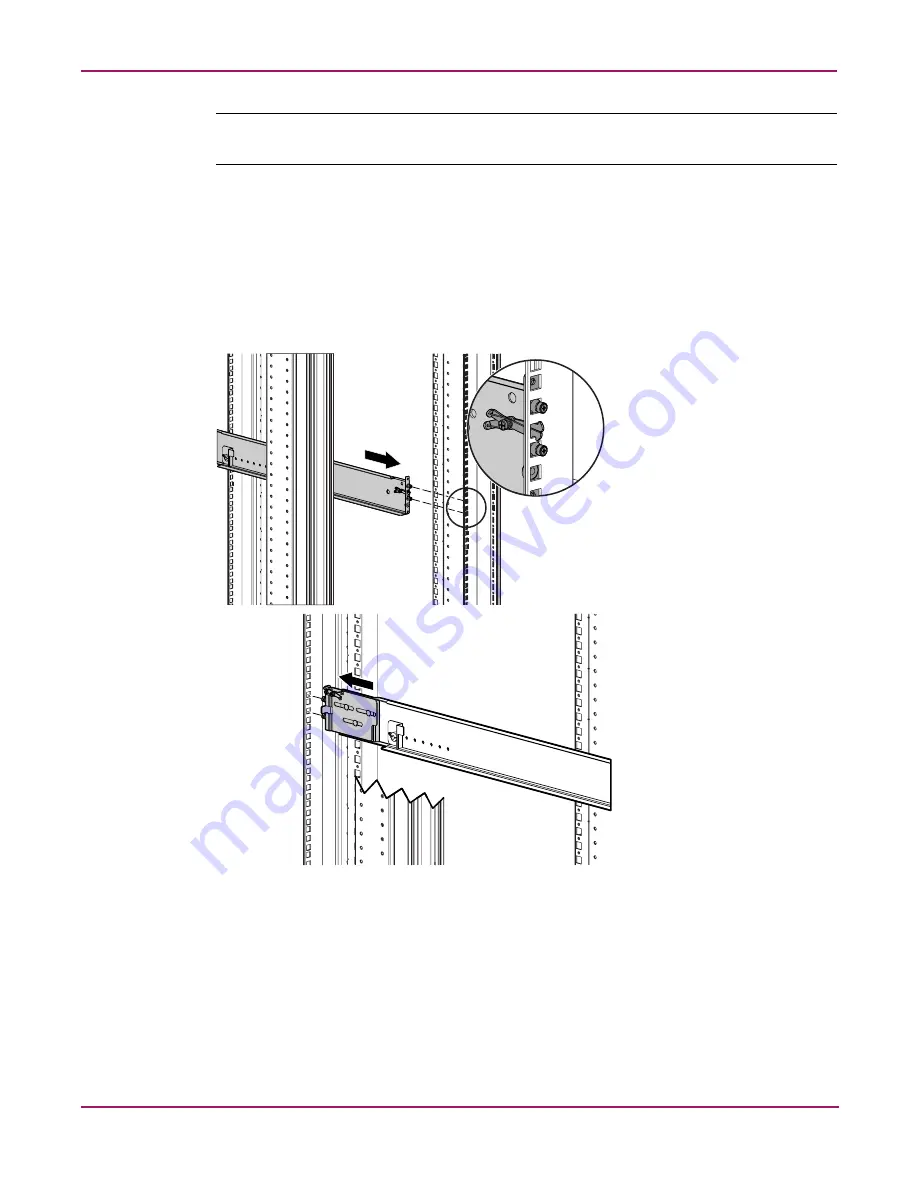
Installing
30
HP StorageWorks 2/8q Fibre Channel Switch Installation Guide
Note:
The rails and the switch are installed from the rear of the rack. To ensure proper airflow
through the device, the port-side of the switch must face the rear of the rack.
4. Install the rails in the rack.
a.
Identify the left (L) and right (R) rails by markings stamped into the rails.
b.
From the rear of the rack, insert the right rail into the inside right rear of the rack, until
the pins extend through the holes marked in
step 3
and the scissor-type locking latch
engages. (
Figure 7
)
c.
Extend the other end of the rail toward the inside front of the rack until the pins extend
through the marked holes and the locking latch engages. (
Figure 7
)
Figure 7: Attaching the right rail to the rack - rear view
Summary of Contents for 2/8q Fibre Channel
Page 12: ...About this Guide 12 HP StorageWorks 2 8q Fibre Channel Switch Installation Guide ...
Page 20: ...Introduction 20 HP StorageWorks 2 8q Fibre Channel Switch Installation Guide ...
Page 26: ...Planning 26 HP StorageWorks 2 8q Fibre Channel Switch Installation Guide ...
Page 40: ...Installing 40 HP StorageWorks 2 8q Fibre Channel Switch Installation Guide ...
Page 50: ...Troubleshooting 50 HP StorageWorks 2 8q Fibre Channel Switch Installation Guide ...
Page 58: ...Electrostatic Discharge 58 HP StorageWorks 2 8q Fibre Channel Switch Installation Guide ...






























