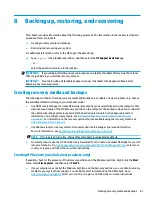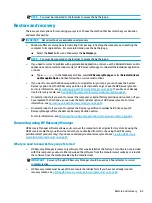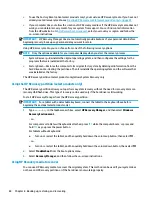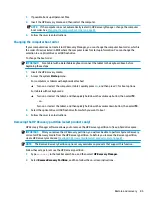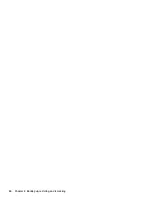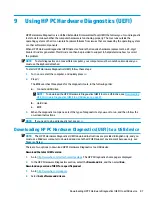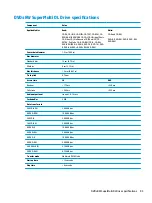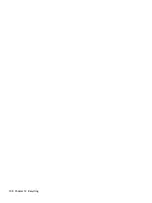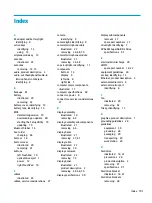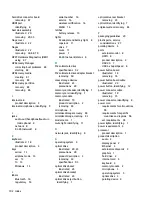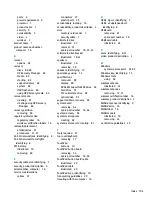3.
Enter the product name or number.
– or –
Select Identify now to let HP automatically detect your product.
4.
Select your computer, and then select your operating system.
5.
In the Diagnostic section, follow the on-screen instructions to select and download the UEFI version
you want.
Additional BIOS crisis recovery tool
HP provides a BIOS crisis recovery tool through the HP PC Hardware Diagnostics 3-in-1 USB key. This tool can
be used by HP authorized service providers to recover systems that have failed due to a corrupted BIOS. For
more information about using the 3-in-1 USB key for BIOS crisis recovery, go to
. Additional information is included in the web-based training offered by HP University. See
the modules that cover HP PC Hardware Diagnostics (UEFI).
88
Chapter 9 Using HP PC Hardware Diagnostics (UEFI)
Summary of Contents for 14-BS0 Series
Page 1: ...HP 14 Laptop PC Intel HP 14g Laptop PC HP 14q Laptop PC Maintenance and Service Guide ...
Page 4: ...iv Safety warning notice ...
Page 8: ...viii ...
Page 14: ...Category Description AC adapter Battery Optical drive 6 Chapter 1 Product description ...
Page 34: ...26 Chapter 3 Illustrated parts catalog ...
Page 44: ...36 Chapter 5 Removal and replacement procedures for Customer Self Repair parts ...
Page 86: ...78 Chapter 6 Removal and replacement procedures for Authorized Service Provider parts ...
Page 94: ...86 Chapter 8 Backing up restoring and recovering ...
Page 102: ...94 Chapter 10 Specifications ...
Page 106: ...98 Chapter 11 Power cord set requirements ...
Page 108: ...100 Chapter 12 Recycling ...
Page 112: ...104 Index ...