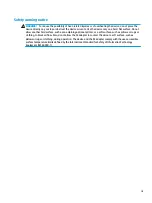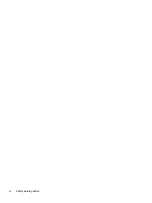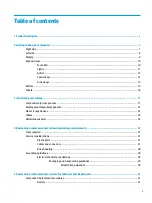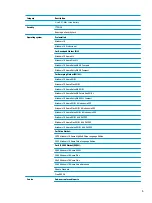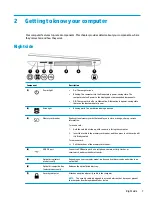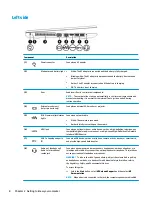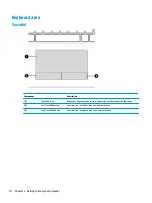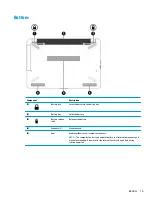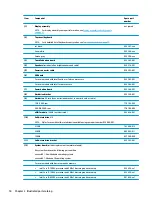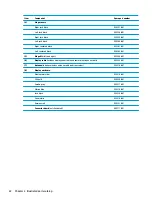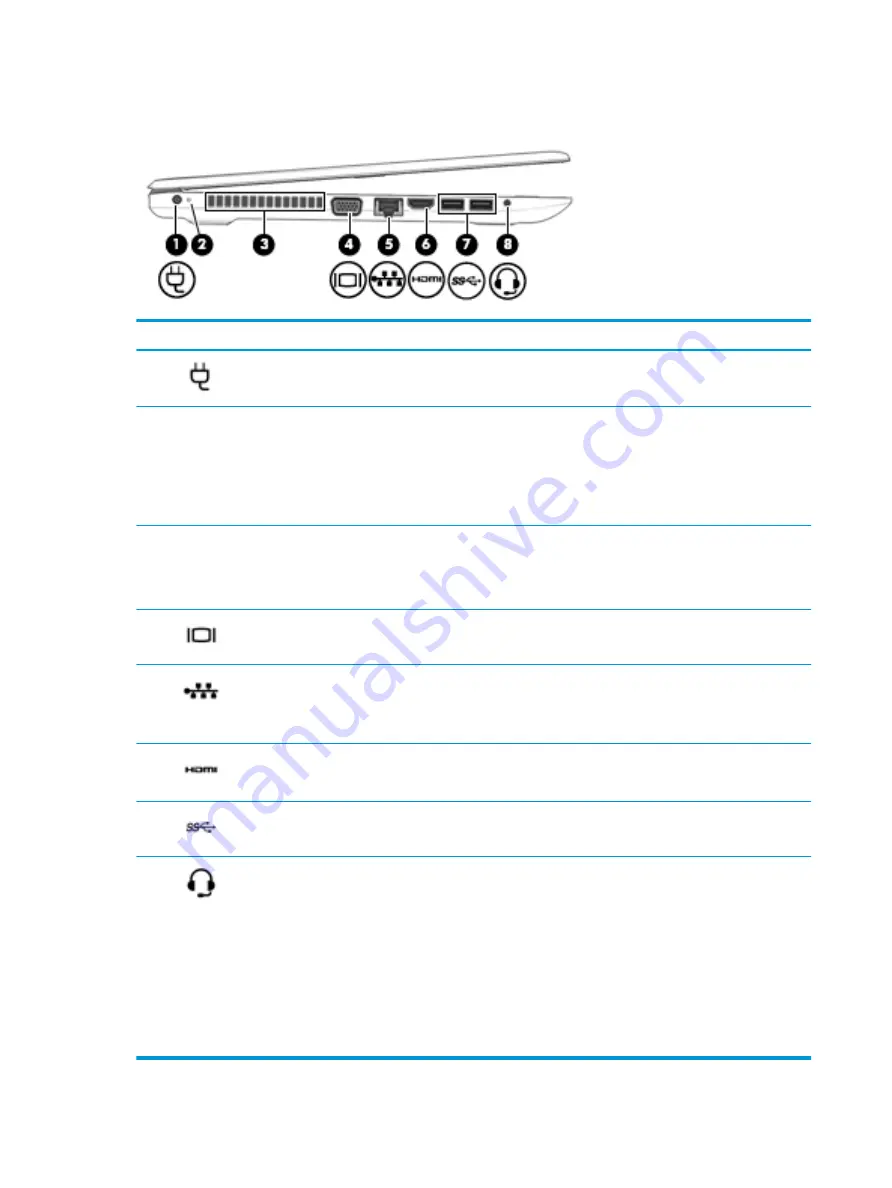
Left side
Component
Description
(1)
Power connector
Connects an AC adapter.
(2)
AC adapter and battery light
●
White: The AC adapter is connected and the battery is fully charged.
●
Blinking white: The AC adapter is disconnected and the battery has reached a
low battery level.
●
Amber: The AC adapter is connected and the battery is charging.
●
Off: The battery is not charging.
(3)
Vent
Enables airflow to cool internal components.
NOTE:
The computer fan starts up automatically to cool internal components and
prevent overheating. It is normal for the internal fan to cycle on and off during
routine operation.
(4)
External monitor port
(select products only)
Connects an external VGA monitor or projector.
(5)
RJ-45 (network) jack/status
lights
Connects a network cable.
●
White: The network is connected.
●
Amber: Activity is occurring on the network.
(6)
HDMI port
Connects an optional video or audio device, such as a high-definition television, any
compatible digital or audio component, or a high-speed High-Definition Multimedia
Interface (HDMI) device.
(7)
USB 3.x SuperSpeed ports
(2)
Connect a USB device, such as a cell phone, camera, activity tracker, or smartwatch,
and provide high-speed data transfer.
(8)
Audio-out (headphone)/
Audio-in (microphone)
combo jack
Connects optional powered stereo speakers, headphones, earbuds, a headset, or a
television audio cable. Also connects an optional headset microphone. This jack does
not support optional standalone microphones.
WARNING!
To reduce the risk of personal injury, adjust the volume before putting
on headphones, earbuds, or a headset. For additional safety information, refer to
the Regulatory, Safety, and Environmental Notices.
To access this guide:
▲
Select the Start button, select HP Help and Support, and then select HP
Documentation.
NOTE:
When a device is connected to the jack, the computer speakers are disabled.
8
Chapter 2 Getting to know your computer
Summary of Contents for 14-BS0 Series
Page 1: ...HP 14 Laptop PC Intel HP 14g Laptop PC HP 14q Laptop PC Maintenance and Service Guide ...
Page 4: ...iv Safety warning notice ...
Page 8: ...viii ...
Page 14: ...Category Description AC adapter Battery Optical drive 6 Chapter 1 Product description ...
Page 34: ...26 Chapter 3 Illustrated parts catalog ...
Page 44: ...36 Chapter 5 Removal and replacement procedures for Customer Self Repair parts ...
Page 86: ...78 Chapter 6 Removal and replacement procedures for Authorized Service Provider parts ...
Page 94: ...86 Chapter 8 Backing up restoring and recovering ...
Page 102: ...94 Chapter 10 Specifications ...
Page 106: ...98 Chapter 11 Power cord set requirements ...
Page 108: ...100 Chapter 12 Recycling ...
Page 112: ...104 Index ...