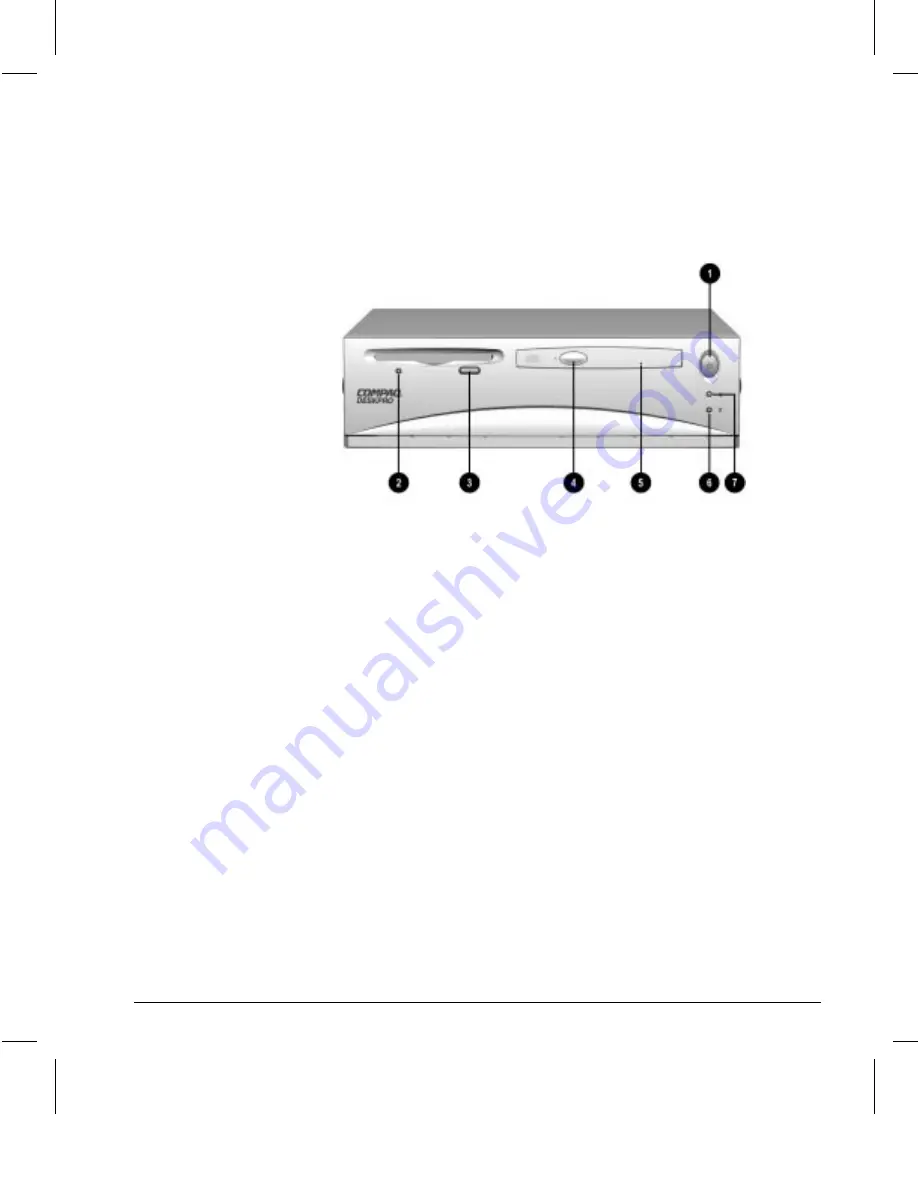
Guide to Features & Upgrades
1-3
Writer: Lydia Sanchez Saved By: Lydia Sanchez Saved Date: 04/27/98 2:09 PM
Pages: 11 Words: 1659 Template: c:\msoffice\templates\comm.dot
File Name Ch1.doc Part Number 314127-001
Front Panel
Components
1
Power Button
2
Diskette Drive Activity Light
3
Diskette Eject Button
4
CD-ROM Eject Button
5
CD-ROM Manual Eject Hole
6
Hard Drive Activity Light
7
Power-On Light
Note: Net PC models do not feature a diskette drive or CD-ROM drive.












































