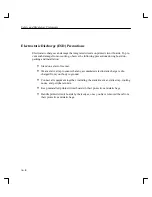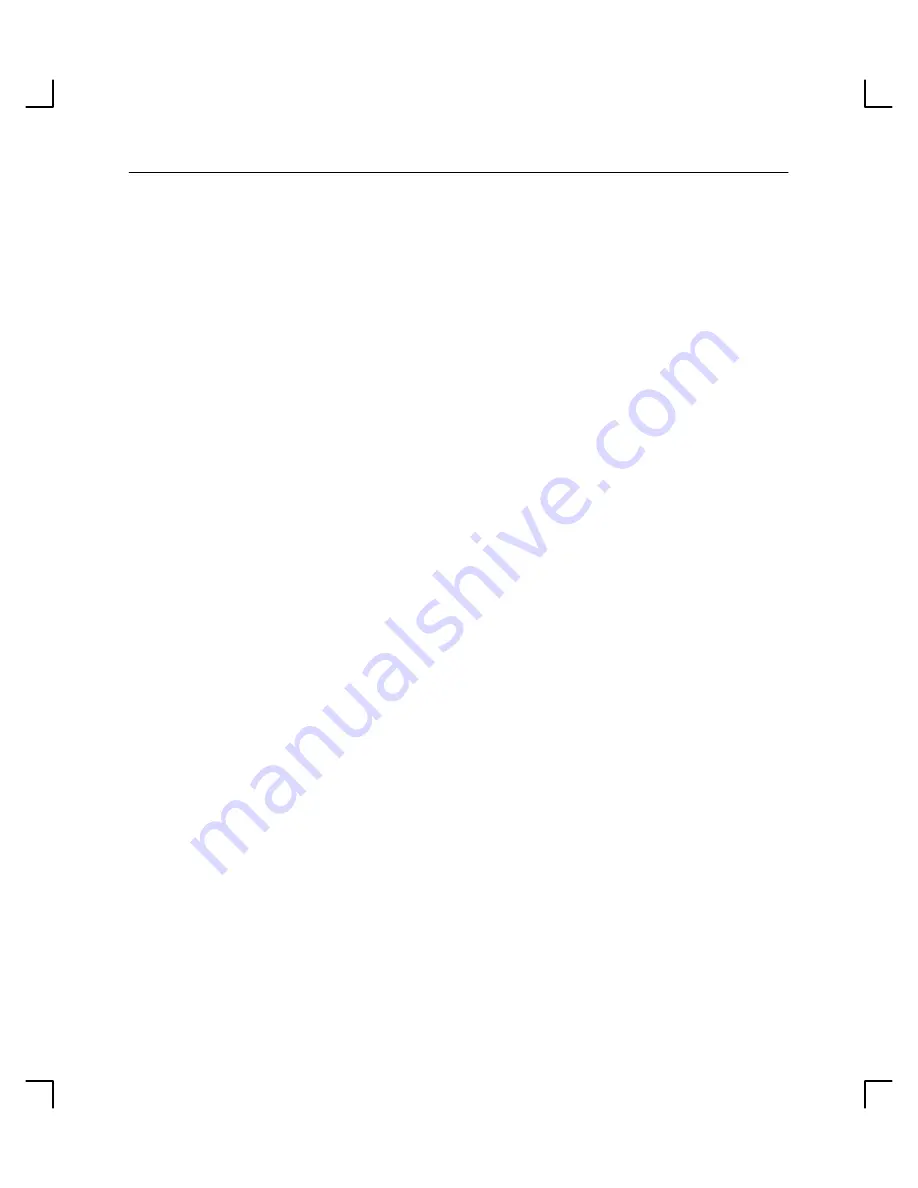
Safety and Regulatory Statements
A–5
LASERTURVALLISUUS LOUKAN 1 LASERLAITE KLASS 1 LASER
APPARAT
HP 12x Speed CD–ROM–lukulaite sisältää laitteensisäisen CD–ROM–yksikön, joka on
laserlaite.
Kyseinen CD–ROM–yksikkö on käyttäjän kannalta turvallinen luokan 1 laserlaite. Nor-
maalissa käytössä yksikön suojakotelo estää lasersäteen pääsyn laitteen ulkopuolelle.
CD–ROM–yksikön on tyyppihyväksynyt Suomessa laserturvallisuuden osalta Työminis-
teriön työsuojeluosasto. Laitteen turvallisuusluokka on määritetty valtioneuvoston
päätöksen N:o 472/1985 ja standardin SFS–EN 60825–1 (1994) mukaisesti.
Tiedot CD–ROM–yksikössä käytettävän laserdiodin säteilyominaisuuksista:
Aallonpituus
790 nm
Teho
1,1
µ
W
Luokan 1 laser
Laser Safety Statement (For U.S.A. Only)
The CD-ROM mass-storage system is certified as a Class-1 laser product under the U.S.
Department of Health and Human services (DHHS) Radiation Performance Standard ac-
cording to the Radiation Control for Health and Safety Act of 1968.
This means that the mass-storage system does not produce hazardous laser radiation. Be-
cause laser light emitted inside the mass-storage system is completely confined within
protective housings and external covers, the laser beam cannot escape from the machine
during any phase of user operation.