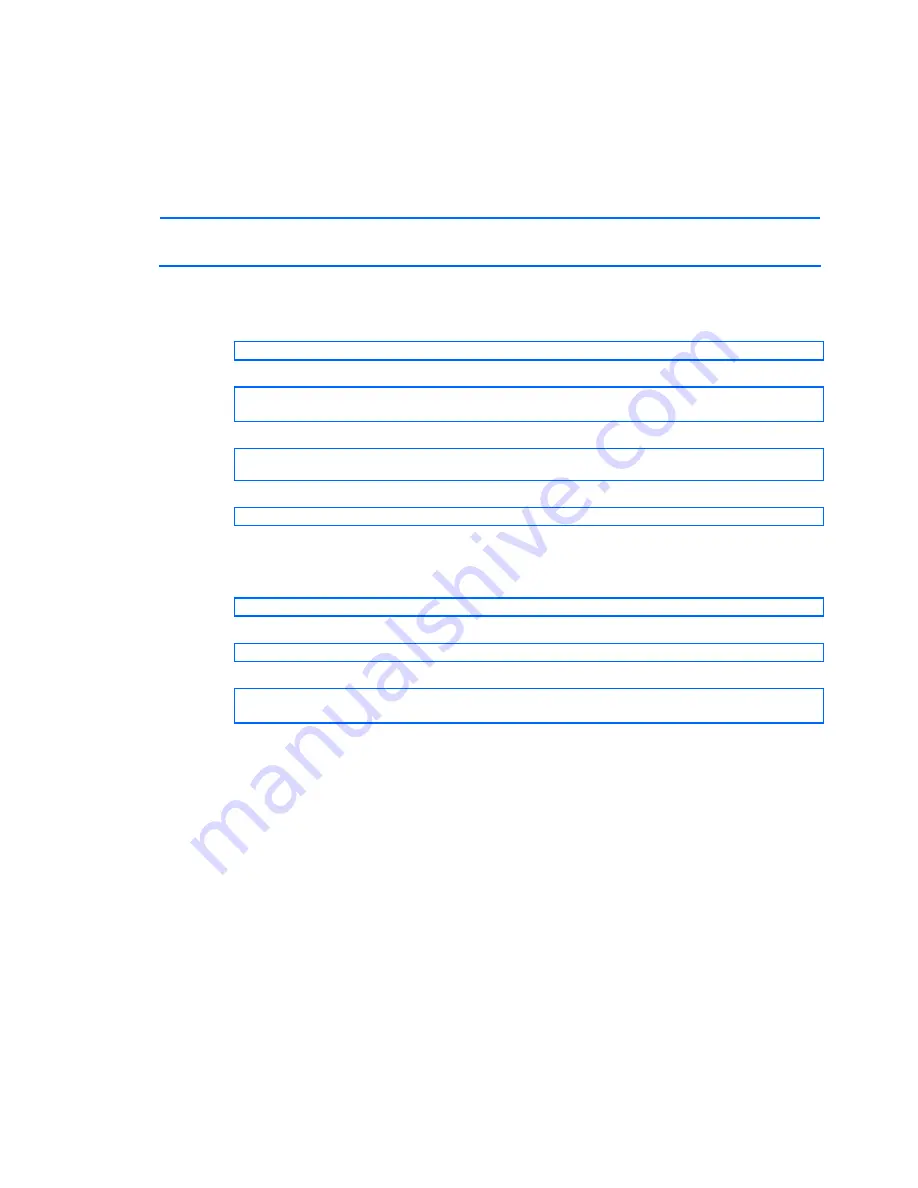
Boot Options Menu 212
To download new software to the switch, you will need the following:
•
The image or boot software loaded on a FTP or TFTP server on your network
•
The hostname or IP address of the FTP or TFTP server
•
The user name and password for FTP server, if necessary
•
The name of the new software image or boot file
NOTE:
The DNS parameters must be configured if specifying hostnames. See the “Domain name
system configuration” section in the “Configuration Menu” chapter.
When the above requirements are met, use the following procedure to download the new software to
your HP 10GbE switch.
1.
At the Boot Options# prompt, enter:
Boot Options# gtimg
2.
Enter the name of the HP 10GbE switch software to be replaced:
Enter name of switch software image to be replaced
["image1"/"image2"/"boot"]: <
image
>
3.
Enter the hostname or IP address of the FTP or TFTP server:
Enter hostname or IP address of FTP/TFTP server: <
server name or IP
address
>
4.
Enter the name of the new software file on the server:
Enter name of file on FTP/TFTP server: <
filename
>
The exact form of the name will vary by TFTP server. However, the file location is normally
relative to the TFTP directory.
5.
Enter the user name, if you are using a FTP server:
Enter username for FTP server or hit return for TFTP server: <
userID
>
6.
Enter the password for the FTP server (if prompted):
Enter password for username on FTP server: <
password
>
7.
Enter the port type to use for the file transfer:
Enter the port to use for downloading the image
["mgt"|"data"]:
8.
The system prompts you to confirm your request.
You should next select a software image to run, as described in the “Selecting a Soft Image to
Run” section.
















































