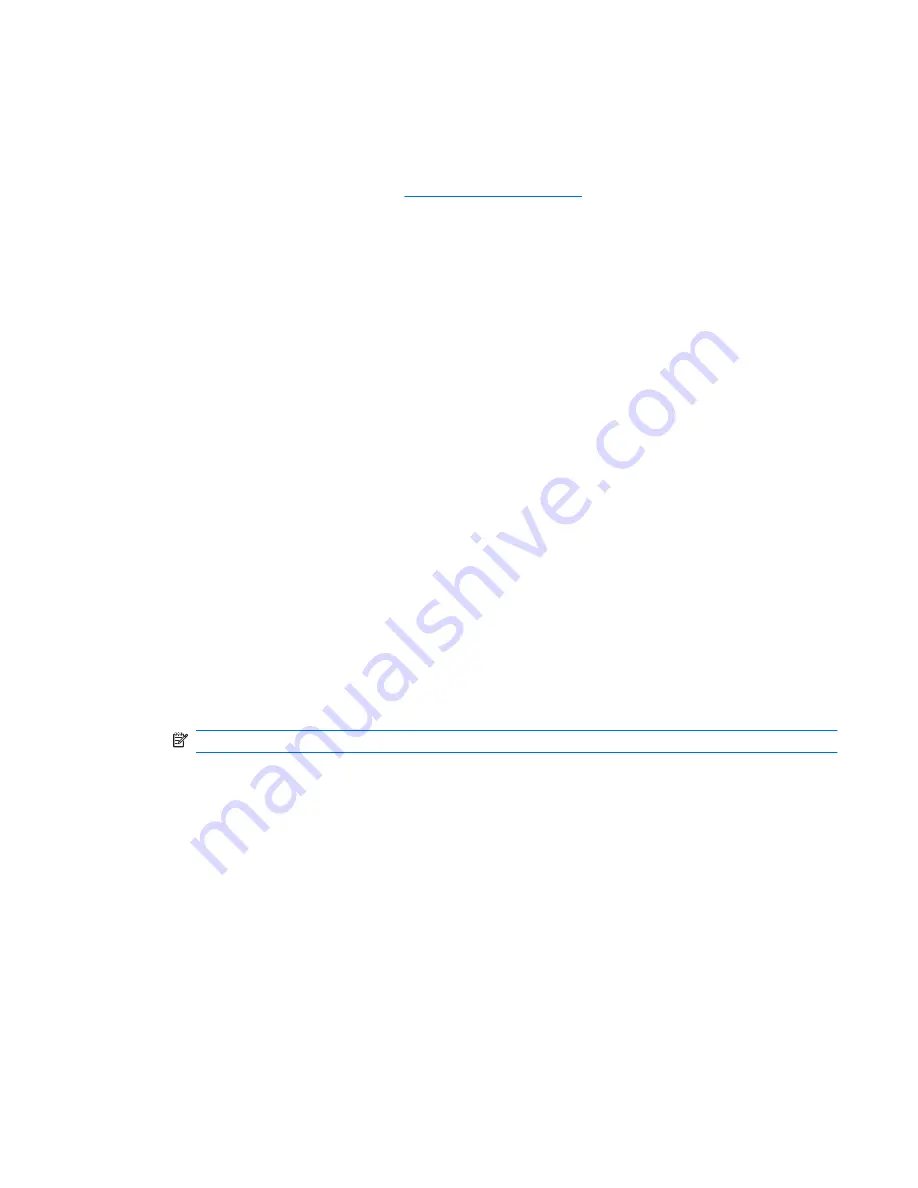
Downloading and extracting the Disaster Recovery utility
To download and extract Disaster Recovery, follow these steps:
1.
Connect a bootable USB flash drive or external drive to a USB port on your computer.
2.
Open your Web browser, go to
http://www.hp.com/support
, and select your country or region.
3.
Enter the SoftPaq number SP42226 in the
Search
box, press
enter
, and then follow the on-
screen instructions.
4.
Click
Download only
to save the file to your computer.
5.
When prompted, click
Save
, and then select the external drive from the list of storage locations.
6.
After the file is downloaded, navigate to the USB flash drive or external drive, and then double-
click the SoftPaq file to format the USB flash drive and extract the Disaster Recovery files.
7.
If prompted to do so, restart your computer after the installation is complete.
Restoring your hard drive image
To restore your hard drive image using Disaster Recovery, follow these steps:
1.
Connect the external hard drive containing the Disaster Recovery Set to your computer.
2.
Connect the bootable USB flash drive containing the extracted Disaster Recovery utility to a
USB port on your computer.
3.
Change the boot device order by turning on or restarting the computer, and then pressing
f9
.
4.
Use the arrow keys to select the USB flash drive, and then press
enter
.
5.
At the Roxio BackOnTrack Disaster Recovery screen, select
Disaster Recovery
, and then click
Next
.
6.
Browse to the external hard drive containing the Disaster Recovery Set, and then click
Next
.
7.
Click
Next
to proceed with the recovery.
NOTE:
This process may take several minutes.
8.
After a message on the screen reports a successful recovery, click
Finish
.
Windows 7
73
Summary of Contents for 1010nr - Mini - Atom 1.6 GHz
Page 1: ...HP Mini 2102 HP Mini 210 and Compaq Mini 210 Maintenance and Service Guide ...
Page 4: ...iv Safety warning notice ...
Page 8: ...Index 94 viii ...
Page 105: ......






























