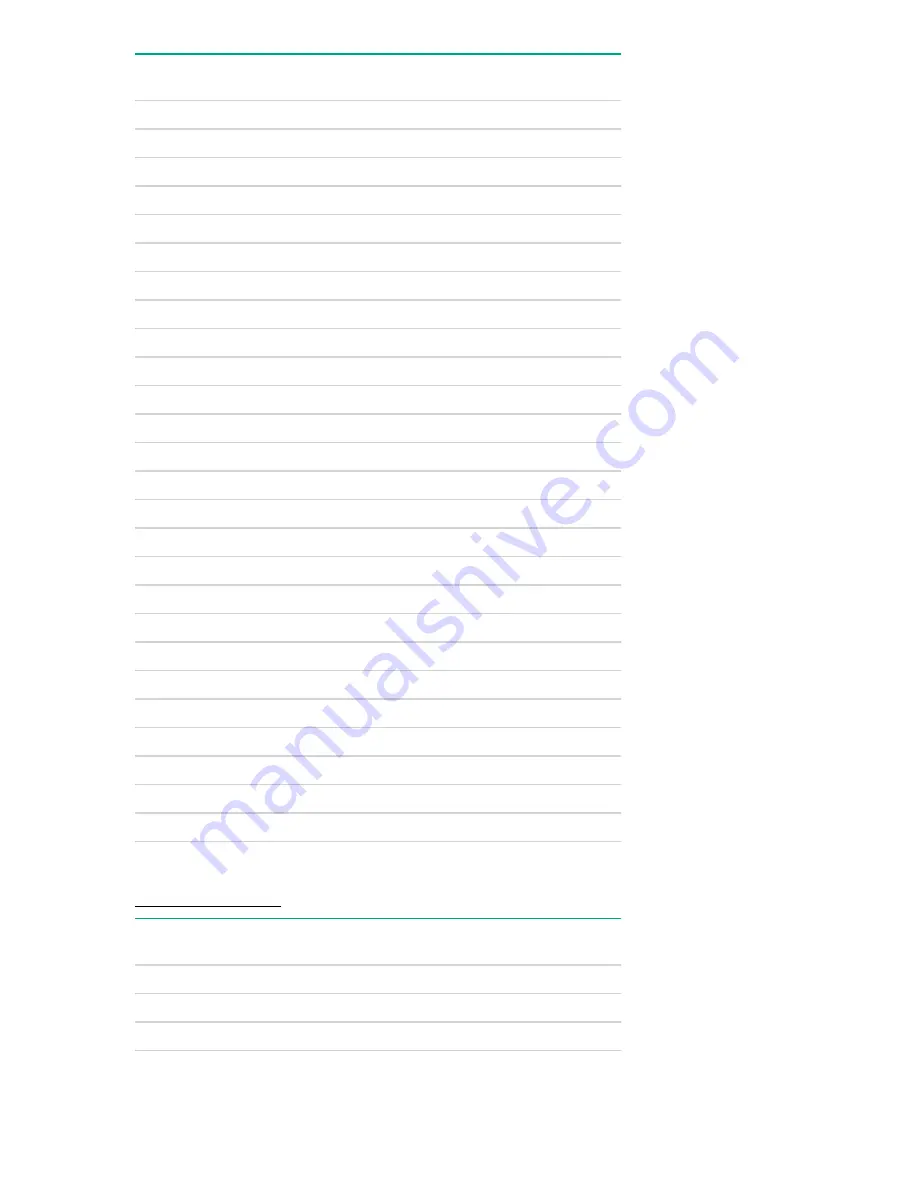
Description
Spare part
number
6TB SAS 7.2K LFF SC 512e DS HDD
862140-001
8TB SATA 7.2K LFF SC He 512e DS HDD
861609-001
8TB SATA 7.2K LFF SC 512e DS HDD
820033-001
10TB SATA 7.2K LFF SC He 512e DS HDD
857967-001
6TB SAS 7.2K LFF SC DS HDD
846610-001
8TB SAS 7.2K LFF SC He 512e DS HDD
861607-001
8TB SAS 7.2K LFF SC 512e DS HDD
820032-001
10TB SAS 7.2K LFF SC He 512e DS HDD
857965-001
300GB SAS 10k SFF SC HDD
785410-001
300GB SAS 10K SFF SC DS HDD
872735-001
600GB SAS 10K SFF SC DS HDD
872736-001
600GB SAS 10K SFF SC HDD
781577-001
900GB SAS 10K SFF SC HDD
785411-001
1.2TB SAS 10K SFF SC HDD
781578-001
1.2TB SAS 10K SFF SC DS HDD
872737-001
1.8TB SAS 10K SFF SC 512e DS HDD
872738-001
1.8TB SAS 10K SFF SC 512e HDD
791055-001
300GB SAS 15K SFF SC HDD
759546-001
300GB SAS 15K SFF SC DS HDD
870792-001
450GB SAS 15K SFF SC HDD
759547-001
600GB SAS 15K SFF SC DS HDD
870794-001
600GB SAS 15K SFF SC 512e DS HDD
870797-001
600GB SAS 15K SFF SC HDD
759548-001
600GB SAS 15K SFF SC 512e HDD
748435-001
900GB SAS 15K SFF SC DS HDD
870795-001
900GB SAS 15K SFF SC 512e DS HDD
870798-001
Solid state NVMe spare parts
on page 25:
mandatory
Description
Spare part
number
400GB NVMe x4 WI SFF SC SSD
765059-001
400GB NVMe x4 RI SFF SCN SSD
765067-001
400GB NVMe x4 MU SFF SCN SSD
765063-001
Table Continued
Solid state NVMe spare parts
19
Summary of Contents for ProLiant DL380
Page 31: ...Customer self repair 31 ...
Page 32: ...32 Customer self repair ...
Page 33: ...Customer self repair 33 ...
Page 34: ...34 Customer self repair ...
Page 106: ...106 Component identification ...
Page 117: ...Box 2 to SAS Expander All boxes Cabling 117 ...
Page 119: ...Box 2 Box 3 Cabling 119 ...
















































