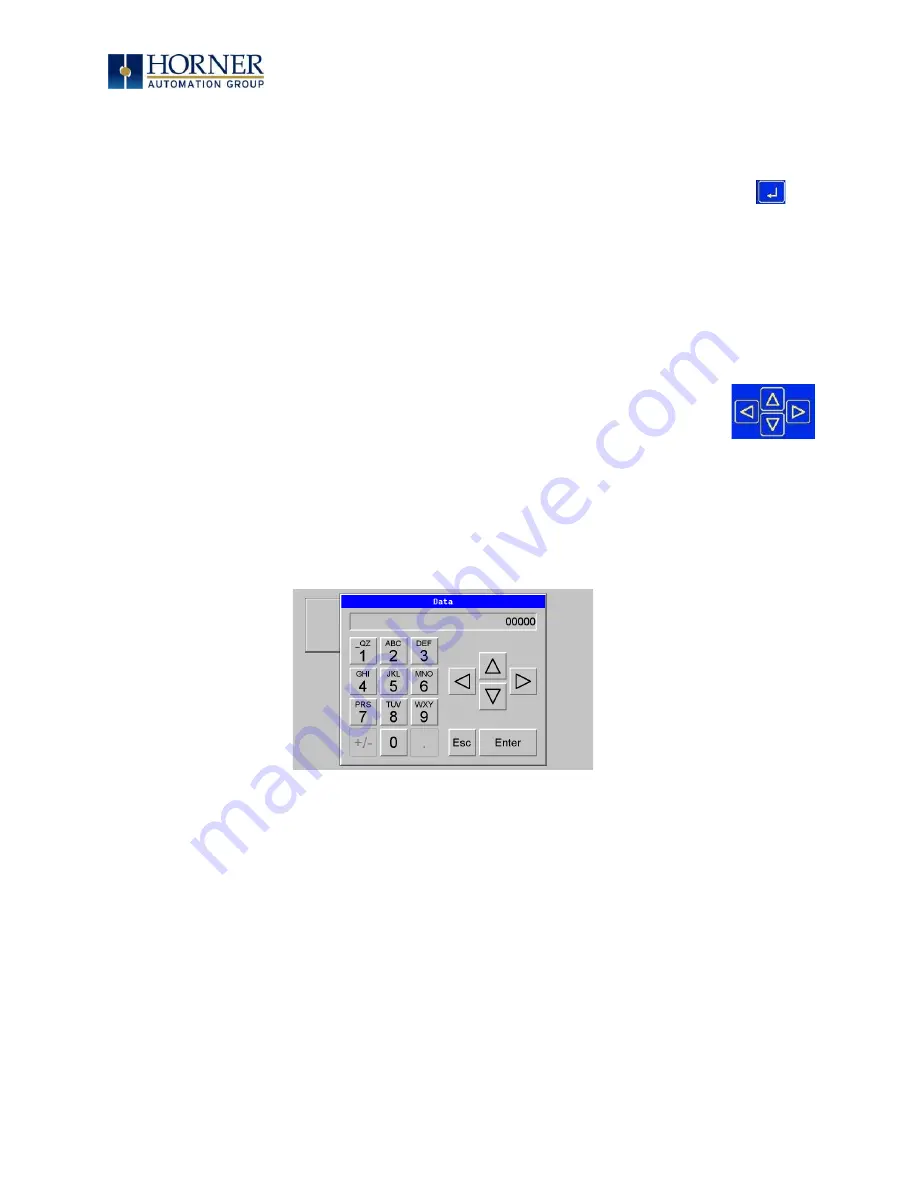
MAN0974-14-EN_XL7_XL7P_UM
July 6, 2022
Page 29 | 199
5.2
System Menu
–
Navigation and Editing
As mentioned above, the System Menu is started by pressing the System key on the XL7/XL7 PRIME.
Next press
ESC
to exit the System Menu or use
and
to select an item and press
Enter
to
display the item’s Sub
-Menu.
A Sub-Menu generally shows a list of System Settings and their values. After opening a Sub-Menu, if any
of its System Settings are editable, the first System Setting that can be edited is highlighted. If desired, the
and
keys can be used to select a different System Setting to be edited.
At this point, either press
ESC
to exit the Sub-Menu (returning to the Main Menu) or press
Enter
to edit
the highlighted System Setting. If
Enter
is pressed, the System Setting’s value will be highlighted, indicating
that it is ready to be modified.
When modifying a System Setting’s value, use either the arrow keys (
→
) or the
numeric keys, or the appropriate touch screen icons to select a new value.
The arrow keys are used to edit System Settings that have just a few possible values. Each time the arrow
key is pressed, a new possible value is displayed. When the desired value appears, press the
Enter
key to
save it; otherwise press the
ESC
key to cancel the edit.
The numeric keys are normally used to enter numeric System Settings.
In addition, to edit a single numeric digit, use the
or
→
key to select the digit and then either press a
numeric key or use
or
to modify the digit. In any case, after entering the new desired value, press the
Enter
key to save it; otherwise press the
ESC
key to cancel the edit.
















































