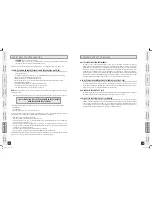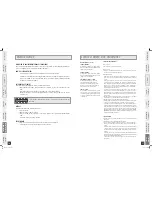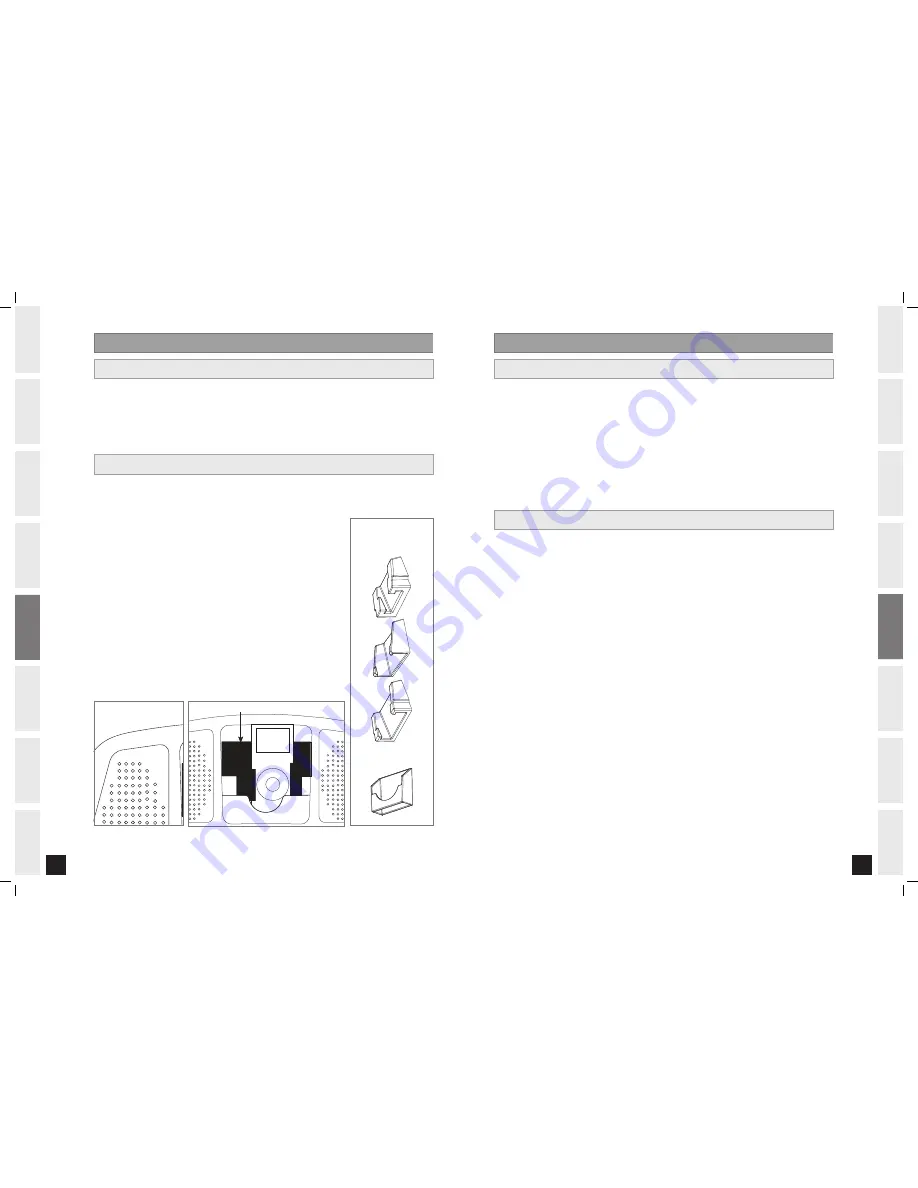
BEFORE
YOU
BEGIN
2
INTRODUCTION
IMPORT
ANT
PRECAUTIONS
ASSEMBL
Y
BEFORE
YOU
BEGIN
BIKE
OPERA
TION
LIMITED
W
ARRANTY
TROUBLESHOOTING
&
MAINTENANCE
CONDITIONING
GUIDELINES
ASSEMBL
Y
BIKE
OPERA
TION
BEFORE YOU
BEGIN
ASSEMBL
Y
2
INTRODUCTION
IMPORT
ANT
PRECAUTIONS
BIKE
OPERA
TION
CONDITIONING GUIDELINES
TROUBLESHOOTING &
MAINTENANCE
LIMITED WARRANTY
BIKE
OPERA
TION
ASSEMBL
Y
INTRODUCTION
Research shows that those who journal their fitness routines or workouts, on average, achieve
greater success than those who do not. Because your new bike is equipped with Horizon’s exclusive
eTRAK™ Performance Tracker, you’ve taken an important step towards achieving your fitness goals.
Congratulations!
eTRAK™ is an innovative new software, integrated into your bike console, that will allow you to track
your fitness progress over time, without the need for paper journals or logs. eTRAK™ allows you to
easily compare your current workout to your last, average or lifetime workout totals. With quick access to
feedback like duration of workout or calories burned during previous workouts, you’ll be able to quickly
and easily see the progress you’ve made. Read further to learn about how eTRAK™ can help motivate
you to enhance your performance.
USING
eTRAK™ PERFORMANCE TRACKER
eTRAK™ OPERATION
WORKOUT INFORMATION
SETUP:
To activate eTRAK™ a user MUST be chosen before the program begins. To select a user, simply
press the User 1 or User 2 button. To deselect a user, press User button again. All accumulated data
specifically relates to the user that is chosen.
Note: If no user is selected and clock and date are not set, only lifetime data will be tracked. To set clock
and date see page 16.
RESET:
Reset all recorded information for User 1 or User 2 by selecting the user and then holding down the
user button for 10 seconds. Note: This step is permanent and will delete ALL previously accumulated data for
the chosen user.
ACCUMULATED DATA:
Once eTRAK™ is activated, you can scroll through your accumulated data in multiple
formats by pressing the eTRAK™ button. A workout is saved when: the program ends, the console is
paused and not resumed within ten minutes, or the stop button is held to reset the console.
CURRENT WORKOUT:
The console automatically defaults to Current Workout, displaying your progress
in real time.
AVERAGE WORKOUT:
This option allows you to see your average accumulated data for the last 30
workouts. The following information will be shown in each display window:
TIME - Average workout time.
CALORIES - Average calories burned.
DISTANCE - Average workout distance.
SPEED - Average speed of workout.
RPM - Average RPM of workout.
WATTS - Average Watts of workout.
PACE - Average Pace of workout
.
1.
2.
WORKOUT INFORMATION
DOCK INSERT
POCKET LIP
Align iPod
®
dock insert to rest on top of the pocket lip.
NOTE: If you push the insert further into the pocket your
iPod will not fit.
USING
SPEAKER/MP AUDIO FUNCTION
1)
Connect the included
AUDIO ADAPTOR CABLE
to the
AUDIO IN JACK
on the top of the
CONSOLE
and the
HEADPHONE JACK
on your
CD / MP
player.
2)
Use your
CD / MP
player buttons to adjust song settings.
NOTE: If you don’t want to use the speakers, you can plug your headphones into the
AUDIO OUT JACK
at
the bottom of the
CONSOLE
.
)
Remove the
AUDIO ADAPTOR CABLE
when not in use.
iPod
®
DOCKING STATION (iPod
®
NOT INCLUDED)
The Horizon Performance iPod
®
Docking Station is the ultimate iPod
®
docking solution for your workouts.
Various models of iPod
®
with a dock connector can fit in the iPod
®
Docking Station with the use of
interchangeable inserts. This Docking Station includes different inserts.
Using your iPod
®
Docking Station
1)
Remove rubber plug from bottom of
DOCKING STATION
.
2)
Place the proper insert that fits your
iPod
®
model into the
DOCKING STATION
.
See image below for dock insert instructions.
)
Plug in your
iPod
®
by matching the dock connector pin on the elliptical with
the dock connector on your
iPod
®
.
NOTE: If you want to connect a different-size
iPod
®
, simply lift out the insert
and replace with a new one.
)
Use the
iPod
®
controls on the bottom of the
CONSOLE
to adjust volume and
song settings.
NOTE: If you don’t want to use the speakers, you can plug your headphones
into the
AUDIO OUT JACK
at the bottom of the
CONSOLE
.
)
Replace the rubber plug into the bottom of the
DOCKING STATION
when the
station is not in use.
NOTE:
iPod® audio will not play through speakers if audio adaptor cable is
plugged in while iPod® is in the
DOCKING STATION
.
DOCK INSERT
POCKET LIP
Universal MP3 Player
Dock Insert
iPod
®
Dock Inserts
Note: Dock insert sizes
vary for each iPod.
B600_Rev.1.6.indd 24-25
7/11/07 1:32:04 PM