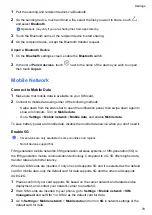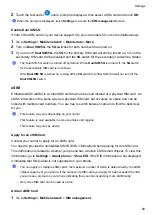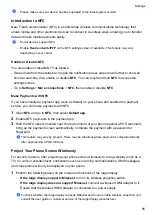•
Connect with Wi-Fi Direct: If your printer supports Wi-Fi Direct, follow the instructions in
the printer manual to enable this feature. On your phone, go to
Settings
>
Wi-Fi
, enable
Wi-Fi
, go to
More settings
>
Wi-Fi Direct
, then touch the printer to establish the
connection.
•
Connect to your printer's hotspot: If your printer can double as a wireless hotspot, follow
the instructions in the printer manual to enable the hotspot and set a password. On your
phone, go to
Settings
>
Wi-Fi
, enable
Wi-Fi
, touch the printer's hotspot, then follow the
onscreen instructions to complete the settings.
3
Go to
Settings
>
More connections
>
Printing
>
Default Print Service
, and enable
Default Print Service
.
4
Select the printer from the search results and follow the onscreen instructions to add the
printer.
Print files
To print files under
Gallery
and
Notepad
:
•
Print pictures: If under
Gallery
, open the picture, tap
>
Print or export to PDF
, select the
printer and follow onscreen instructions.
•
Print notes: If under
Notepad
, open the note, tap
>
, select the printer and follow
onscreen instructions.
Home Screen & Wallpaper
Manage the Home Screen Layout
You can customize the home screen layout to suit your phone usage habits.
Rearrange icons on the home screen
Touch and hold an icon until it enlarges, then drag it to the desired position on the home screen.
Keep Home Screen Icons Aligned
Pinch two fingers together on the home screen to access
Home screen settings
mode, then
enable
Auto-align
. With this feature enabled, empty spaces will automatically be filled when
apps are removed.
Lock Home Screen Icon Positions
Pinch two fingers together on the home screen to access
Home screen settings
mode, then
enable
Lock layout
.
Select the Home Screen Layout Pattern
Pinch two fingers together on the home screen, go to
Home screen settings
>
Layout
, then
select a layout pattern you prefer.
Settings
90
Summary of Contents for LGE-NX9
Page 1: ...User Guide ...
Page 4: ...About Phone 114 Contents iii ...
Page 58: ...5 Touch to save the video Camera and Gallery 54 ...