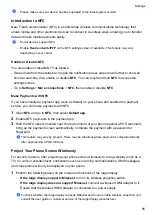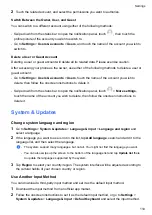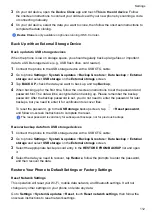Use Your Fingerprint to Access Your Safe
1
Go to
Settings
>
Biometrics & password
>
Fingerprint ID
and enter your lock screen
password.
2
Turn on the switch for
Access Safe
and follow the onscreen instructions to link your
fingerprint with the Safe.
Now you can go to
Files
>
Browse
, touch
Safe
, then use your fingerprint to access it.
Use Your Fingerprint to Access a Locked App
1
Go to
Settings
>
Biometrics & password
>
Fingerprint ID
and enter your lock screen
password.
2
Turn on the switch for
Access App Lock
and follow the onscreen instructions to link your
fingerprint with App Lock.
You can now touch a locked app on your home screen and use your fingerprint to access it.
Enable and Use Fingerprint Payment
You can use your fingerprint to verify your payments in a payment app.
Go to the payment app and follow the onscreen instructions to enable this feature.
Face Recognition
3D Face Recognition utilizes more information than traditional face recognition technology to
further enhance your device security. Time-of-Flight (ToF) 3D imaging technology makes face
recognition possible even in dark environments.
You can unlock your phone, and access locked apps using your facial data. You can also enroll
an alternate look for even greater convenience.
Enroll Facial Data
1
Go to
Settings
>
Biometrics & password
>
Face Recognition
and enter your lock screen
password.
If you have not set a lock screen password, set a 6-digit PIN or tap
CHANGE UNLOCK
METHOD
to use another type of password.
2
Select
Enable raise to wake
.
3
Tap
GET STARTED
and follow on-screen instructions to enroll your facial data.
Set an Alternate Look
You can add an alternate look for more accurate and convenient face recognition.
On the
Face Recognition
screen, touch
Set an alternate look
, and follow the onscreen
instructions to enroll the alternate facial data.
Enable Face Unlock
On the
Face Recognition
screen, touch
Unlock device
, and select an unlock method.
Settings
98
Summary of Contents for LGE-NX9
Page 1: ...User Guide ...
Page 4: ...About Phone 114 Contents iii ...
Page 58: ...5 Touch to save the video Camera and Gallery 54 ...