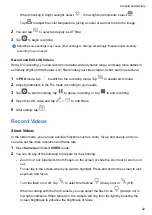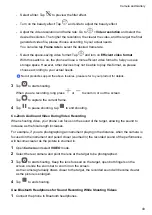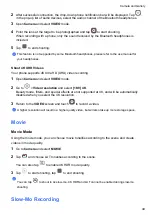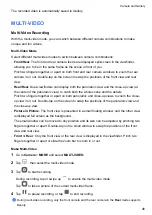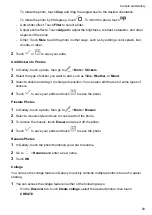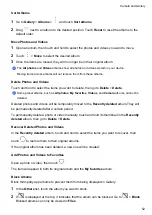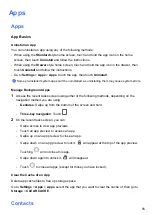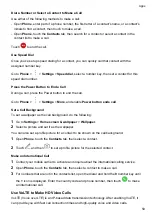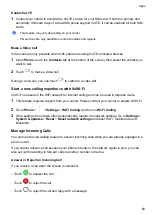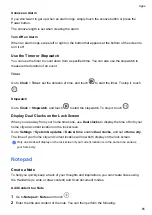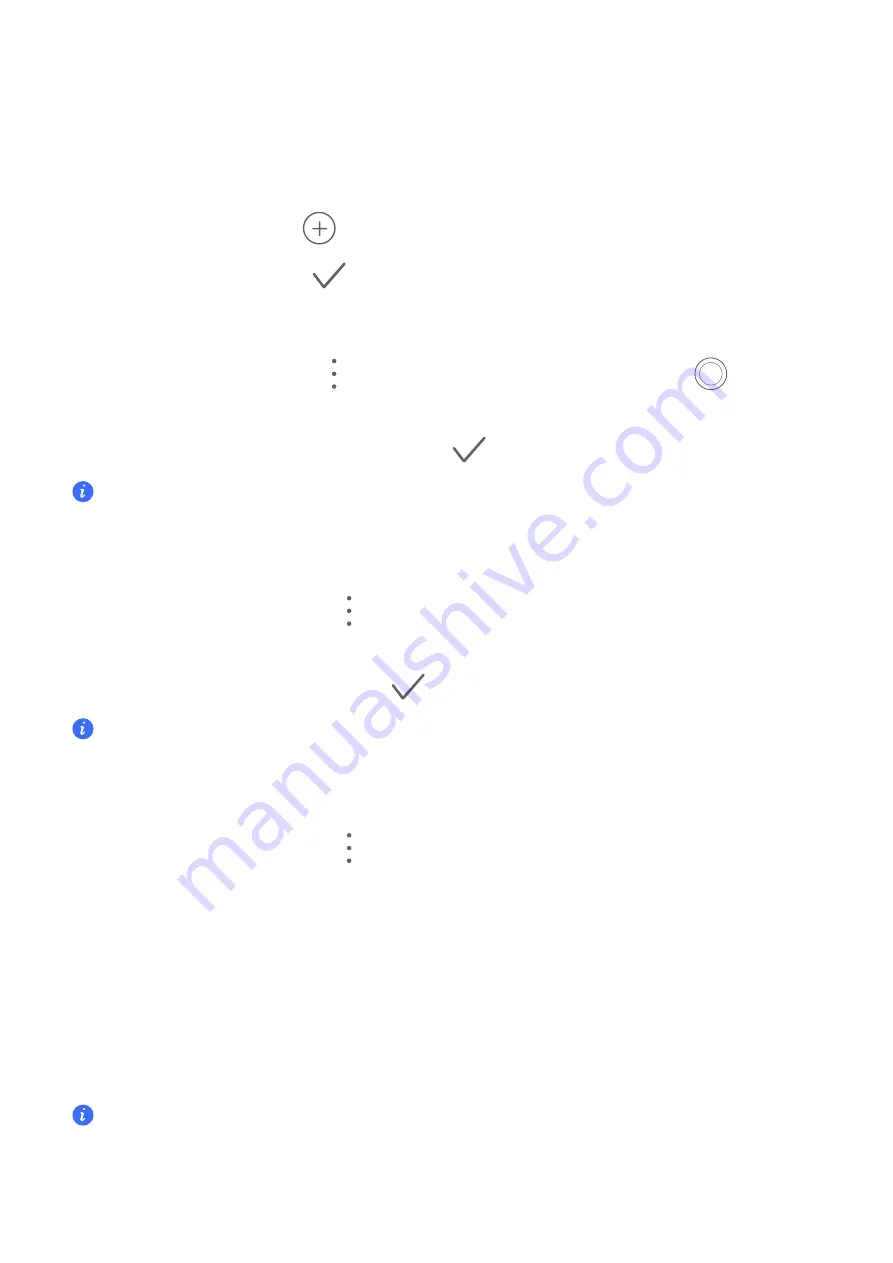
Add and manage contacts
You can open
Contacts
on the home screen (or open
Phone
and go to the
Contacts
interface)
and add, share, or delete contacts.
Manually create contacts
On the
Contacts
screen, tap
, go to the
New contact
interface, enter name, phone number,
and other information, and tap
to save.
Shoot paper-made business cards to add contacts
On the
Contacts
screen, go to
>
Scan
, aim at the business card, and tap
to shoot. The
system will automatically identify the contact's name, phone number, and other information, and
display them on the
New contact
interface. Tap
to save the information.
You can also add multiple business cards at once. Select
Multiple
on the camera screen and follow
the instructions to complete the operation.
Scan QR code to add contacts
On the
Contacts
interface, go to
>
Scan
, and aim at the contact's QR code. The system
will automatically identify the contact's name, phone number, and other information, and display
them on the
New contact
interface. Tap
to save the information.
You can also add multiple contacts at once. Select
Multiple
on the camera screen and follow the
instructions to complete the operation.
Merge duplicate contacts
On the
Contacts
interface, go to
>
Settings
>
Organize contacts
>
Merge duplicate
contacts
, select the duplicate contacts, and tap
Merge
.
Search contacts
You can search contacts in the following ways:
•
Open the
Contacts
interface and enter the keywords you want to query (e.g., initials of
contact's last name, phone number, email) in the
Search
input box at the top.
•
Swipe down in the middle of the home screen to bring up the search box and enter the
keywords you want to query.
You can also enter multiple keywords at once for a more precise search, such as "John Beijing".
Apps
56
Summary of Contents for LGE-NX9
Page 1: ...User Guide ...
Page 4: ...About Phone 114 Contents iii ...
Page 58: ...5 Touch to save the video Camera and Gallery 54 ...