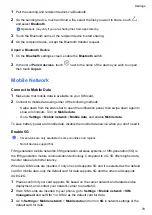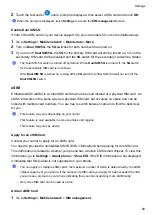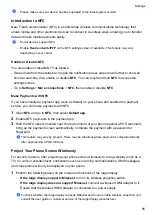2
On the sending device, tap and hold to select a file or album you want to share, then tap
. Tap
HONOR Share
, then tap the name of the receiving device to send the file.
These steps may be different if you are sharing files directly from an app.
3
On the receiving device, tap
ACCEPT
to accept the transfer.
On the receiving device, go to
Files
, tap
Phone
>
HONOR Share
under the
Browse
tab to view
the received file.
Received pictures or videos can also be viewed in
Gallery
>
Albums
>
HONOR Share
.
Transfer Data Between Your Phone and Computer with a USB Cable
1
Connect your phone to a computer with a USB cable. After the driver is automatically
installed on the computer, the drive name corresponding to your phone will be displayed.
2
On your phone, swipe down from the status bar to open the notification panel, swipe down
further to show all shortcut switches, go to
Touch for more options
, and select a USB
connection mode to transfer data.
•
Transfer photos
: Use the Picture Transfer Protocol (PTP) to transfer photos between
your phone and computer. In the new drive displayed on the computer, you can view
photos stored on your phone, or copy and paste photos between the device and
computer.
•
Transfer files
: Use the Media Transfer Protocol (MTP) to transfer files between your
phone and computer. In the new drive displayed on the computer, you can view files
stored on your phone, or copy and paste files between the device and computer.
Install Windows Media Player 11 or later on your computer to view media files on your phone.
•
Input MIDI
: Use your phone as the audio input device of the Musical Instrument Digital
Interface (MIDI) and play music on your computer.
Print Images and Documents
Connect your phone to a Mopria-certified printer via Wi-Fi, and then you will be able to print
images and documents from your phone.
Connect Your Phone to a Printer
1
Check the printer manual or consult with its manufacturer to verify that it is Mopria-certified.
If it is not, consult with its manufacturer to install the corresponding app or plug-in for it on
your phone .
2
Connect your phone and the printer to the same Wi-Fi network using any of the following
methods:
•
Connect to a Wi-Fi router: Enable Wi-Fi on the printer and connect it to the Wi-Fi router.
On your phone, go to
Settings
>
Wi-Fi
, enable
Wi-Fi
, touch the same Wi-Fi router, and
follow the onscreen instructions to complete the settings.
Settings
89
Summary of Contents for LGE-NX9
Page 1: ...User Guide ...
Page 4: ...About Phone 114 Contents iii ...
Page 58: ...5 Touch to save the video Camera and Gallery 54 ...