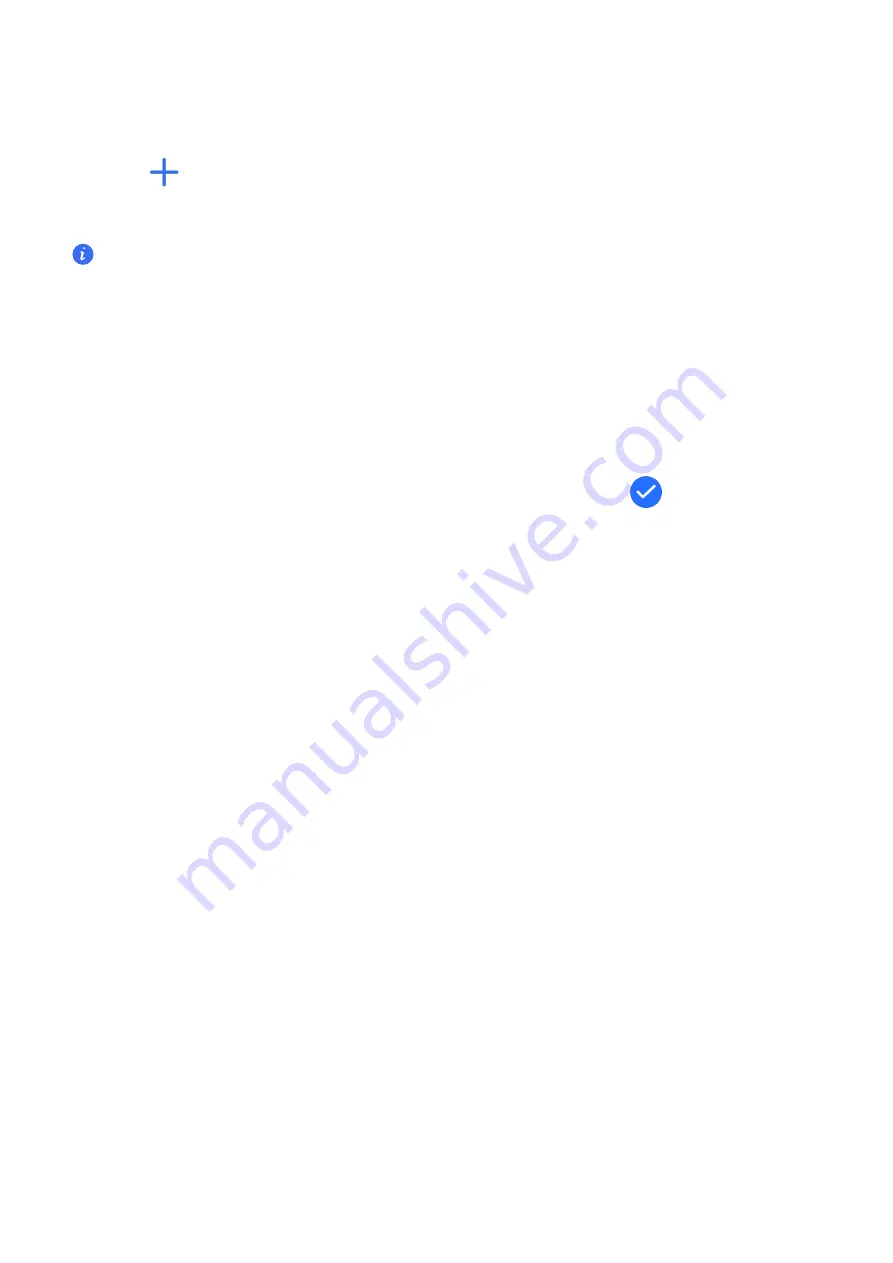
Choosing Custom watch faces
1
On the device details screen in the Health app, go to
Watch face market > All watch faces
> Me > Album
to access the Custom settings screen.
2
Touch
and select your desired image.
3
Then touch
SAVE
. Your watch will then display the customized photo as the watch face.
Only still images can be used as watch faces. There are no restrictions on the file format
Setting the Always On Display
Once you set a standby watch face, the watch face screen will stay on after your watch enters
standby mode.
1
From the home screen press the Up button, swipe until you find
Settings
>
Watch faces
and cards
>
Always On Display
.
2
Swipe left or right on the screen to select a watch face, and touch
.
Adjusting the screen display and brightness
Adjusting the screen brightness
1
From the home screen press the Up button, swipe until you find
Settings
>
Display and
brightness
>
Brightness
.
2
If
Automatic
is enabled, disable it.
3
Touch
Brightness
to adjust the screen brightness.
Adjusting the screen sleep time
1
From the home screen press the Up button, swipe until you find
Settings
>
Display and
brightness
>
Sleep
.
2
Touch
Sleep
to adjust the screen sleep time.
Adjust the sceen always display
1
From the home screen press the Up button, swipe until you find
Settings
>
Display and
brightness
>
Sceen on
.
2
Touch
Sceen on
to adjust the screen always display time.
Sound settings
Setting the ring volume
1
From the home screen press the Up button, swipe until you find
Settings
>
Volume
>
Volume
.
More Guidance
23

















