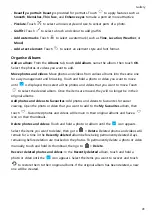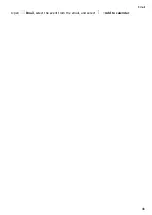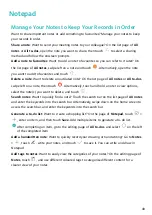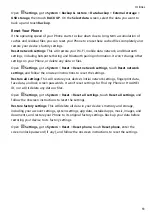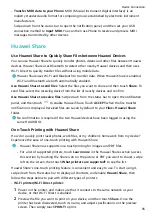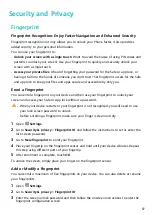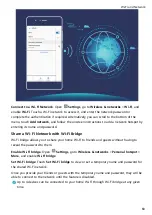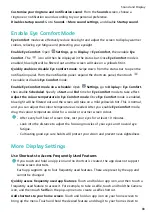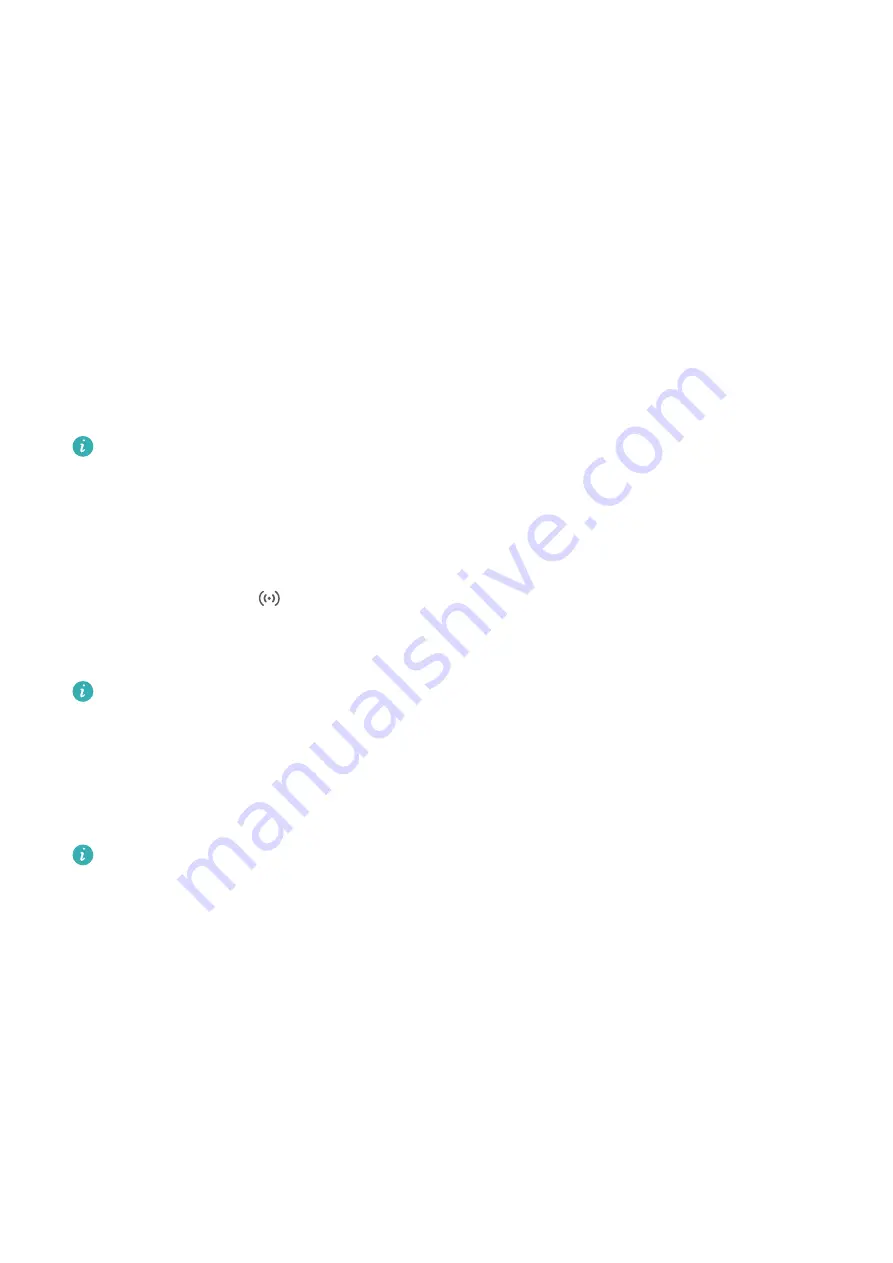
•
Transfer MIDI data to your Phone: MIDI (Musical Instrument Digital Interface) is an
industry standard audio format for composing music established by electronic instrument
manufacturers.
Swipe down from the status bar to open the notification panel, and then set your USB
connection method to Input MIDI. You can then use Phone to receive and process MIDI
messages transmitted by other devices.
Huawei Share
Use Huawei Share to Quickly Share Files between Huawei Devices
You can use Huawei Share to quickly transfer photos, videos and other files between Huawei
devices. Huawei Share uses Bluetooth to detect other nearby Huawei devices and then uses
Wi-Fi Direct to quickly transfer files without using mobile data.
Huawei Share uses Wi-Fi and Bluetooth to transfer data. When Huawei Share is enabled,
Wi-Fi and Bluetooth are both automatically enabled.
Use Huawei Share to send files: Select the files you want to share and then touch Share. To
send files, select the receiving device from the list of nearby devices and confirm.
Use Huawei Share to receive files: Swipe down from the status bar to open the notification
panel, and then touch
to enable Huawei Share. Touch ACCEPT when the file transfer
notification is displayed. Received files are saved by default to your Files's Huawei Share
folder.
No confirmation is required if the two Huawei devices have been logged in using the
same HUAWEI ID.
One-Touch Printing with Huawei Share
How do I quickly print travel photos, work files, or my children's homework from my device?
Experience the ease of one-touch printing with Huawei Share.
•
Huawei Share now supports one-touch printing for images and PDF files.
•
For a list of supported printers, touch Learn more in the Huawei Share section (access
this section by touching the Share icon on the picture or PDF you want to share), swipe
left on the screen, then touch What printers are supported? to see the list.
Huawei Share's one-touch printing feature is convenient and easy to use. To start using it,
swipe down from the status bar to display all shortcuts, and enable Huawei Share, then
follow the steps below to pair with different types of printers:
•
Wi-Fi printer/Wi-Fi Direct printer:
1
Power on the printer, and make sure that it connects to the same network as your
device, or that Wi-Fi Direct is enabled.
2
Preview the file you want to print on your device, and then touch Share. Once the
printer has been discovered, touch its name, and adjust specifications on the preview
screen. Then simply touch PRINT to print.
Device Connection
55