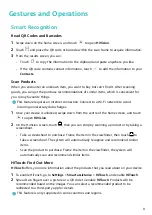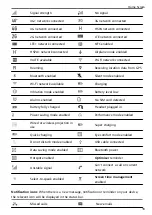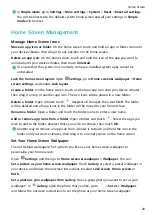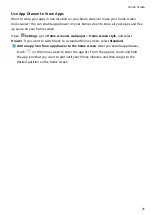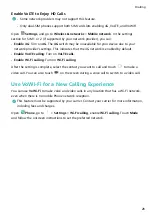Customise Notification Settings
Customise the notification settings to use your device the way you want.
Open
Settings, then go to Notifications > More notification settings. From here you
can:
•
Enable Notifications turn on screen: Enable Notifications turn on screen to set the
screen to turn on when notifications are received.
Screen Lock and Unlock
Set a Lock Screen Password to Protect Your Privacy
Your Phone stores a lot of sensitive information, such as personal photos, contact
information, banking apps (for example, Alipay). Set a lock screen password so that a
password is required each time you unlock your Phone. A lock screen password helps to
protect your private information if your Phone is lost or accessed by an unauthorised user.
Set a lock screen password: Open
Settings, go to Security & privacy > Screen lock &
passwords, and set the type of lock screen password you prefer.
•
Set a PIN: A PIN number is a sequence of digits. Entering a PIN to unlock your Phone is
quick and simple. For better security, use a long sequence of random numbers as your PIN.
Go to Set lock screen password, follow the prompts to set up a pin. Alternatively, touch
Change unlock method, and set 4-digit PIN or Custom PIN.
•
Set a pattern: Unlock your Phone by drawing a preset pattern on the screen. For better
security, use a pattern that includes overlapping line segments. Go to Set lock screen
password > Change unlock method > Pattern and draw the same pattern twice. The
pattern must connect at least 4 dots.
•
Set a password: A password made up of numbers, letters, and special characters is more
secure than a PIN or pattern. For better security, use a password with 8 or more characters
that includes numbers, letters, and special characters. Be sure to memorise the password so
that you don't get locked out of your Phone if you forget it. Go to Set lock screen
password > Change unlock method > Password, follow the prompts to set up a password.
Home Screen
18