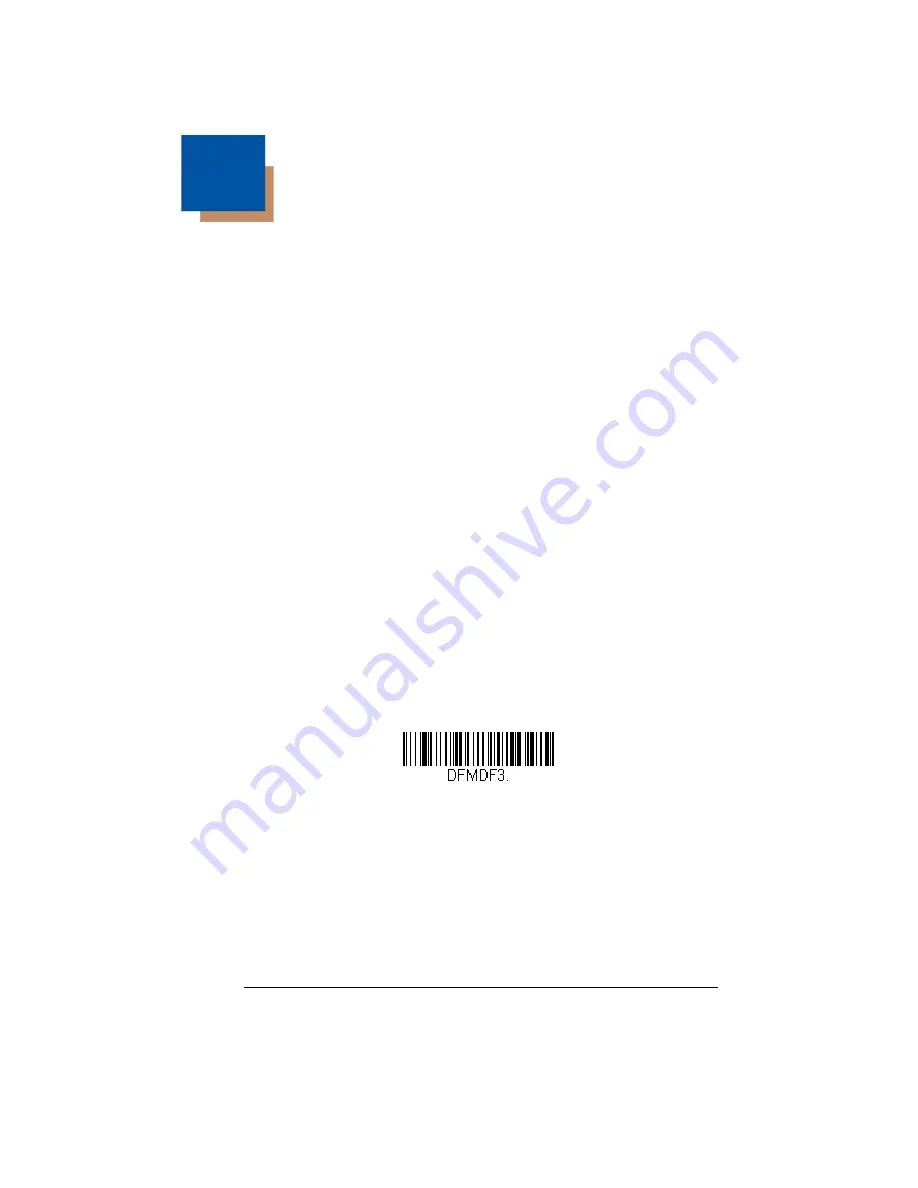
5 - 1
5
Data Formatting
Data Format Editor Introduction
You may use the Data Format Editor to change the scanner’s output. For exam-
ple, you can use the Data Format Editor to insert characters at certain points in
bar code data as it is scanned. The selections in the following pages are used
only if you wish to alter the output.
Default Data Format setting = None.
Normally, when you scan a bar code, it is output automatically. However, when
you create a format, you must use a “send” command (see
page 5-4) within the format program to output data.
Multiple formats may be programmed into the scanner. They are stacked in the
order in which they are entered. However, the following list presents the order
in which formats are applied:
1. Specific Terminal ID, Actual Code ID, Actual Length
2. Specific Terminal ID, Actual Code ID, Universal Length
3. Specific Terminal ID, Universal Code ID, Actual Length
4. Specific Terminal ID, Universal Code ID, Universal Length
5. Universal Terminal ID, Actual Code ID, Actual Length
6. Universal Terminal ID, Actual Code ID, Universal Length
7. Universal Terminal ID, Universal Code ID, Actual Length
8. Universal Terminal ID, Universal Code ID, Universal Length
The maximum size of a data format configuration is 2000 bytes, which includes
header information.
If a bar code is read that fails the first data format, the next data format, if there
is one, will be used on the bar code data. If there is no other data format, the
raw data is output.
If you have changed data format settings, and wish to clear all formats and
return to the factory defaults, scan the
Default Data Format
code below.
Add a Data Format
Step 1.
Scan the
Enter Data Format
symbol (
Step 2.
Select
Primary/Alternate Format
Determine if this will be your primary data format, or one of 3 alternate
formats. This allows you to save a total of 4 different data formats. To
program your primary format, scan
0
using the
inside the back cover of this manual. If you are programming an
* Default Data Format
Summary of Contents for Vuquest 3310g
Page 1: ... Vuquest 3310g Area Imaging Scanner User s Guide ...
Page 8: ......
Page 17: ...ix Unicode Key Maps A 13 ...
Page 18: ...x ...
Page 24: ...1 6 ...
Page 80: ...3 30 ...
Page 88: ...4 8 ...
Page 108: ...5 20 ...
Page 196: ...8 20 ...
Page 200: ...9 4 ...
Page 206: ...10 6 ...
Page 246: ...11 40 ...
Page 256: ...13 4 ...
Page 272: ...A 14 ...
Page 275: ...Sample Symbols Aztec MaxiCode Micro PDF417 Package Label Test Message Test Message ...






























