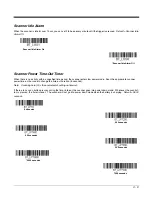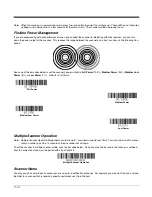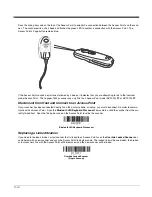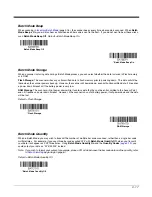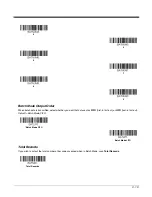4 - 1
4
Input/Output Settings
Programmable Button
The second, smaller button on the scanner can be programmed so that pressing the button displays a virtual keyboard on the
host, displays the battery charge status, puts the scanner into flashlight mode, or pairs and unpairs the Bluetooth connection
between the scanner and the host. You may program one of these selections to occur after a short button press, and another
selection to occur after a long button press. The scanner emits a short beep to let you know when the button has been held
down long enough.
Virtual Keyboard
Once your scanner has been connected directly to an Apple® iPad, smart phone, or laptop, you can toggle the virtual key-
board on the host with either a short or a long press of the programmable button.
Note: This feature is only supported with Apple devices.
Programmable button
Virtual Keyboard On -
Short Press
Virtual Keyboard On -
Long Press
Summary of Contents for Voyager 1602g
Page 1: ...Voyager 1602g Wireless Area Imaging Pocket Scanner User s Guide ...
Page 10: ...viii ...
Page 12: ...x ...
Page 84: ...4 20 Upright Vertical Bottom to Top Upside Down Vertical Top to Bottom ...
Page 100: ...6 12 ...
Page 150: ...7 50 ...
Page 180: ...10 24 ...
Page 184: ...11 4 ...
Page 188: ...12 4 ...