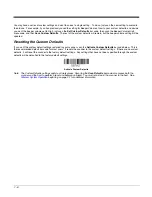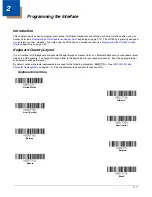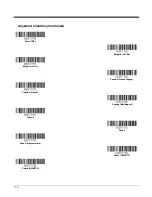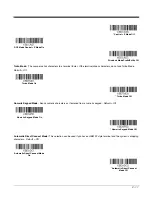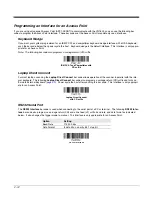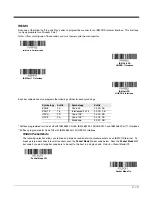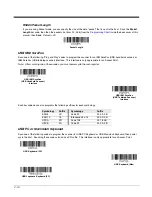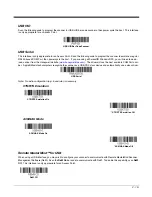1 - 6
You may have a series of custom settings and want to correct a single setting. To do so, just scan the new setting to overwrite
the old one. For example, if you had previously saved the setting for Beeper Volume at Low to your custom defaults, and decide
you want the beeper volume set to High, just scan the
Set Custom Defaults
bar code, then scan the Beeper Volume High
menu code, and then
Save Custom Defaults
. The rest of the custom defaults will remain, but the beeper volume setting will be
updated.
Resetting the Custom Defaults
If you want the custom default settings restored to your scanner, scan the
Activate Custom Defaults
bar code below. This is
the recommended default bar code for most users. It resets the scanner to the custom default settings. If there are no custom
defaults, it will reset the scanner to the factory default settings. Any settings that have not been specified through the custom
defaults will be defaulted to the factory default settings.
Note: The Custom Defaults settings apply to all workgroups Scanning the
Save Defaults
bar code also causes both the
scanner and the host to perform a reset and become unlinked. You must relink (pair) the scanner to the host. See
beginning on page 3-1 for additional information.
Activate Custom Defaults
Summary of Contents for Voyager 1602g
Page 1: ...Voyager 1602g Wireless Area Imaging Pocket Scanner User s Guide ...
Page 10: ...viii ...
Page 12: ...x ...
Page 84: ...4 20 Upright Vertical Bottom to Top Upside Down Vertical Top to Bottom ...
Page 100: ...6 12 ...
Page 150: ...7 50 ...
Page 180: ...10 24 ...
Page 184: ...11 4 ...
Page 188: ...12 4 ...