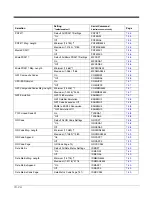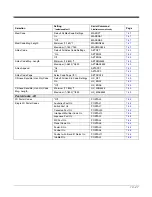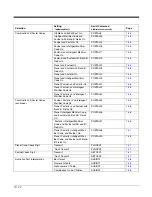12 - 3
Troubleshooting
Note: Make sure that your scanner’s battery is charged.
Visit the Services and Support section of our website (
) to check for the latest software for
both the scanner and the host.
Is the scanner having trouble reading your symbols?
If the scanner isn’t reading symbols well, check that the symbols:
•
Aren’t smeared, rough, scratched, or exhibiting voids.
•
Aren’t coated with frost or water droplets on the surface.
•
Are enabled in the host to which the scanner connects.
Is the bar code displayed but not entered into the application?
The bar code is displayed on the host device correctly, but you still have to press a key to enter it (the Enter/Return key or
the Tab key, for example).
•
You need to program a suffix. Programming a suffix enables the scanner to output the bar code data plus the key you
need (such as “CR”) to enter the data into your application. Refer to
on page 5-1 for further
information.
The scanner won’t read your bar code at all.
•
Scan the sample bar codes in the back of this manual. If the scanner reads the sample bar codes, check that your bar
code is readable.
Verify that your bar code symbology is enabled (see
Summary of Contents for Voyager 1602g
Page 1: ...Voyager 1602g Wireless Area Imaging Pocket Scanner User s Guide ...
Page 10: ...viii ...
Page 12: ...x ...
Page 84: ...4 20 Upright Vertical Bottom to Top Upside Down Vertical Top to Bottom ...
Page 100: ...6 12 ...
Page 150: ...7 50 ...
Page 180: ...10 24 ...
Page 184: ...11 4 ...
Page 188: ...12 4 ...