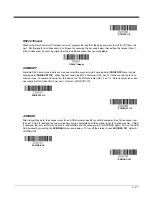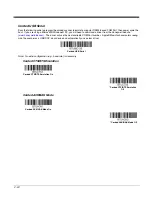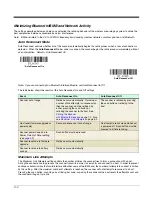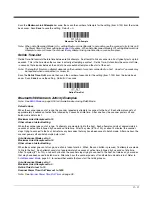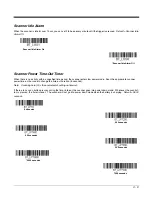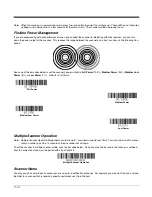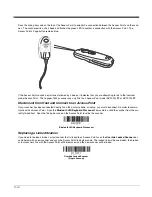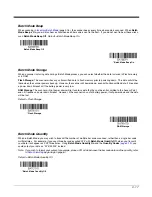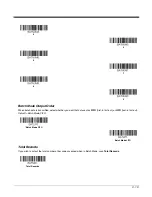3 - 10
Note: When the scanner is in power down mode, press the scan button to power the unit back up. There will be a set of power
up beeps and a delay of up to a few seconds for the radio to join. The scanner will then be ready to use.
Flexible Power Management
If you are experiencing network performance issues, and suspect the scanner is interfering with other devices, you can turn
down the power output of the scanner. This reduces the range between the scanner and a host as shown in the following illus-
tration:
Scan one of the bar codes below to set the scanner’s power output to
Full Power
(100%),
Medium
Power
(35%),
Medium Low
Power
(5%),
or
Low
Power
(1%).
Default = Full Power.
Multiple Scanner Operation
Note: Multiple Scanner Operation Mode allows you to link up to 7 scanners to one Access Point. You cannot join an 8th scanner
until you unlink one of the 7 scanners or take a scanner out of range.
To put the scanner in multiple scanner mode, scan the bar code below. Once you scan this bar code, the scanner is unlinked
from the current host and must be paired with a host to relink.
Scanner Name
You may assign a name to each scanner you are using for identification purposes. For example, you may want to have a unique
identifier for a scanner that is receiving specific commands sent from the host.
Full Power
Reduced Power
Scanner
802.11
LAN
* Full Power
Medium Power
Medium Low Power
Low Power
Multiple Scanner Operation
Summary of Contents for Voyager 1602g
Page 1: ...Voyager 1602g Wireless Area Imaging Pocket Scanner User s Guide ...
Page 10: ...viii ...
Page 12: ...x ...
Page 84: ...4 20 Upright Vertical Bottom to Top Upside Down Vertical Top to Bottom ...
Page 100: ...6 12 ...
Page 150: ...7 50 ...
Page 180: ...10 24 ...
Page 184: ...11 4 ...
Page 188: ...12 4 ...