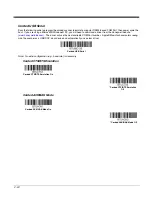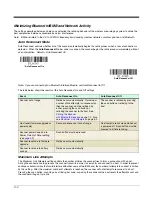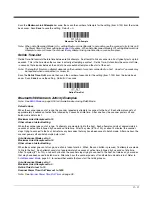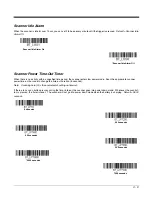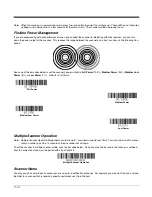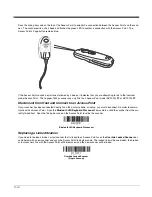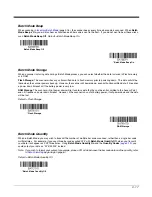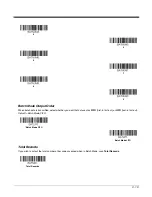3 - 12
Application Work Groups
Note: Application Work Groups can only be used with an Access Point.
Your wireless system can have up to 7 scanners linked to one host. You can also have up to 7 work groups. If you want to have
all of the scanners’ settings programmed alike, you don’t need to use more than one work group. If you want each scanner to
have unique settings (e.g., beeper volume, prefix/suffix, data formatter), then you may program each scanner to its own unique
work group and may program each scanner independently. For example, you might want to have multiple work groups in a
retail/warehouse application where you need to have different data appended to bar codes used in the warehouse area versus
the retail area. You could assign all the scanners in the retail area to one work group and those in the warehouse to another.
Consequently, any desired changes to either the retail or warehouse area would apply to all scanners in that particular work
group. Honeywell’s online configuration tool, EZConfig-Scanning (
), makes it easy for you to program your system for
use with multiple scanners and multiple work groups.
The scanner keeps a copy of the menu settings it is using. Whenever the scanner is connected or reconnected to a host, the
scanner is updated with the latest settings from the host for its work group. The scanner also receives menu setting changes
processed by the host. If a scanner is removed from a host and linked to another host, it will be updated with the new host set-
tings for whatever work group to which that the scanner was previously assigned. For example, if the scanner was in work
group 1 linked to the first host, it will be placed in work group 1 in the second host with the associated settings.
Application Work Group Selection
This programming selection allows you to assign a scanner to a work group by scanning the bar code below. You may then
program the settings (e.g., beeper volume, prefix/suffix, data formatter) that your application requires.
Default = Group 0.
* Group 0
Group 1
Group 2
Group 3
Group 4
Group 5
Group 6
Summary of Contents for Voyager 1602g
Page 1: ...Voyager 1602g Wireless Area Imaging Pocket Scanner User s Guide ...
Page 10: ...viii ...
Page 12: ...x ...
Page 84: ...4 20 Upright Vertical Bottom to Top Upside Down Vertical Top to Bottom ...
Page 100: ...6 12 ...
Page 150: ...7 50 ...
Page 180: ...10 24 ...
Page 184: ...11 4 ...
Page 188: ...12 4 ...