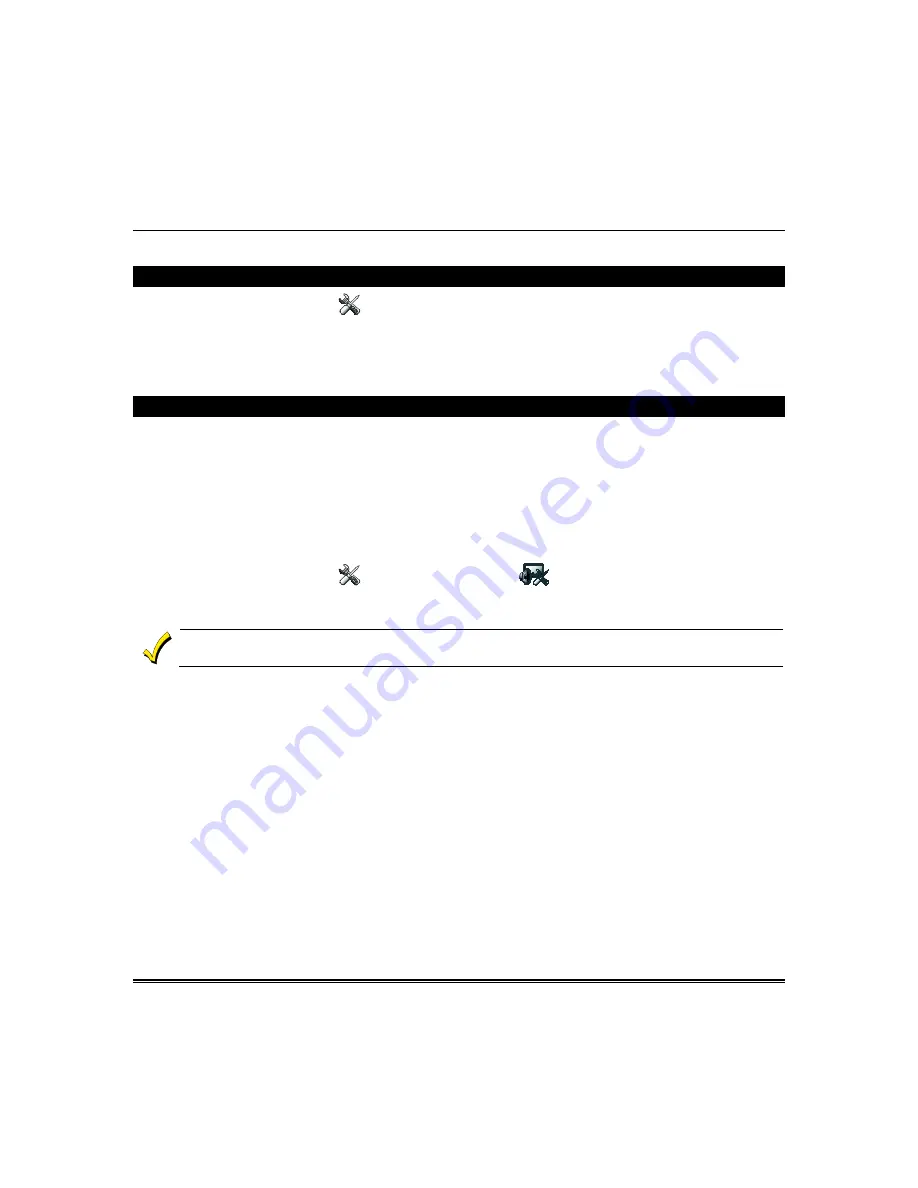
44
Setup Menus
Your installer has already set up your system, however, if changes are needed, you can change the settings as described
below.
Brightness and Volume Control
From the "Home" screen, press
Setup
. Move the
Brightness/Volume
slide bar up or down to increase or decrease
settings. Press
Save
when complete. If changes are made and you press
Save
, a pop-up window displays:
“Information Settings Saved”
and
exits to the home page.
Note
: Pressing
Back
without saving will display
“Aui Setup Changed. Do you want to save it?
Yes or No. Yes
saves
the changes.
No
discards the change.
Display & Audio Setup
Display and Audio Setup
menus let you access Operating Modes.
Operating Modes
provides access to:
Chime Mode, Voice Mode,
and
Voice Chime.
•
When in Chime Mode the Keypad chimes whenever a door or window is open.
•
When in Voice Mode the Keypad voice annunciates whenever a change in system status occurs such as Armed,
Disarmed, or Alarms.
•
When in Voice Chime mode the chime mode and voice mode are in effect. The chime beeps followed by voice
annunciation.
To change these settings, do the following:
From the "Home" screen, press
Setup
. Press
Disp & Audio Setup
and enter your Authorized Code, if
required. Select
Chime Mode
or
Voice Mode
to turn the mode on or off.
Press
HOME
or
BACK
after making your selection.
The Chime feature is intended for convenience and is not intended for life safety purposes or pool alarm and
does not meet the requirements of UL 2017.
Notes:
•
If the Chime Mode and Voice Mode are both selected, the Voice Chime is automatically selected.
•
When the keypad exits the “Operating Modes” screen, your selection is saved.
•
It may take a few seconds for the Chime Mode to take effect.






























