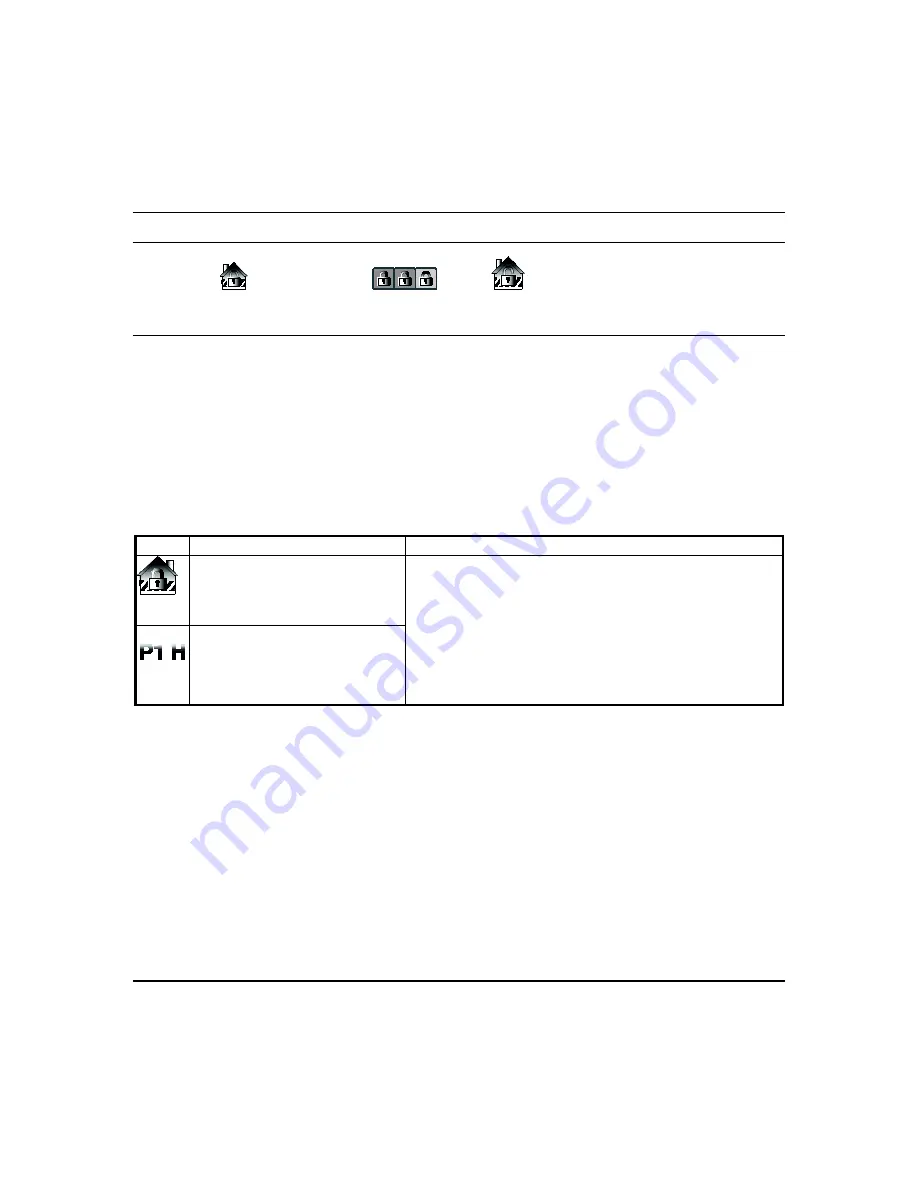
Using the Security System (cont’d)
38
To disarm the system when already in the premises
To disarm Multi-Partitions do the following
Press
Security
>
Arm Multi-Partition
>
Disarm
;
enter your 4-digit user code.
Highlight the
partition(s) to disarm and press
OK
, or press
ALL
to disarm all
partitions.
How to Check the Status of Other Partitions
This system supports between one and eight Partitions (depending on the system.) Partitioning enables a single physical
alarm system to control up to eight areas of protection (partitions) depending on the system you have purchased. Each
Tuxedo is assigned a default partition for display purposes, and shows only that partition's information.
Note:
A letter “H” following the partition name or number indicates that this is the default partition for this Tuxedo
keypad.
For example, if your physical site is a four-apartment housing unit, your alarm system may be configured with four
partitions. Each apartment’s zones (door, windows, smoke detectors, etc.) are assigned to separate partitions, giving each
apartment independent arming/disarming control of its own partition (area). A landlord or manager may be granted access
to all partitions, so he/she can control the entire system.
If a user is authorized, a keypad or other keypad in one partition can be used to perform system functions in another
partition. (
Note
that only those partitions authorized and programmed by the installer can be accessed in this manner.)
To check the status of other partitions perform the following:
ICON
ACTION
NOTES
1. Press
SECURITY
.
2. Press
Current Partition
(lower
edge of the screen; in this case it
displays
P1 H
unless changed by
installer).
This screen displays the available partitions
and their current status.
The current partition is shown at the top of the display (
P1
). To
change this assignment, select the appropriate icon (e.g., press
P2
to switch control to Partition 2).
Note:
After leaving this screen when using a residential panel, the
selected partition in the keypad automatically reverts back to the
keypad’s home partition after two minutes. When using commercial
panels, you must select the keypad’s home partition to return to it.
3. Enter the code authorized to
access other partition(s).
If the code is accepted, the system
displays the partitions that user has
access to.






























