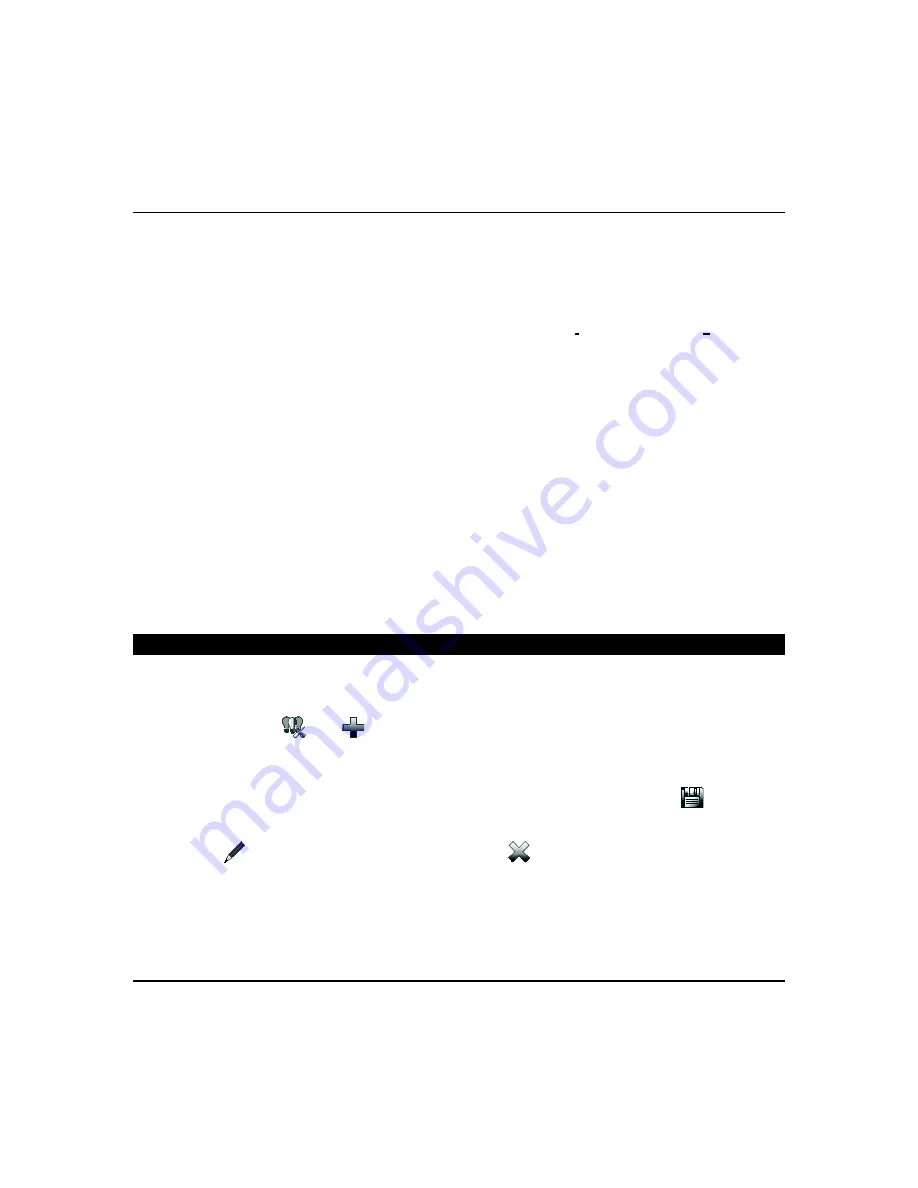
Using Z-Wave Devices and Scenes (cont'd)
31
Door
Set
the
Door Locks:
In the
Trigger
box, press
Add
>
DOOR
>
Door Device
from the drop-down menu. Select
LOCKED
,
UNLOCKED
or
CODE UNLOCKED
for the Action. In the
Condition
box select
LOCKED
or
UNLOCKED
.
Next, an action must be programmed.
NOTES:
•
Motorized door lock bolts physically lock and unlock when activated, but if the door lock installed is a non-motorized
type, activation allows the door to be manually unlocked without a key. See
“Compatible Devices”
s
ection later in
this document.
•
When using some older Kwikset Smartcode electronic deadbolt door locks (in a Scene that is programmed to trigger
when unlocked) the Scene does not trigger if using a key; enter a user code.
Garage Door
Set the
Garage Door:
In the
Trigger/Condition/Action
box, press
Add
>
GARAGE DOOR
and select a
Garage Door
Device
from the drop-down menu or press
Select Garage Door Group
to activate more than one device. Select
OPENED
or
CLOSED
. The Action Menu option is
OPEN
or
CLOSE
. The options for Condition are
OPENED
and
CLOSED;
for Action is
OPEN
and
CLOSE
.
NOTE: Review the disclaimer
in the section “
Add Garage Door Module.
”
Water Valve
Set the
Water Valve:
In the
Trigger/Condition/Action
box, press
Add
>
WATER VALVE
and select a
Water Valve
Device
from the drop-down menu or press
Select Water Valve Group
to activate more than one device. The options for
Trigger/Condition are
OPENED
and
CLOSED;
for Action is
OPEN
and
CLOSE
.
Zone
Set the
Zones:
In the
Trigger/Condition box,
press
Add
>
ZONES
and select a zone from the drop-down menu. Select
Restore, Alarm
or
Fault
.
NOTE:
Do not use 24-hour silent zone restore/fault in the pre-condition and trigger fields on commercial panels.
Group Setup
A group is a defined collection of the same type of Z-Wave devices that can be used in scenes (such as only light
modules, or only door locks, etc.). When used in a scene, and the scene activates, all devices assigned to that group
activate. Up to 20 groups can be created with up to 5 of the same type devices in each group, such as 5 door locks, etc.
Follow the procedure below to create a Group.
1. Press
Group Setup
> Add
.
2. Highlight
Group Name
field and enter a group name and press
GO
.
3. Select
Group Type
(Binary Light, Door Lock, Thermostat, Multilevel Switch, Shades, Water Valve, Garage Door, or
Other) from the drop-down list.
4. Highlight the device(s) from the drop-down list that you want to add to this group and press
Save
. A
confirmation message
“Z-Wave device group settings saved”
is
displayed
.
NOTES:
•
Select
Edit
to make changes to existing Groups; use
Delete
to delete a Group.
•
The “Water Valve Group” is excluded from the All Switches On/Off command on the “Device Control” page.






























