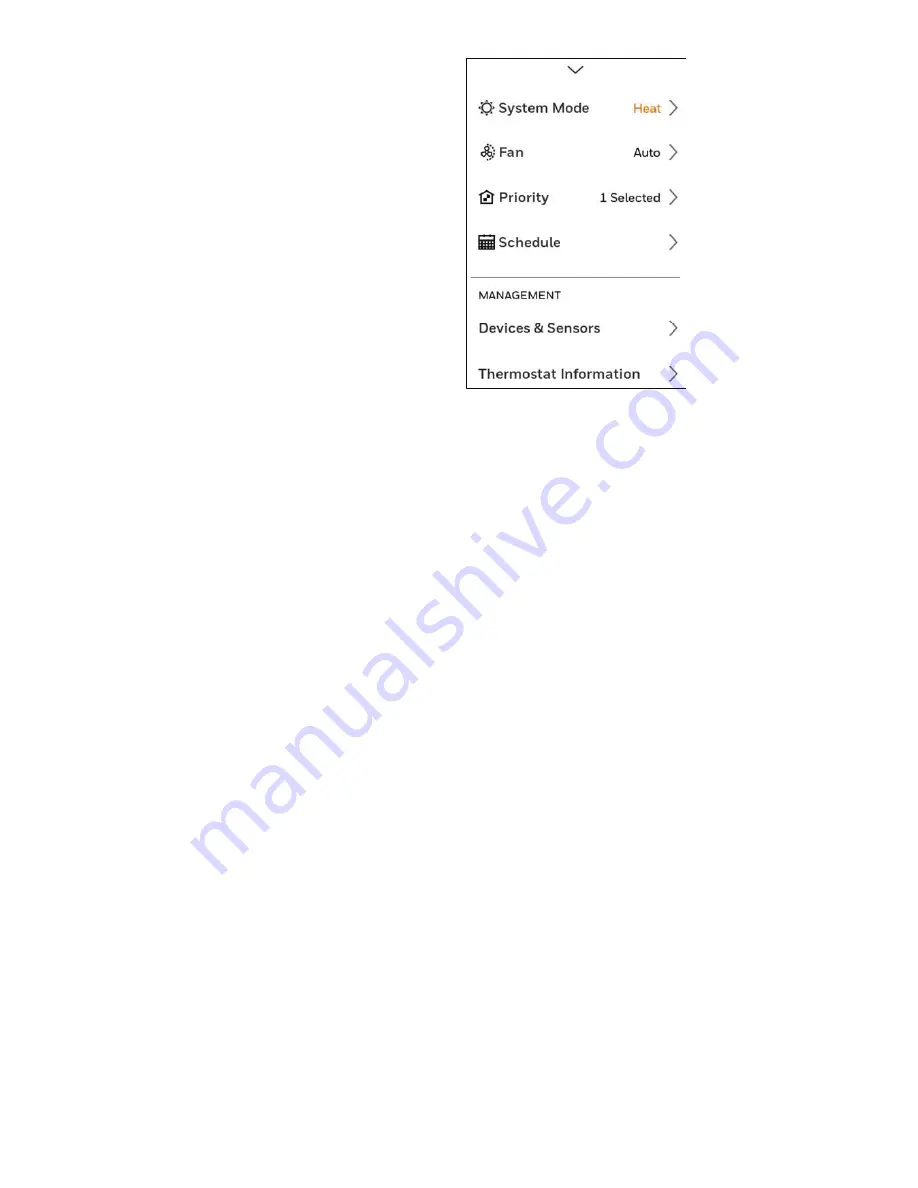
33-00428–01 6
Main Menu on Thermostat
From Home Screen, press the menu icon at bottom of the
display (3 horizontal lines). If this is not shown at home
screen, touch screen to wake display first.
Main Menu options
System mode
(Available modes vary depending on how the
thermostat was configured)
• Heat
• Off
• Cool
• Auto – Operation on page 9.
• Em Heat – Operation on page 9.
Fan
(Fan setting not available for all system types)
• Auto (Fan only runs with a call for heat or cool, or if set to
run with Hum, Dehum, or Vent call)
• On (fan runs continous)
• Circulate (fan runs randomly approx. 33% of the time)
Priority
If wireless indoor temperature/humidity/motion sensors are
used, select which sensors are used for temperature control.
You can choose active sensor (ones detecting motion) or
manually select which sensors to use.
Schedule
• Create new schedule (Set a time-based schedule)
• Disable schedule
• Reset to default Schedule
NOTE:
To enable geofencing, use the Honeywell Home app.
Management
:
Devices & Sensors
• View the temperature and humidity reading from
individual sensors
• Identify a wireless indoor sensor
• Add a new wireless indoor sensor
• Remove a wireless indoor sensor
Thermostat information
• Mac Address
• IP Address
• Date Code
• Model Number
• Build Date
• Collection Version
• Wi-Fi Bootloader Version
• Wi-Fi Application Version
• RedLINK Application Version
Equipment Status
• System mode
• Heat stages (on or off)
• Cool stages (on or off)
• Fan on or off
• IAQ (Hum, Dehum, or Vent) on or off
Dealer Information
• Model number
• Date code
• Dealer company name and contact information if
provided by installer.
Configuration
:
• Wi-Fi
• Security
• Preferences
• Installer Options
Scroll down to see more options
Summary of Contents for T10 Pro RedLINK
Page 34: ...33 00428 01 34 ...







































