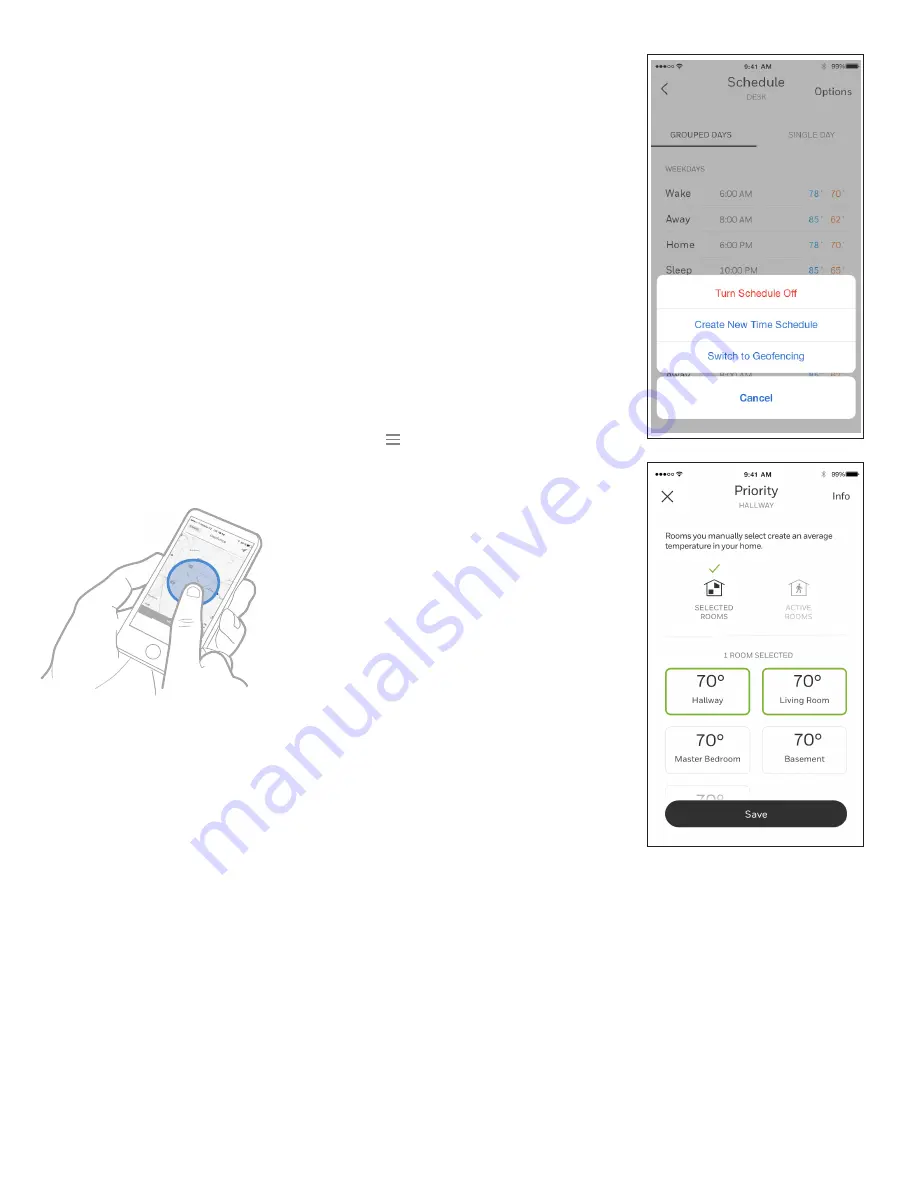
33-00428–01 16
Scheduling through the app (continued)
1. Select “Options” to turn schedule off, create a new time-based
schedule, or switch to Geofencing.
2. Set priority sensor(s) for each program.
When location-based temperature control is used, the thermostat active
homescreen display will show ”Using Home settings”, “Using Away
Settings” or “Using “sleep settings” below the room temperature. If you set
an additional Sleep period in the Honeywell Home app, you’ll also see the
Following Schedule in the upper left corner of the thermostat screen.
If you manually change the temperature when location-based temperature
control is active, the new temperature will remain in effect until you cross
the geofence.
To adjust the geofence boundary, follow the steps below.
1. Open the Honeywell Home app, tap the menu icon in the upper left
corner and then tap
Geofence
.
2. Tap
Geofence Radius
, and when the map and current geofence appear,
touch, hold and drag the black dot to adjust the geofence boundary.
3. Tap
SAVE
to finish.
Summary of Contents for T10 Pro RedLINK
Page 34: ...33 00428 01 34 ...
















































