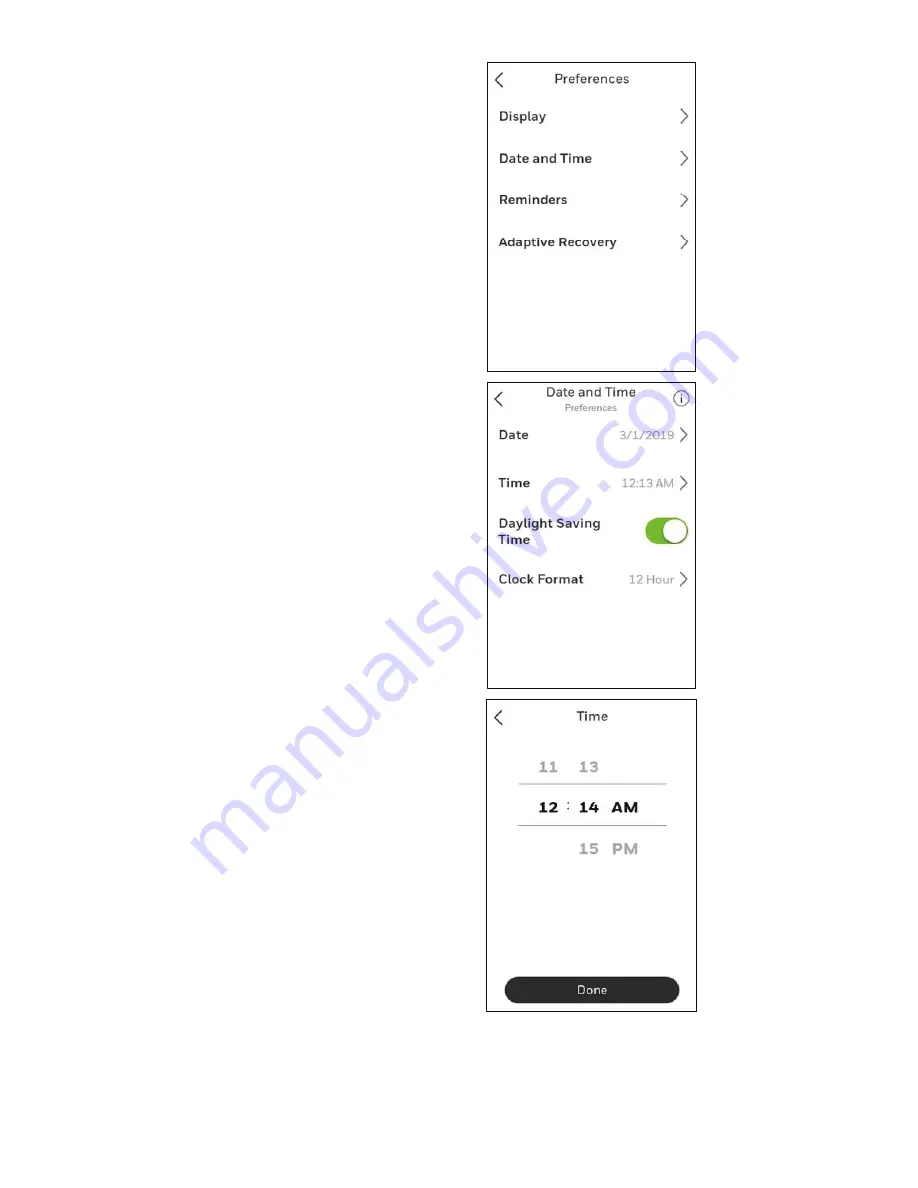
11 33-00428–01
Setting the Time/Date
When the thermostat is linked to the home Wi-Fi router and
registered to an account using the Honeywell Home app, the
date and time will update automatically.
If not using Wi-Fi you can set the time/date as follows:
1. Touch any part of the display to wake the thermostat.
2. Touch the MENU icon at the bottom of the screen.
3. Scroll down and select “Preferences”.
4. Select “Date and Time”.
5. Date and time information are displayed.
Set date
• If the date shown is incorrect, touch “date”.
• Scroll up or down on the left of the display until the
correct month is in the middle of screen.
• Scroll up or down on the center of the display until the
correct day is in the middle of screen.
• Scroll up or down on the right of the display until the
correct year is in the middle of screen.
• Touch “Done”.
Set time
• If the time shown is incorrect, touch “time”.
• Scroll up or down on the left of the display until the
current hour is in the middle of screen.
• Scroll up or down on the center of the display until the
current minutes are in the middle of screen.
• Scroll up or down on the right of the display until the
correct am or pm is in the middle of screen.
• Touch “Done”.
After touching “Done”. Use the arrow at the top of the display
to return to the previous menu. To return to home screen from
main menu, press the arrow at top center of display.
Summary of Contents for T10 Pro RedLINK
Page 34: ...33 00428 01 34 ...


























