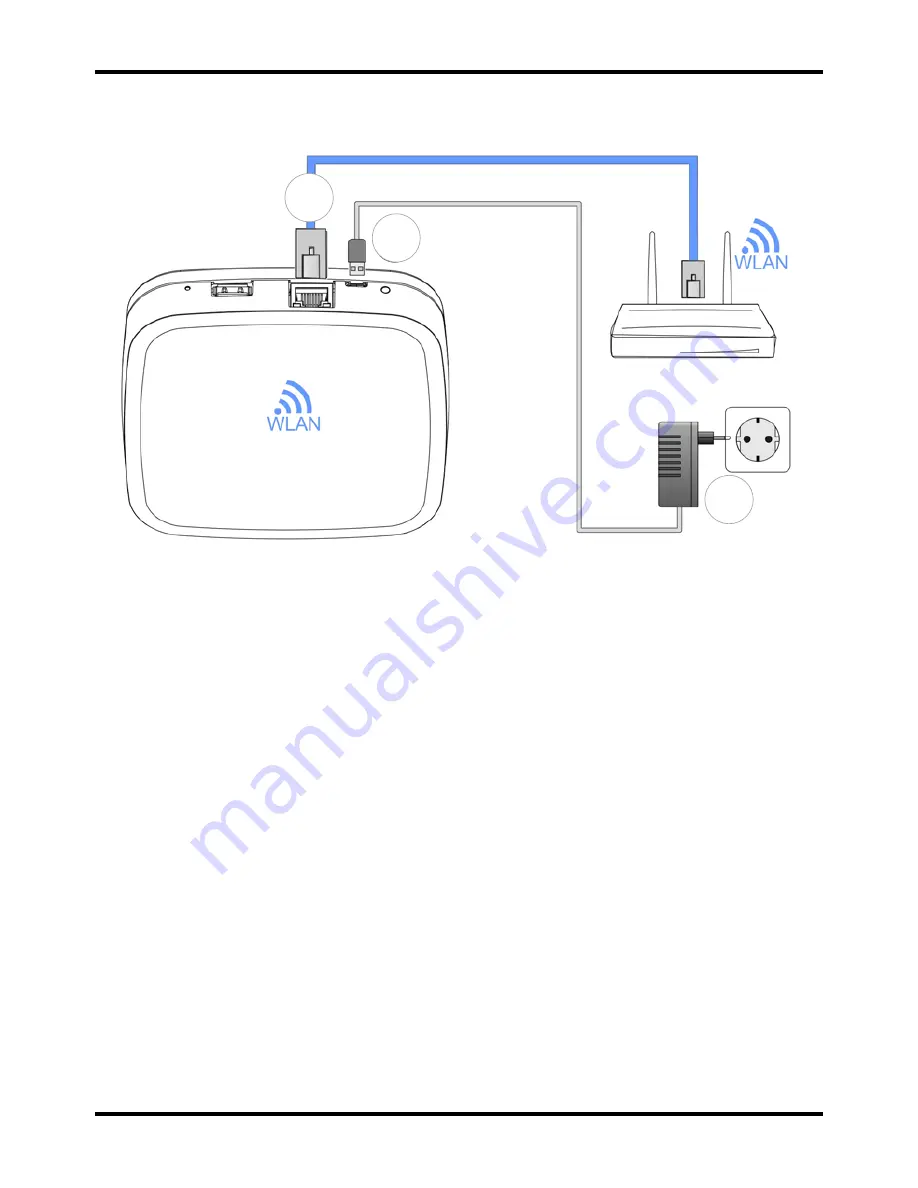
Smile Room Connect SRC-10
Installation Instructions
13
MU1H-0635GE51 R1016
3.1.2
Electrical connection
Fig. 3: Smile Room Connect SRC-10
1. Connect the SRC-10
to the customer's LAN network:
-
Via a network cable into an available Ethernet port on the
customer's internet router or switch. The length of the total
cable from the SRC-10 to the next switch or router must
not exceed 100 m.
-
Alternatively, via a WLAN connection using the integrated
WLAN module in the SRC-10. Ask the customer for their
WLAN network access data—you will need this during the
start-up/initial setup, see chapter
4
Start-up/Initial setup.
2. Connect the AC adapter provided
.
3. Plug the AC adapter into an electrical outlet.
1
2
3
Summary of Contents for Smile Room Connect SRC-10
Page 1: ...MU1H 0635GE51 R1016 Smile Room Connect System Installation Instructions ...
Page 12: ...MU1H 0635GE51 R1016 12 Fig 2 SRC 10 radio coverage ...
Page 16: ...MU1H 0635GE51 R1016 16 1 Click on Setup Wizard ...
Page 36: ...MU1H 0635GE51 R1016 36 4 2 4 5 Reset Here you can choose between Off and Reset ...
Page 40: ...MU1H 0635GE51 R1016 40 3 Click on Setup Wizard 4 The Network screen will appear ...
Page 59: ...Smile Room Connect SRC 10 Installation Instructions 59 MU1H 0635GE51 R1016 ...




























