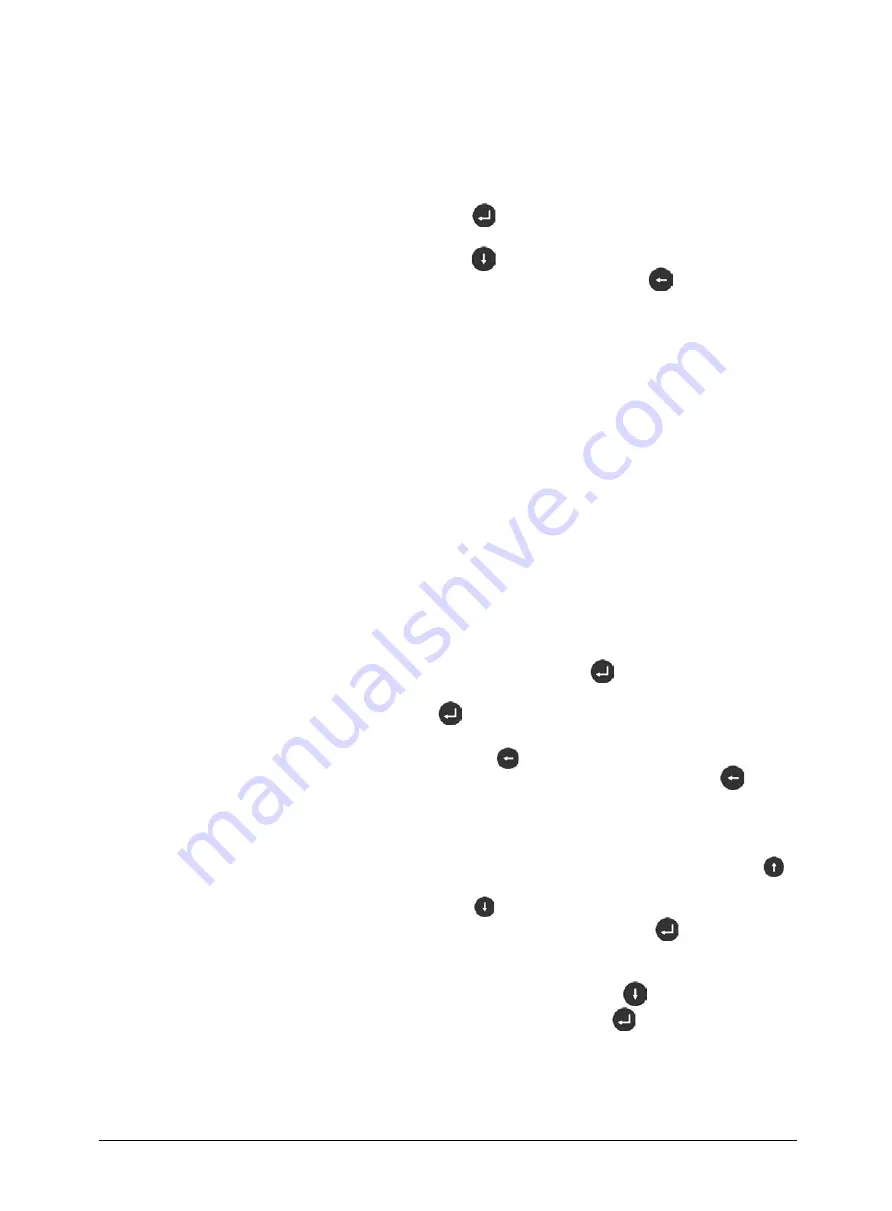
Page 18
SLN 700 SmartLine NCR Level Transmitter User’s Manual
Revision 1
Programming
instruction
The four keys on the panel can be used to set parameters, debug and
test the instrument, etc.
Programming
menu structure
The menu structure can be seen in
and
The rightward transition to the horizontal arrow in the figure can be
achieved by the
key;
The downward transition to the horizontal arrow in the figure can be
achieved by the
key. The leftward transition to the horizontal
arrow in the figure can be achieved by the
key.
Programming
sub-menu
Basic settings
The basic settings include the following parameters of the meter: Tank
medium, the unit of measurement, the near blanking distance, the
range, the minimum adjustment, the maximum adjustment, the current
output and the sensor tag.
Display
Display Value and Language settings of the meter.
Diagnosis
Diagnose and complete the instrument inspection and test function.
For the following: Choose Curve, Show Curve, Start Simulation,
Sensor Status, Measure Status, Peak values and Calibration Date.
Advanced
settings
Options include False Echo Memory, Failure Mode, Reset to Factory
Settings, Distance Adjust, Echo Threshold, Damping, Envelope Level,
Hart Address and MultiDrop, Damp Time, Max Level Speed, First
Echo, Multi Wave, IF Gain, Tx Power, Rx Gain, 4 mA Adjust, 20 mA
Adjust, Low DK value, Dust.
System
Include meter information such as Info, Software Version, Latching
Mode, Write Protect.
Programming
method
When the meter is running, press
to enter the programming
state and display the programming main menu. After each parameter is
edited, the
key must be used to confirm, otherwise the edit is
invalid.
Parameter
editing method
After editing, press
to exit the programming state and return to
the running state. At any time of programming, press
to
abandon programming and exit the programming state of the
parameter item.
Character/numb
er parameter
programming
When the menu switches to changing a numeric or character value, the
first of those digits highlighted. At this point, you can press
key
to change the character/number until the desired character/number
appears. Press
key and the next digit is highlighted in turn and
can be modified. After programming, press
to confirm the new
settings.
Optional
parameter
programming
Optional parameters are programming items with several selected
parameters for the user to choose. Use
key to point the arrow to
the desired parameter item and press
to confirm the
programming.






























