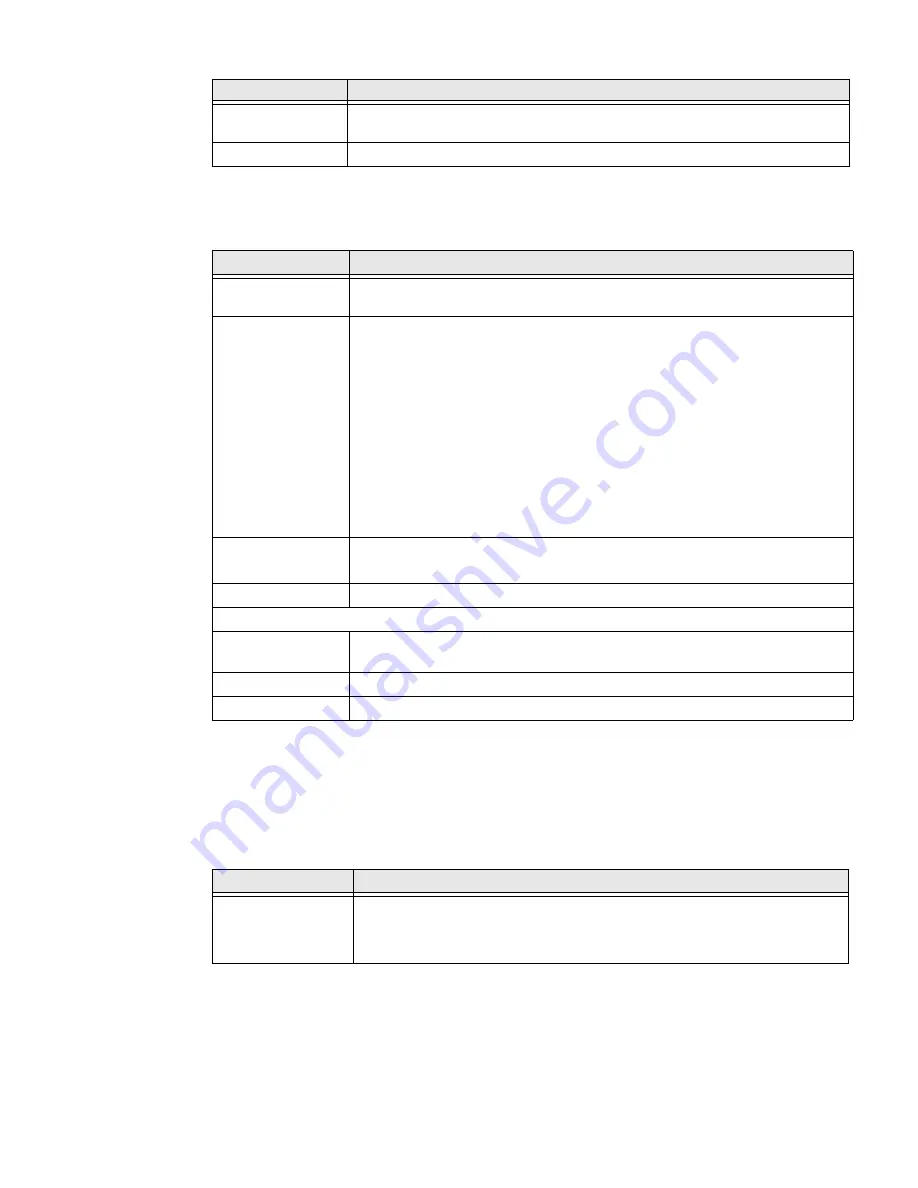
48
EDA71 User Guide
Apps & Notifications
In the Settings app, select
Apps & Notifications
to access the following settings.
Battery
In the Settings app, select
Battery
to view battery status, use statistics and adjust
features that conserve battery charge.
Note:
Some settings in previous OS versions can be found in Display.
Files received via
Bluetooth
View statistics and received files via Bluetooth wireless technology.
Chromebook
Set up connection from the EDA71 to a Chromebook.
Setting
Description
App Info
To view a list of all apps installed on the tablet and system services running,
select “SEE ALL xx APPS” where xx = number of apps installed.
Notifications
Select to manage notifications.
•
Viewing statistics on recent app notifications.
•
Set rules for notifications on the screen lock.
•
Under Advanced:
•
Turn notification snoozing on or off.
•
Turn Suggested actions and replies on or off.
•
Turn notification dots on or off.
•
Set the default sound for all notifications.
•
Set Do Not Disturb parameters or manually turn the Do Not Disturb
on or off.
Screen time
•
Shows Screen time, Notifications received, Times opened.
•
Allows to set app timer.
Default apps
Select to view and manage default app use.
Advanced
Permission
manager
Select to view and manage individual app permissions.
Emergency Alerts
Manage Emergency alert notifications.
Special app access
Manage apps with special unrestricted access.
Setting
Description
Setting
Description
Battery
View current battery charge or charging status.
•
Last Full charge
•
Screen usage since full charge
Summary of Contents for ScanPal EDA71
Page 1: ...ScanPal EDA71 Enterprise Tablet powered by Android User Guide ...
Page 8: ...viii EDA71 User Guide ...
Page 10: ...x EDA71 User Guide ...
Page 50: ...40 EDA71 User Guide ...
Page 54: ...44 EDA71 User Guide ...
Page 76: ...66 EDA71 User Guide ...
Page 84: ...74 EDA71 User Guide ...
Page 91: ......
















































