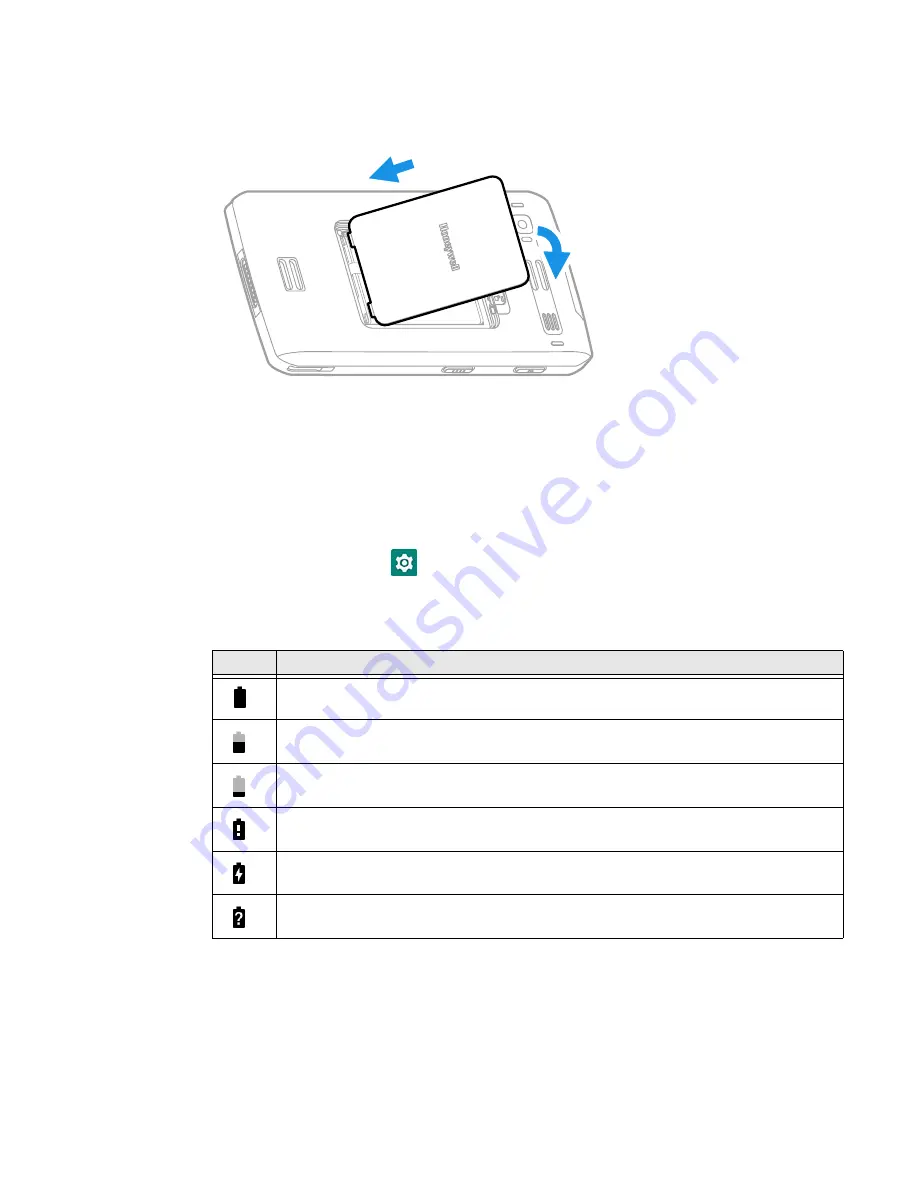
6
EDA71 User Guide
5. Press down the battery cover safety button to move the battery cover safety
lock to the lock position.
About the Battery Status
Use the battery icon in the Status bar at the top of the screen to see the charge
level of your battery. If you want more detailed information on your battery, such as
usage time, charge remaining on the battery, or battery health information,
open the
Settings
app
and tap
Honeywell Settings
>
Battery
Optimizer
.
Battery Status Icons
The Battery status LED appears in the upper right corner of the touch screen. The
LED color and behavior (e.g., steady on, blinking, off) indicates the charging status
of the battery. To view status descriptions and to learn how to modify the Battery
LED behavior, see
About the Battery Status LED Setting
Icon
Status
The battery charge is at 100%.
The battery charge is at 50%.
The battery charge is low. You need to charge or replace the battery soon.
The battery is critically low. You need to replace the battery now or connect the tablet to a
charging accessory.
The tablet is connected to external power and the battery is charging.
There is a battery error. Install another battery. If the problem persists, contact Honeywell
technical Support.
Summary of Contents for ScanPal EDA71
Page 1: ...ScanPal EDA71 Enterprise Tablet powered by Android User Guide ...
Page 8: ...viii EDA71 User Guide ...
Page 10: ...x EDA71 User Guide ...
Page 50: ...40 EDA71 User Guide ...
Page 54: ...44 EDA71 User Guide ...
Page 76: ...66 EDA71 User Guide ...
Page 84: ...74 EDA71 User Guide ...
Page 91: ......






























