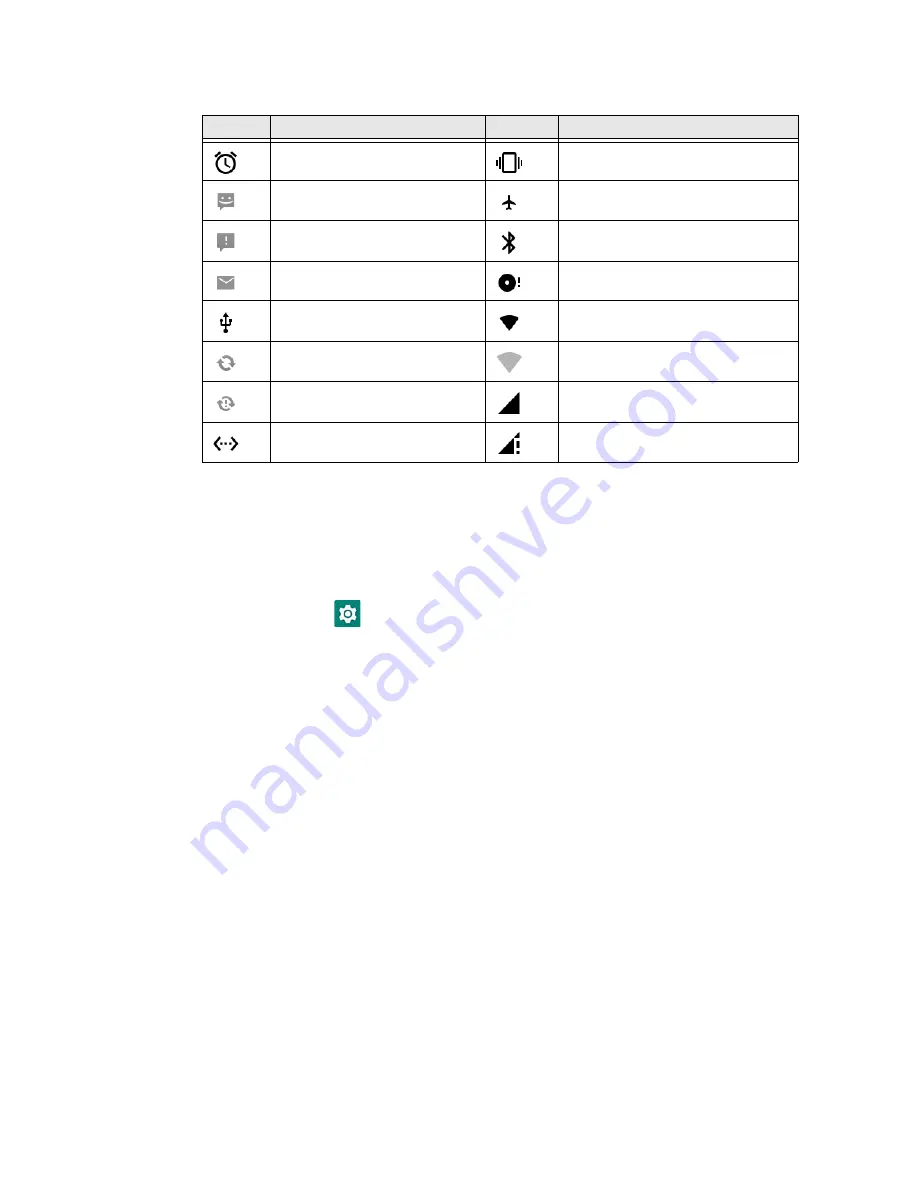
EDA71 User Guide
19
Status and Notification Icons
Remap a Button or Key
You can change the default function of the physical buttons and keys.
1. Swipe up from the bottom of the Home screen to access all apps.
2. Tap
Settings
>
Honeywell Settings
>
Keyremap
.
3. Tap the plus sign (+).
4. Press the button or key you want to remap.
5. Tap
OK
.
6. Select a tab to use for remapping, and then select or enter a value as required.
•
KEYS
Choose a key function to assign to the selected key.
•
APPS
Select an app that will launch when the selected button is pressed.
•
ACTIONS
Enter an action that will be executed when the button is pressed, for
example, "com.android.settings/com.android.settings.wifi.WifiSettings".
•
TEXT
Enter a key combination that will be executed when the button is pressed, for
example, "CTRL,C". See the next section for more information.
7. The remapping is displayed on the Keyremap screen.
Icon
Description
Icon
Description
Pending alarm and Alarm is set
Vibrate mode is turned On
New text message or
multimedia message
Airplane mode is turned On
Error with text or multimedia
message delivery
Bluetooth is turned On
New email
SD card is full
Tablet is connected to a PC
with a USB cable
Wi-Fi network is connected with full
signal strength
Synchronizing data
Wi-Fi network is connected but no
signal strength
Error with sync or sign-in
Phone connected with full amount
of bars
Tablet is connected with
Ethernet
Phone connected with full amount
of bars but no Internet connection
Summary of Contents for ScanPal EDA71
Page 1: ...ScanPal EDA71 Enterprise Tablet powered by Android User Guide ...
Page 8: ...viii EDA71 User Guide ...
Page 10: ...x EDA71 User Guide ...
Page 50: ...40 EDA71 User Guide ...
Page 54: ...44 EDA71 User Guide ...
Page 76: ...66 EDA71 User Guide ...
Page 84: ...74 EDA71 User Guide ...
Page 91: ......






























