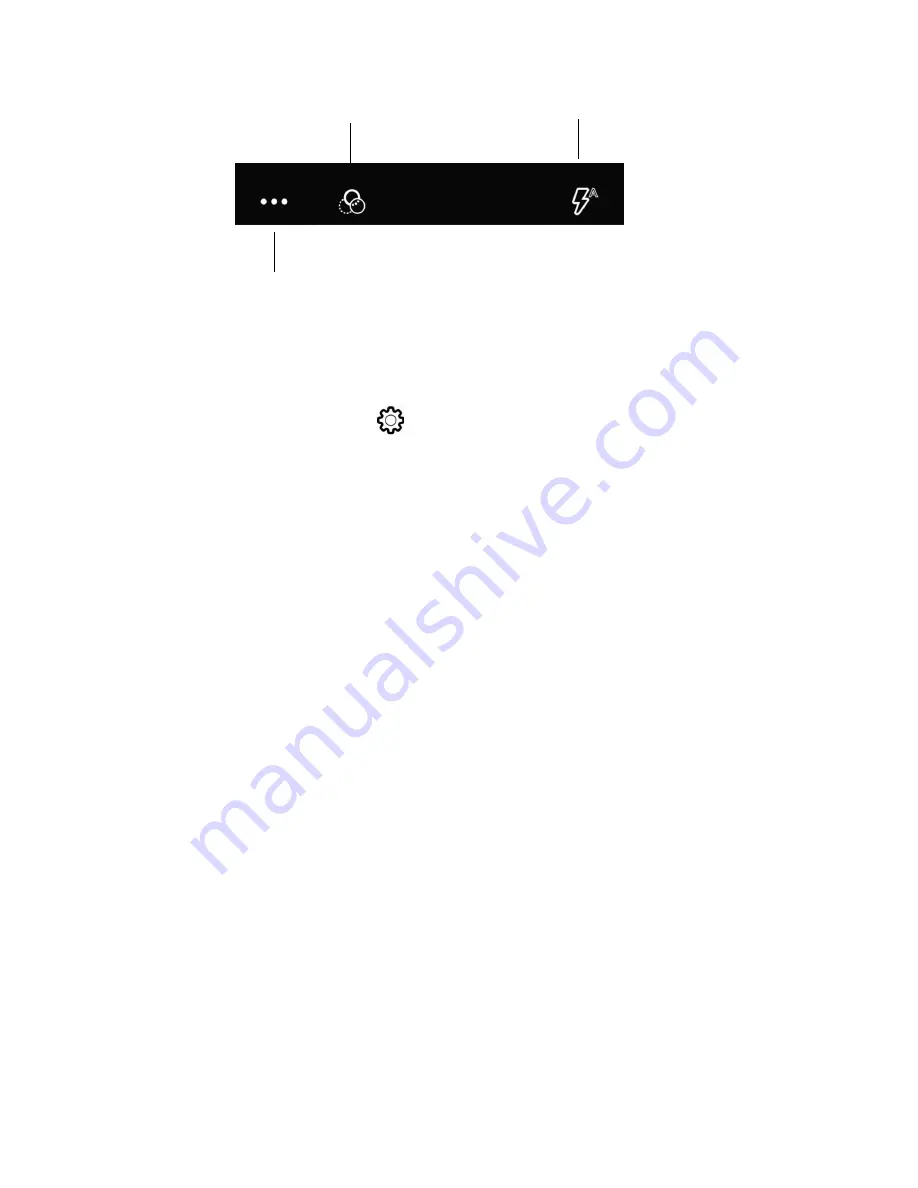
EDA51 User Guide
49
•
More Settings
Select to access Automatic Mode, HDR Mode and Advanced settings.
Advanced Settings
Select the gear
to access settings that allow you to modify the camera
setting defaults and to configure how the camera app functions (i.e.,
General, Still camera, Video camera, and System.
•
Color Filters
Stylize your pictures by applying a filter. Options include: None, Mono,
Sepia, Negative, Solarize, Posterize, and Aqua.
•
Flash Setting
Select to adjust the camera flash setting (e.g., automatic, no flash or always
flash). This option is only available for the rear camera.
Use the Camera as a Flashlight
To use the camera as a flashlight.
1. Open Quick Settings (see page
2. Tap the
Flashlight
icon to turn the flashlight on.
3. Select the icon again to turn the flashlight off.
Color Filters
More Settings
Flash Settings
Summary of Contents for ScanPal EDA51
Page 1: ...ScanPal EDA51 Series Mobile Computer powered by Android User Guide ...
Page 8: ...viii EDA51 User Guide ...
Page 10: ...x EDA51 User Guide ...
Page 40: ...30 EDA51 User Guide ...
Page 52: ...42 EDA51 User Guide ...
Page 60: ...50 EDA51 User Guide ...
Page 89: ...EDA51 User Guide 79 ...
Page 90: ...80 EDA51 User Guide ...
Page 98: ...88 EDA51 User Guide ...
Page 99: ......
Page 100: ... Honeywell 855 S Mint Street Charlotte NC 28202 sps honeywell com EDA51 A EN UG 01 Rev D 1 22 ...






























