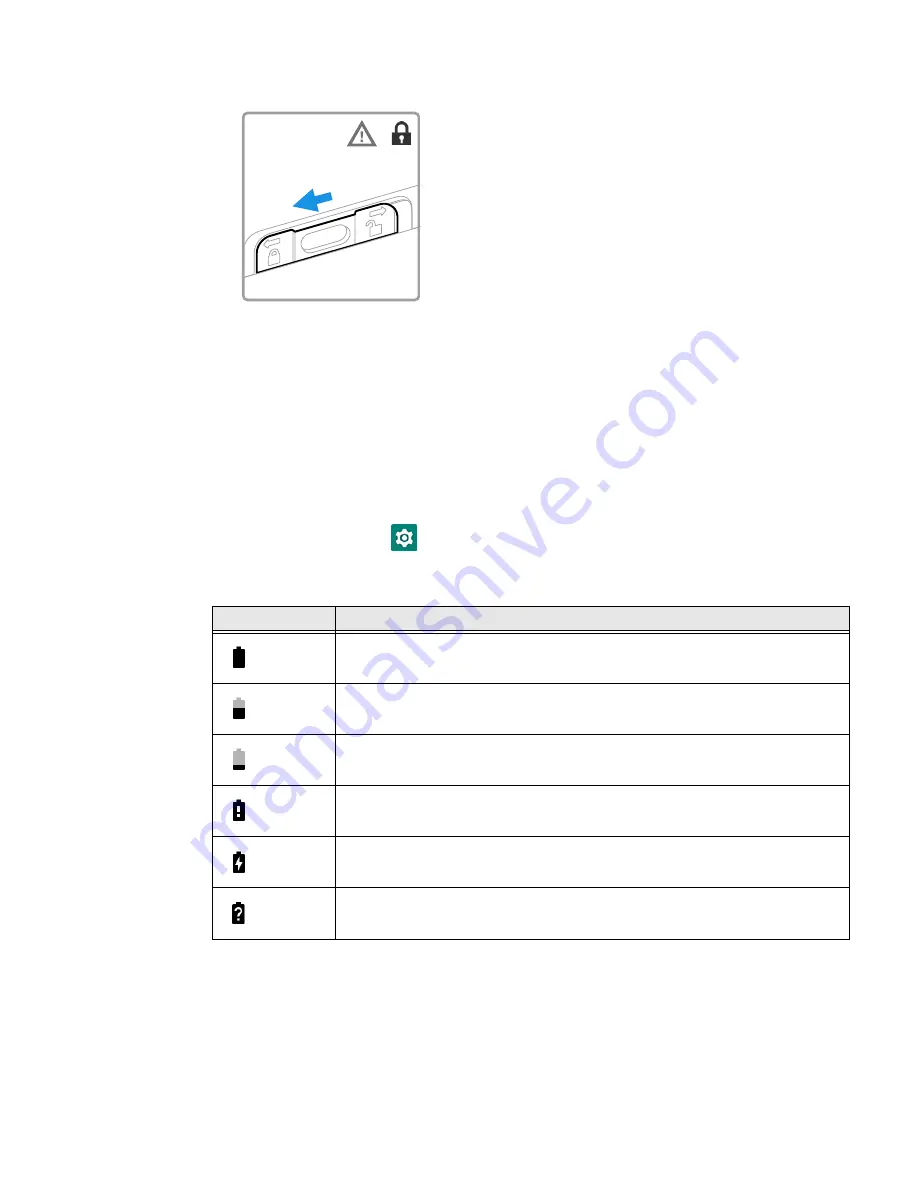
8
EDA51 User Guide
3. Slide the lock to the left of the computer into the locked position.
4. Attach the hand strap, if removed.
5. Press and hold Power button for approximately 3 seconds, and then release the
button.
About the Battery Status
Use the battery icon in the Status bar at the top of the screen to see the charge
level of your battery. If you want more detailed information on your battery, such as
usage time, charge remaining on the battery, or battery health information,
open the
Settings
app
>
Battery
.
Battery Status Icons
The Battery status LED appears in the upper left corner of the touch screen. The
LED color and behavior (e.g., steady on, blinking, off) indicates the charging status
of the battery. To view status descriptions and to learn how to modify the Battery
LED behavior, see
About the Battery Status LED Setting
Icon
Status
The battery charge is at 100%.
The battery charge is at 50%.
The battery charge is low. You need to charge or replace the battery soon.
The battery is critically low. You need to replace the battery now or connect the
computer to a charging accessory.
The computer is connected to external power and the battery is charging.
There is a battery error. Install another battery. If the problem persists, contact
Technical Assistance.
Summary of Contents for ScanPal EDA51
Page 1: ...ScanPal EDA51 Series Mobile Computer powered by Android User Guide ...
Page 8: ...viii EDA51 User Guide ...
Page 10: ...x EDA51 User Guide ...
Page 40: ...30 EDA51 User Guide ...
Page 52: ...42 EDA51 User Guide ...
Page 60: ...50 EDA51 User Guide ...
Page 89: ...EDA51 User Guide 79 ...
Page 90: ...80 EDA51 User Guide ...
Page 98: ...88 EDA51 User Guide ...
Page 99: ......
Page 100: ... Honeywell 855 S Mint Street Charlotte NC 28202 sps honeywell com EDA51 A EN UG 01 Rev D 1 22 ...






























